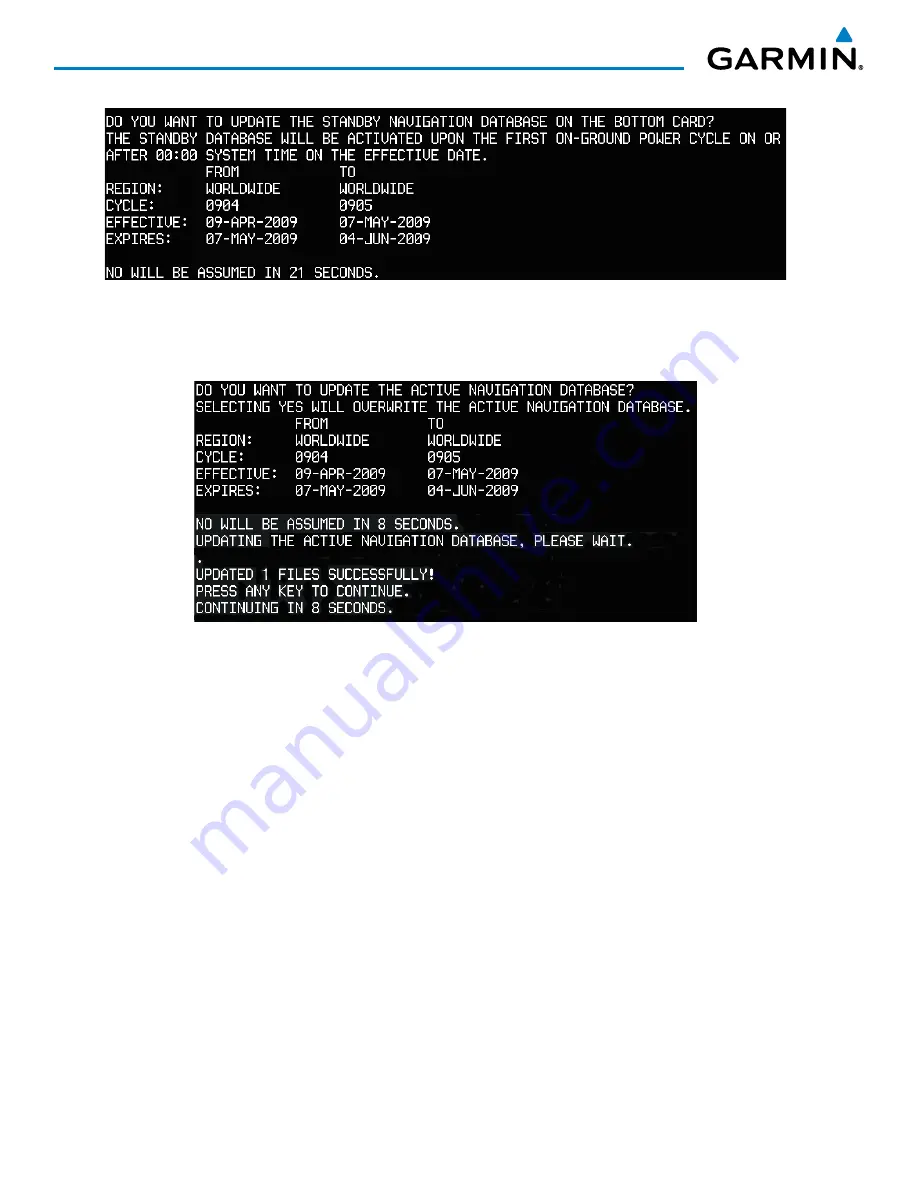
Garmin G1000 Pilot’s Guide for the Socata TBM 850
190-00709-04 Rev. A
638
APPENDIX B
Figure B-1 Standby Navigation Database Prompt
3)
Press the
NO
Softkey to proceed to loading the active database.
4)
A prompt similar to the following is displayed, press the
YES
Softkey to update the active navigation database.
Figure B-2 Database Update Confirmation
5)
After the update completes, the display starts in normal mode. Do not remove power while the display is
starting.
6)
Turn the system OFF and remove the SD card from the top card slot.
7)
Repeat steps 1 through 6 for the other displays (PFD1, PFD2 or MFD). Remove the SD card when finished.
8)
Apply power to the system and press the
ENT
Key to acknowledge the startup screen.
9)
Turn the large
FMS
Knob to select the AUX Page group on the MFD.
10)
Turn the small
FMS
Knob to select the System Status Page.
11)
Press the Display Database Selection Softkey to show active navigation database information for each display (
MFD1
DB
,
PFD1 DB, PFD2 DB
). Verify the correct active navigation database cycle information is shown for each display.
DUAL NAVIGATION DATABASE FEATURE
The
dual navigation database feature allows each display to store an upcoming navigation database on the
bottom SD card so that the system can automatically load it to replace the
active database when the new
database becomes effective (the next cycle becomes available seven days prior to its effective date).
Summary of Contents for SOCATA TBM850
Page 1: ...G1000 Integrated Flight Deck Pilot s Guide...
Page 2: ......
Page 682: ...Garmin G1000 Pilot s Guide for the Socata TBM 850 190 00709 04 Rev A I 8 INDEX Blank Page...
Page 683: ......






























