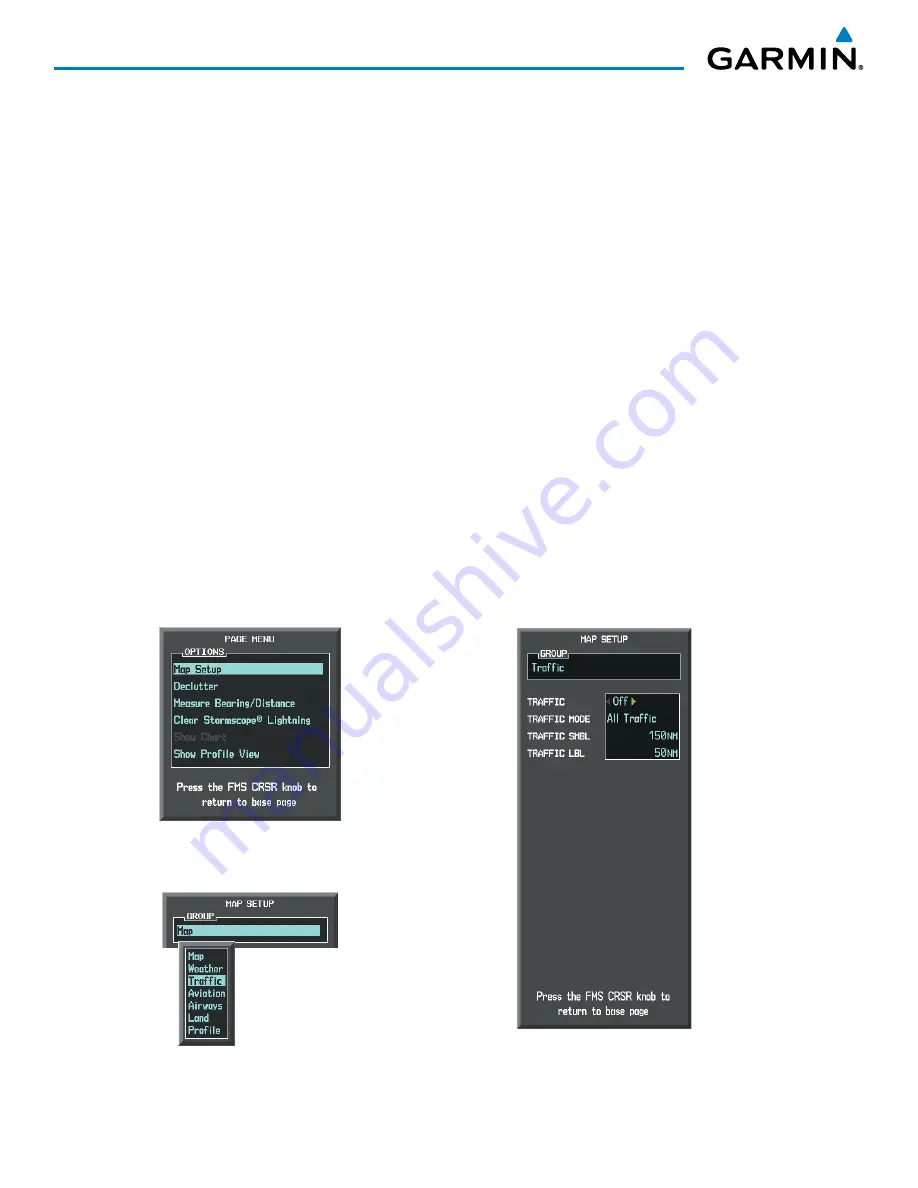
Garmin G1000 Pilot’s Guide for the Socata TBM 850
190-00709-04 Rev. A
440
HAZARD AVOIDANCE
3)
Select the softkey again to display the traffic-only inset (TRFC-2).
4)
Select the softkey again to remove traffic data.
Customizing traffic display on the Navigation Map Page:
1)
Select the Navigation Map Page.
2)
Press the
MENU
Key.
3)
With ‘Map Setup’ highlighted, press the
ENT
Key (Figure 6-161).
4)
Turn the small
FMS
Knob to select the ‘Traffic’ Group and press the
ENT
Key (Figure 6-162).
5)
Turn the large
FMS
Knob or press the
ENT
Key to scroll through product selections (Figure 6-163).
•
TRAFFIC – Turns the display of traffic data on or off
•
TRAFFIC MODE – Selects the traffic mode for display; select from:
-
All Traffic - Displays all traffic
-
TA ONLY - Displays Traffic Alerts only
•
TRAFFIC SMBL – Selects the maximum range at which traffic symbols are shown
•
TRAFFIC LBL – Selects the maximum range at which traffic labels are shown (with the option to turn off)
6)
Turn the small
FMS
Knob to scroll through options for each product (ON/OFF, range settings, etc.).
7)
Press the
ENT
Key to select an option.
8)
Press the
FMS
Knob or
CLR
Key to return to the Navigation Map Page with the changed settings.
Figure 6-162 Navigation Map Page Setup Menu
Figure 6-161 Navigation Map Page Menu
Figure 6-163 Navigation Map Page Setup Menu, Traffic Group
Summary of Contents for SOCATA TBM850
Page 1: ...G1000 Integrated Flight Deck Pilot s Guide...
Page 2: ......
Page 682: ...Garmin G1000 Pilot s Guide for the Socata TBM 850 190 00709 04 Rev A I 8 INDEX Blank Page...
Page 683: ......






























