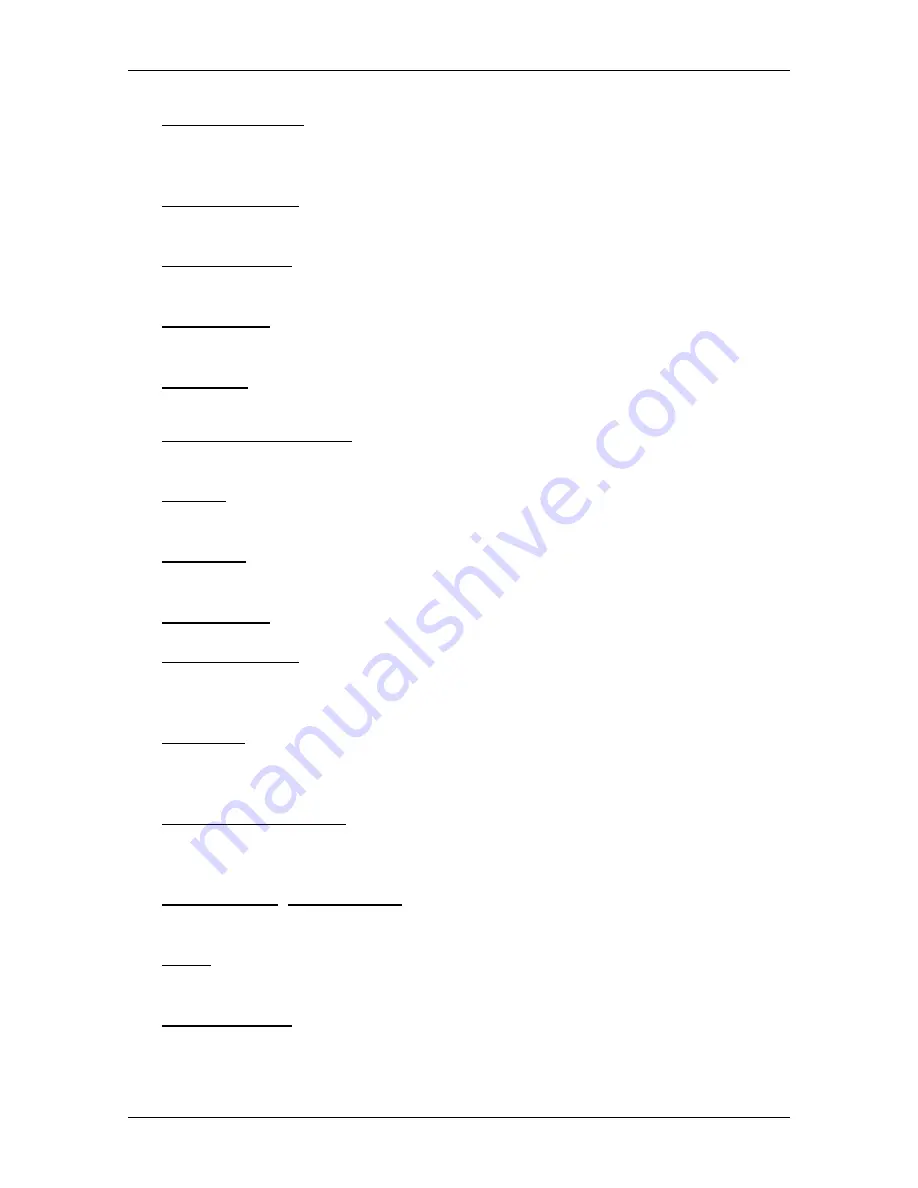
User’s manual maps + more
- 56 -
Options
Routes and tracks: Opens the
R
OUTES AND TRACKS
window. Here you can plan
routes, manage planned routes and start navigation on a planned route.
(Refer to "Tracks and multi-leg routes" on page 48)
Save as favourite: Saves the selected destination to the
F
AVOURITES
list. (Refer
to "Saving destinations" on page 46)
Save destination: Saves the selected address in the
F
AVOURITES
list. (Refer to
"Saving destinations" on page 46)
Save Position: Opens the
S
AVE DESTINATION AS
window. Here you can save
your current position under a certain name in the
F
AVOURITES
list.
Save route: Opens a window in which you can save the planned route under a
specific name. (Refer to "Saving routes" on page 50)
Saved routes and tracks: Opens a window in which you can load a saved route
or a track.
Settings: Opens the
S
ETTINGS
window. Here you can configure the navigation
system. (Refer to "Configuring the Navigation System" on page 126)
Show map: Opens the map in
Standard
mode. (Refer to "Map in Standard
mode" on page 57)
Show on map: Shows the selected address on the map.
Sightseeing tours: Opens the
S
IGHTSEEING TOURS
window. There you can select
a sightseeing tour and start the navigation on a tour. (Refer to
"Sightseeing tours" on page 82)
Simulation: Simulates a navigation on the route indicated. This simulation can
be performed without GPS reception. On multi-leg routes, only the first
leg is simulated.
Skip current destination: Tap on this button to omit the next route point. This
button is active only when at least 2 route points still lie ahead of you.
(Refer to "Tracks and multi-leg routes" on page 48)
Start recording, Stop recording: Starts or ends the recording of a track. (Refer to
"Tracks" on page 74)
Traffic: Opens the
T
RAFFIC INFORMATION
window in which pending reports are
listed. (Refer to "TMC (Traffic information)" on page 87)
Turn-by-Turn list: Shows detailed directions for the route, including all points at
which you must turn. (Refer to "Turn-by-Turn list" on page 85)














































