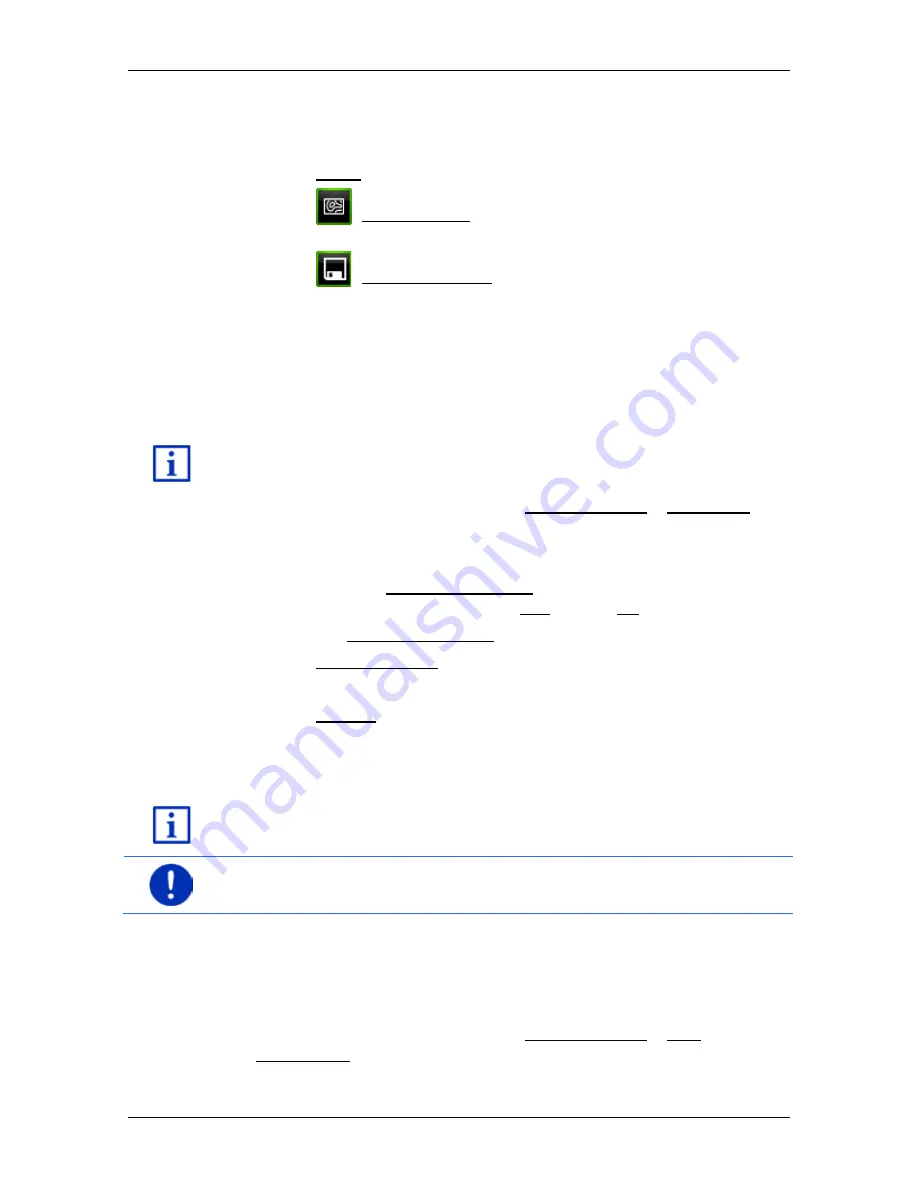
User’s manual maps + more
Navigation
- 41 -
The
D
ESTINATION INFO
window opens. It contains all the information
about the specified destination that is stored in the navigation system's
database.
►
Tap on Close in order to close the
D
ESTINATION INFO
window again.
►
Tap on
(Show on map) in order to see the destination on the
map.
►
Tap on
(Save destination) in order to save the destination in
the
F
AVOURITES
list.
7.2.8
Favourites
Destinations to which you want to travel often can be saved in the
F
AVOURITES
list.
In the
F
AVOURITES
list you can save up to 500 destinations.
Information on how to save a destination can be found in chapter
"Saving destinations" on page 46.
1. In the
N
AVIGATION
window, tap on My destinations > Favourites.
2. Tap on the destination to which you want to navigate.
The
D
ETAILED INFORMATION ABOUT THE DESTINATION
window opens.
Indicated on the Activate MyRoutes button is whether several route
suggestions are to be calculated (Yes) or not (No).
►
Tap on Activate MyRoutes in order to change the setting.
3. Tap on Start navigation.
- or -
Tap on Parking in order to search for and navigate to a car park
near your destination.
The map opens in
Preview
mode. The destination is indicated on
the map.
For detailed information on how to start navigation, please refer to
chapter "Route preview" on page 44. Please read on there.
Note:
Favourites are indicated on the map by a small flag with their
name.
7.2.9
Last destinations
The last 12 destinations to which you have navigated are saved by the
navigation system in the
L
AST DESTINATIONS
list.
1. In the
N
AVIGATION
window, tap on My destinations > Last
destinations.
2. Tap on the destination to which you want to navigate.






























