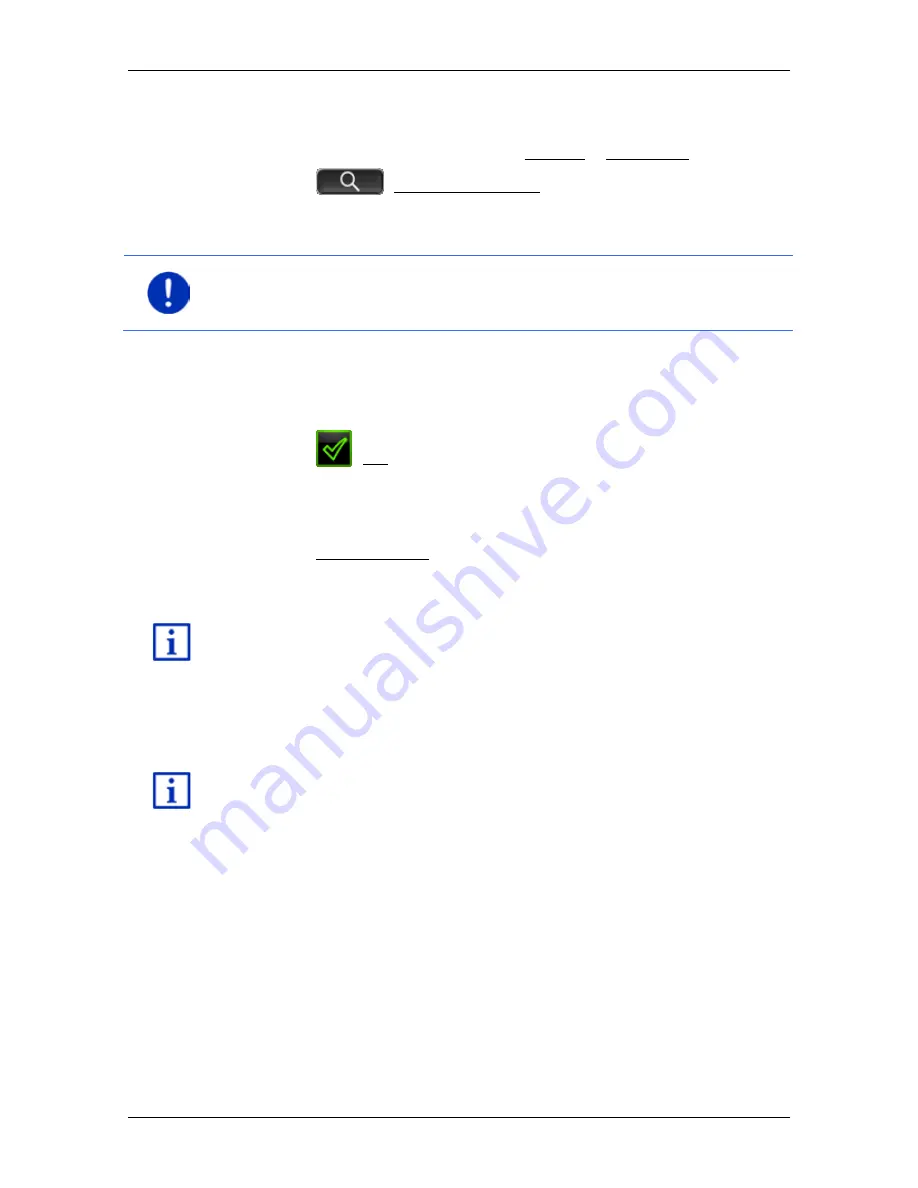
User’s manual maps + more
- 44 -
Navigation
If the voice commands function is available on your navigation
device and for your language:
►
In the
N
AVIGATION
window, tap on Options > Show map.
2. Tap on
(Destination search).
The map opens in
Destination search
mode.
3. Tap on the point to which you want to navigate.
Note:
For details of how to change the map view so that your destination
is easily seen refer to the chapter "Map in Destination search mode" on
page 67.
The destination that you have selected appears under the cross
hairs.
The geographical coordinates of the destination and the
corresponding address are shown in the bottom third of the screen.
4. Tap on
(OK).
The
D
ESTINATION ON MAP
window opens. The detailed address data
of the selected destination is displayed in the upper left-hand
corner.
5. Tap on Take me there.
The map opens in
Preview
mode. The destination is indicated on
the map.
For detailed information on how to start navigation, please refer to
chapter "Route preview" on page 44. Please read on there.
7.2.14
Route preview
The map is open in
Preview
mode.
The navigation destination is depicted by a small flag.
For detailed information refer to the chapter "Map in Preview mode" on
page 58.
Route profile
The route is calculated on the basis of a route profile. The current route
profile is indicated at the top right edge of the map.
Route profiles take account of the characteristics and special aspects of
the different modes of transport. For example a route profile for bicycles
will exclude motorways from the route calculation but will include roads
which other vehicles are not allowed to use. And a bicycle profile will
calculate different arrival times than a motorcycle profile.






























