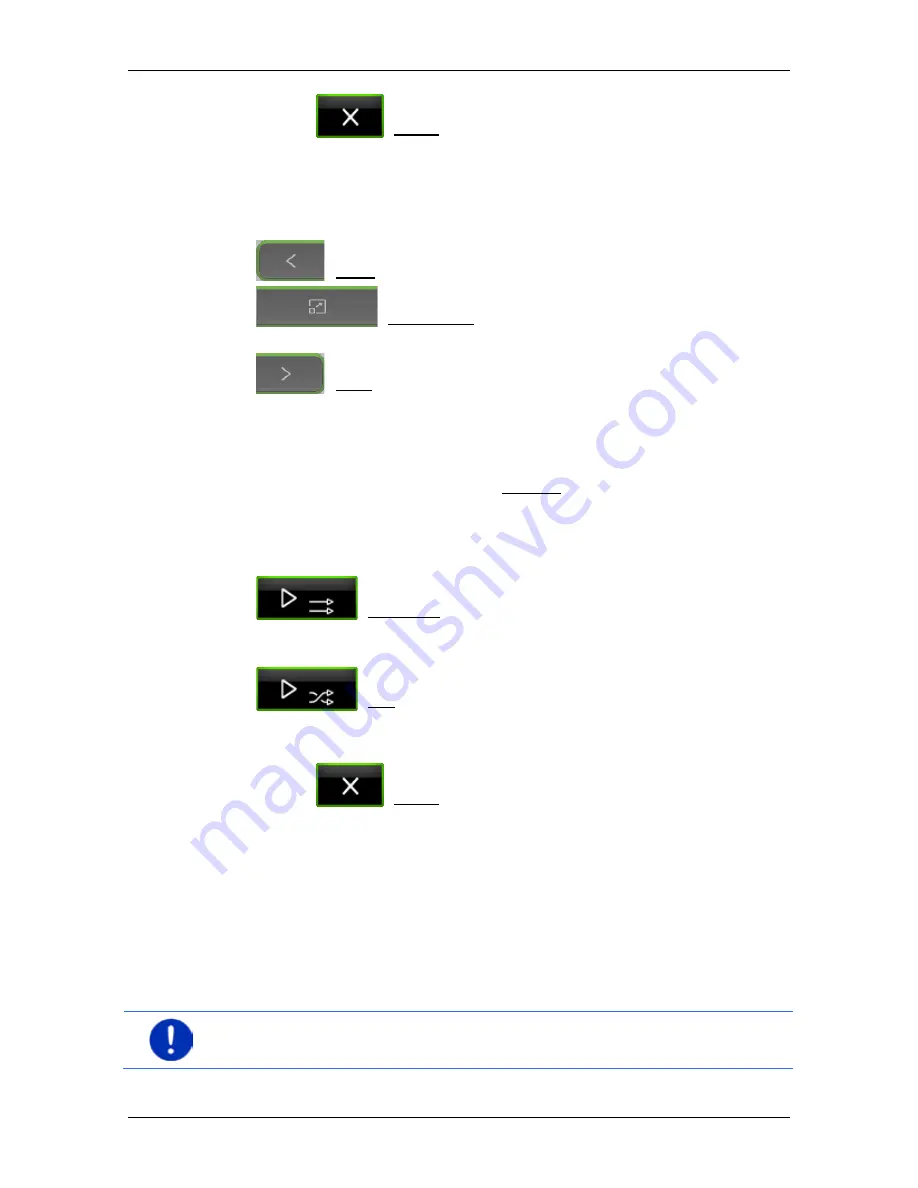
User’s manual maps + more
- 108 -
Media
►
Tap on
(Close) to close the
C
URRENT FOLDER
window
without selecting a file.
12.4.4
Operating the picture viewer
In the
P
ICTURES
window are three buttons for controlling the display:
►
(Back): Shows the previous picture
►
(Full screen): Switches to
Full screen
mode. Tap
there on any point of the picture to close this mode again.
►
(Next): Shows the next picture
12.4.5
Selecting the play-back mode
The viewing order of the pictures can be influenced.
1. In the
P
ICTURES
window tap on Browse.
The
F
ILE MANAGER
window opens.
Visible at the bottom edge of the window are buttons for the play-
back modes.
(Standard): All the pictures on the memory card will be
shown in succession. Once all the pictures in a folder have been
shown, the system moves to the next folder.
(Mix): All the pictures on the memory card are shown
in random order.
2. Tap on one of the two buttons to set the corresponding mode.
3. Tap on
(Close) in order to return to the
P
ICTURES
window.
12.5
Options for the picture viewer
In the options for the picture viewer you can start a slideshow or select
the background picture for the screensaver.
12.5.1
Slideshow (Slide show)
You can have the pictures on the memory card presented as a
slideshow. No controls are then visible on the screen.
Note:
When the navigation device is mounted in the vehicle, it is not
possible to show a slideshow during a journey.






























