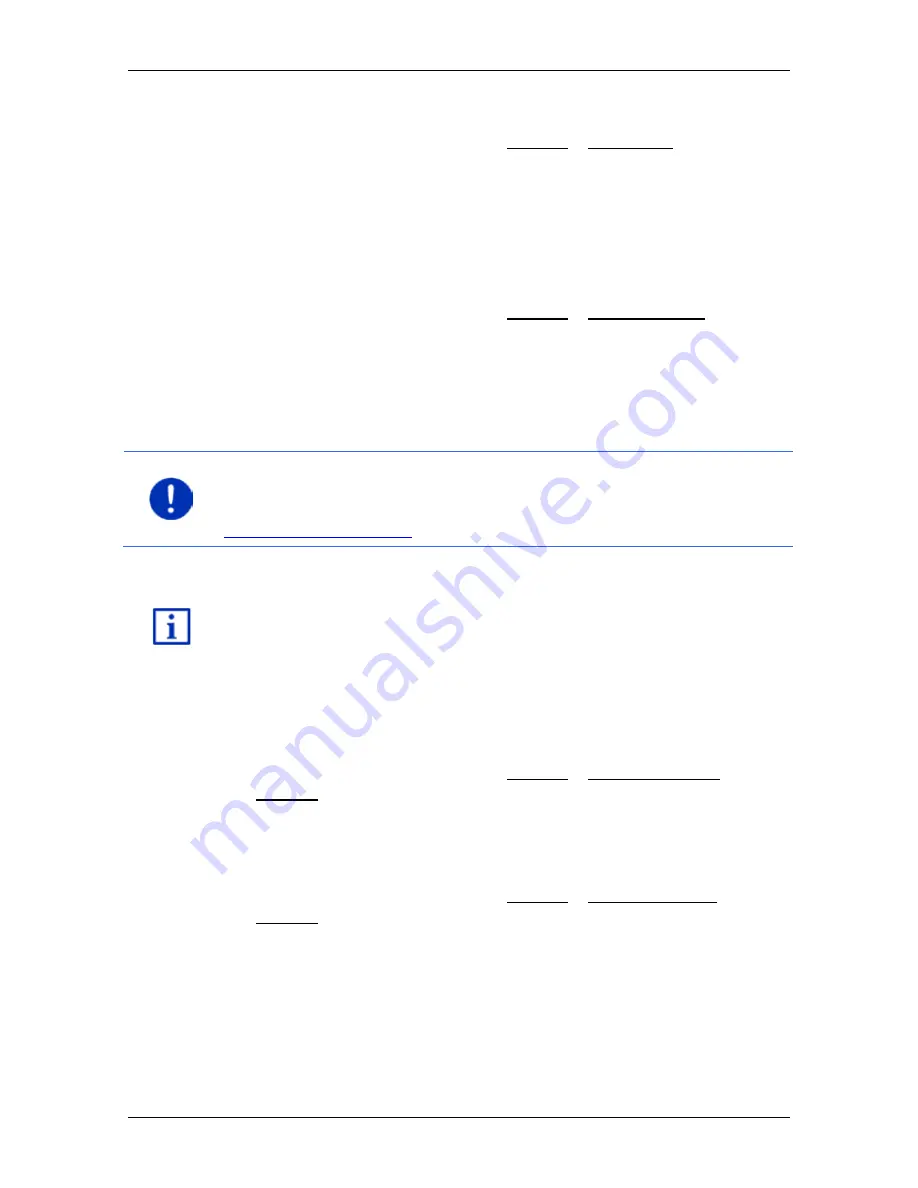
User’s manual maps + more
Media
- 109 -
Slideshow
►
In the
P
ICTURES
window, tap on Options > Slide show.
The slideshow begins. The pictures on the memory card are shown
one after the other. Once all the pictures of a folder have been
shown, the pictures of the next folder will be shown.
►
Tap on any point of the screen to end the slideshow.
Slideshow mix
►
In the
P
ICTURES
window, tap on Options > Slide show mix.
The slideshow begins. The pictures on the memory card are shown
in random order.
►
Tap on any point of the screen to end the slideshow.
12.5.2
Background for the screensaver
Note:
This function is not available as standard. However, you can
install it very easily via the
NAVIGON Fresh
software.
NAVIGON Fresh
can be downloaded free of charge from the website
www.navigon.com/fresh
.
You can use any picture on the memory card as background for the
screensaver.
For more details about the screensaver refer to chapter "Screensaver"
on page 16.
Selecting a picture for the screensaver
1. Call up the picture which you want to use as background for the
screensaver. Refer to "Selecting an image file" on page 107)
2. In the
P
ICTURES
window, tap on Options > Select picture for
standby.
The picture will now be used as background for the screensaver.
Resetting the screensaver
►
In the
P
ICTURES
window, tap on Options > Reset picture for
standby.
The screensaver uses the standard graphic again.






























