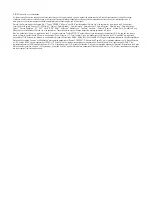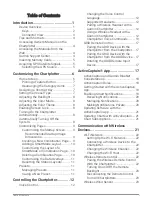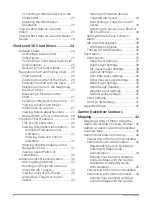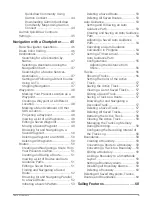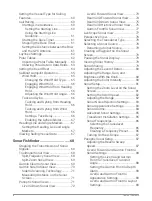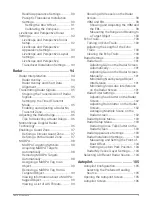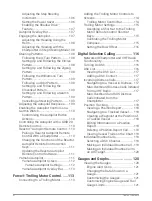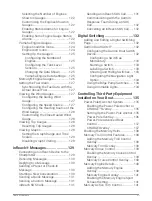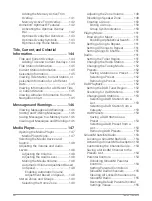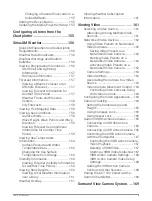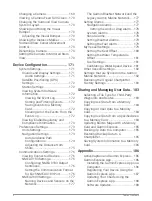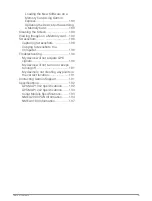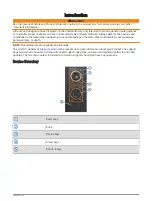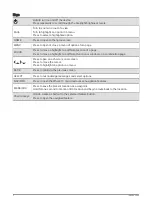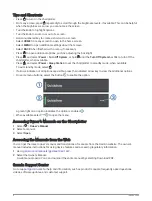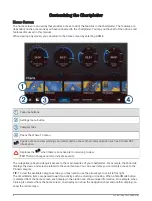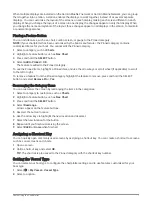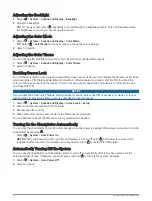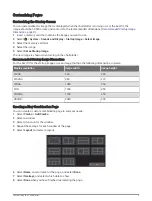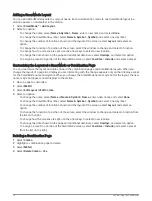Selecting the Number of Engines
Shown in Gauges............................ 122
Customizing the Engines Shown in
Gauges............................................. 122
Enabling Status Alarms for Engine
Gauges............................................. 122
Enabling Some Engine Gauge Status
Alarms.............................................. 122
Yamaha Engine Gauges..................... 123
Engine Condition Icons................... 124
Engine Alert Icons........................... 124
Setting Up the Gauges.................... 125
Engines.........................................125
Configuring the Tank Level
Mercury® Engine Gauges...................126
Setting the Fuel Alarm........................ 127
Synchronizing the Fuel Data with the
Actual Vessel Fuel...........................127
Viewing the Wind Gauges...................127
Gauge............................................... 127
Configuring the Speed Source........127
Configuring the Heading Source of the
Wind Gauge..................................... 128
Customizing the Close-Hauled Wind
Gauge............................................... 128
Viewing Trip Gauges........................... 128
Resetting Trip Gauges.................... 128
Viewing Graphs................................... 128
Setting the Graph Range and Time
inReach® Messages..................... 129
Connecting an inReach Device to the
Chartplotter......................................... 129
Receiving Messages........................... 130
Replying to a Message....................... 130
Sending a Preset or Check-In
Message.............................................. 130
Starting a New Conversation............. 130
Sending a Quick Message.................. 131
Sending a Custom Message.............. 131
inReach SOS Calls............................... 131
Sending an inReach SOS Call......... 131
Communicating with the Garmin
Call................................................... 132
Cancelling an inReach SOS Call..... 132
Digital Switching...........................132
Adding and Editing a Digital Switching
Configuring the Garmin Boat Switch
Device.............................................. 132
Momentary...................................133
Naming a Switch......................... 133
Labeling a Switch........................ 133
Showing and Hiding Switches.... 133
Configuring the Navigation Light
Option........................................... 134
Using the Bilge Pump Switches..... 134
Using Dimmable Lights................... 134
Controlling Third-Party Equipment
Installed on Your Boat.................. 135
Power-Pole® Anchor System............. 135
Enabling the Power-Pole Anchor or
CHARGE™ Overlay........................... 135
Setting Up the Power-Pole Anchor. 135
Power-Pole Overlay......................... 136
Power-Pole Advanced Boat
Enabling the Mercury Helm................ 138
Mercury Troll Control Features.......... 138
Adding the Mercury Troll Control
Overlay............................................. 138
Mercury Troll Overlay...................... 139
Mercury Cruise Control....................... 139
Enabling the Mercury Cruise Control
Overlay............................................. 139
Mercury Cruise Control Overlay..... 140
Mercury Engine Details....................... 140
Overlay............................................. 140
Mercury Engine Overlay.................. 141
Enabling the Mercury Engine Sport
Exhaust Setting............................... 141
Mercury Active Trim Control.............. 141
Table of Contents
vii
Summary of Contents for GPSMAP1222
Page 1: ...GPSMAP 10X2 12X2SERIES Owner sManual...
Page 14: ......
Page 213: ......
Page 214: ...support garmin com GUID C3CEA164 A1CB 4B15 92F2 5C04944CC6F3 v21 January 2024...