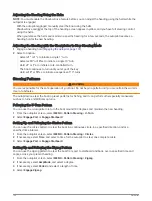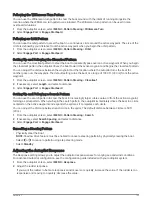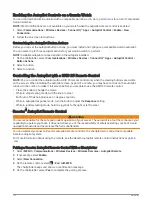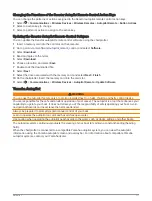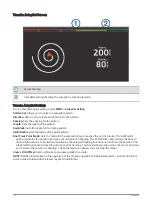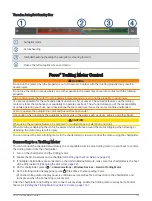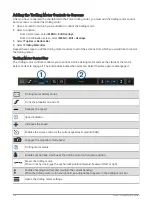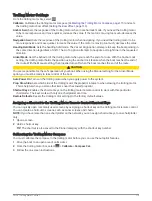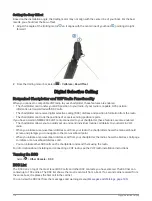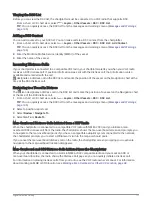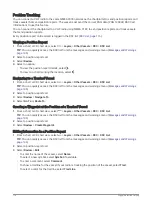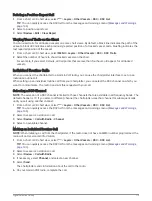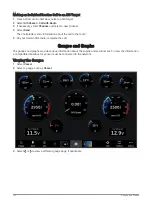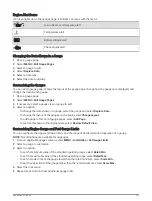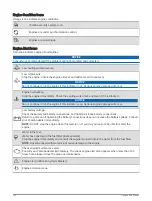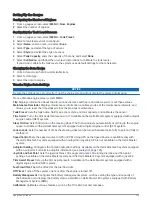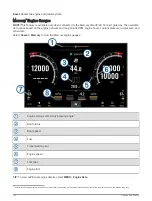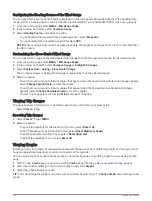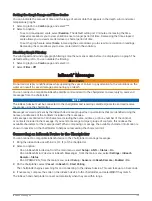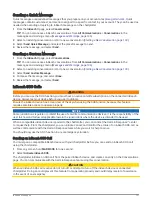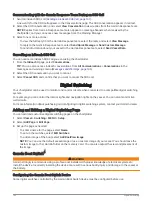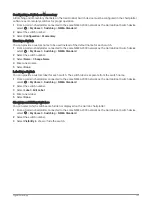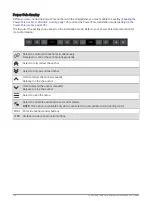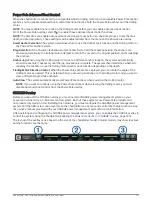Selecting the Number of Engines Shown in Gauges
You can show information for up to four engines.
1 From the engine gauges screen, select MENU > Installation > Engine Selection > Num. Engines.
2 Select an option:
• Select the number of engines.
• Select Auto Configure to automatically detect the number of engines.
Customizing the Engines Shown in Gauges
Before you can customize how the engines are shown in the gauges, you must manually select the number of
engines (
Selecting the Number of Engines Shown in Gauges, page 122
).
1 From the engine gauges screen, select MENU > Installation > Engine Selection > Num. Engines.
2 Select First Engine.
3 Select the engine to display in the first gauge.
4 Repeat for the remaining engine bars.
Enabling Status Alarms for Engine Gauges
You can enable the chartplotter to display engine status alarms.
From the engine gauges screen, select MENU > Installation > Status Alarms > On.
When an engine alarms is triggered, a gauge status alarm message appears and the gauge may become red
depending on the type of alarm.
Enabling Some Engine Gauge Status Alarms
1 From the engine gauges screen, select MENU > Installation > Status Alarms > Custom.
2 Select one or more engine gauge alarms to turn on or off.
122
Gauges and Graphs
Summary of Contents for GPSMAP1222
Page 1: ...GPSMAP 10X2 12X2SERIES Owner sManual...
Page 14: ......
Page 213: ......
Page 214: ...support garmin com GUID C3CEA164 A1CB 4B15 92F2 5C04944CC6F3 v21 January 2024...