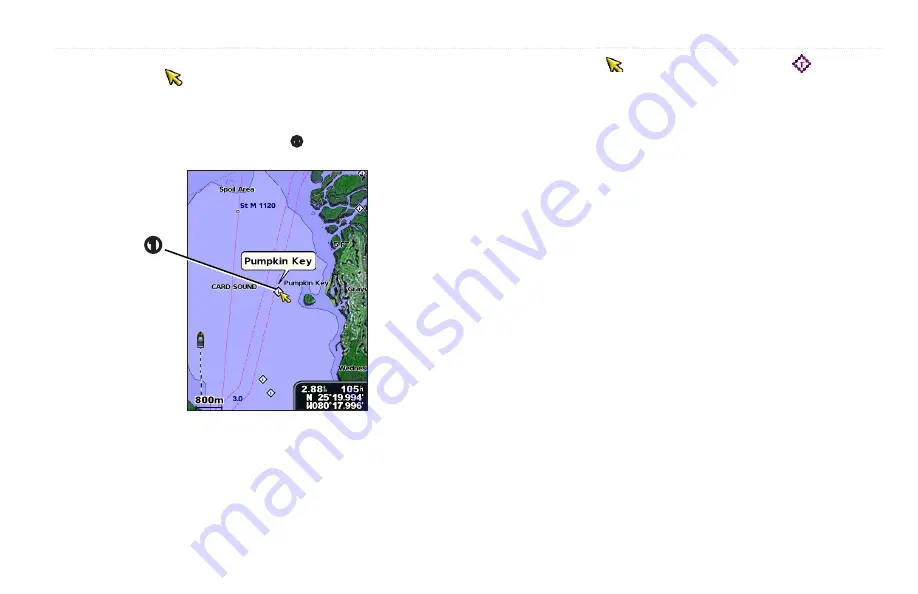
Using Charts
GPSMAP 400/500 Series Owner’s Manual
11
Accessing Additional Object Information
Use the map pointer ( ) to view information about on-screen map items,
waypoints, and charts.
To access additional object information:
1. On the Navigation chart, highlight an item
➊
with the map pointer, and
press
SELECT
.
➊
2. Select the item. If more than one item is in the area, select
Review
, and
then select the item.
Viewing Tide-Station Information
Tide-station information appears on the chart with a detailed icon showing the
relevant tide level. You can view an in-depth graph for a tide station to help
predict the tide level at different times or on different days.
Use the map pointer ( ) to highlight a tide-station icon ( ), and press
SELECT
.
For more information about tides, see
.
Changing the navigation Chart Settings
To change chart settings from the home screen, select
Charts
>
Navigation Chart
>
MENU
>
Chart Setup
.
Photos
—sets the high-resolution satellite images to
Off
,
Land Only
, or
On
.
High-resolution satellite imagery is only available while using a BlueChart g2
Vision SD card.
Tides/Currents
—turns tides and currents on or off (
animated
to show animated tide station indicators and animated current
direction indicators on the chart (
Service Points
—turns marine service points on or off.
















































