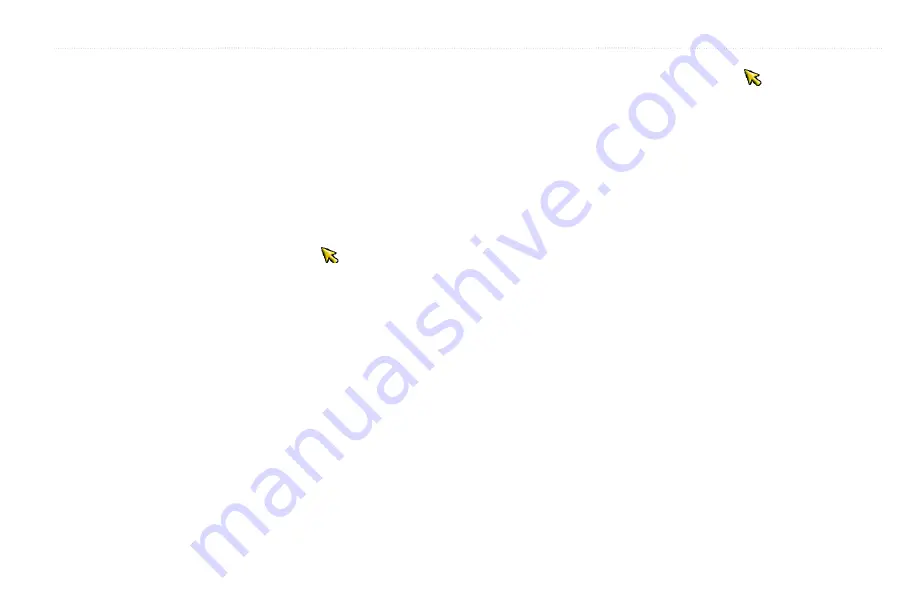
Where To?
GPSMAP 400/500 Series Owner’s Manual
25
2. Select an option.
• Select
Review
or the name of the waypoint to view details of objects in
the vicinity of the cursor. (The
Review
button is only shown when more
than one waypoint is in the vicinity.)
• Select
Navigate To
to navigate to the selected location.
• Select
Create waypoint
to mark a waypoint at the cursor location.
• Select
information
to view tide (
), chart notes, or local services information near the cursor.
To measure the distance and bearing of an object from your
current location:
From the Navigation chart, use the map pointer ( ) to highlight the object
on the Navigation chart and press
SELECT
>
Measure distance
. The
measurement information appears in the lower-right corner of the screen.
Use the
Rocker
to move the pointer and measure the distance to other
locations. Select
MENU
>
Stop Measuring
to remove the measuring line.
To view and sort or filter a list of all waypoints:
From the Home screen, select
information
>
User data
>
waypoints
>
Options
. You can then sort the list by name, by symbol, or by distance
from your current location. You can also filter the list by name or symbol.
To delete a waypoint or an MOB:
1. From the Navigation chart, use the map pointer ( ) to highlight the
waypoint or the MOB on the Navigation chart.
OR
From the Home screen, select
information
>
User data
>
waypoints
.
2. Select the waypoint or the MOB you want to delete.
3. Select
Review
>
delete
(the
Review
button is only shown when you have
selected a waypoint on the Navigation chart and more than one waypoint is
in the vicinity).
















































