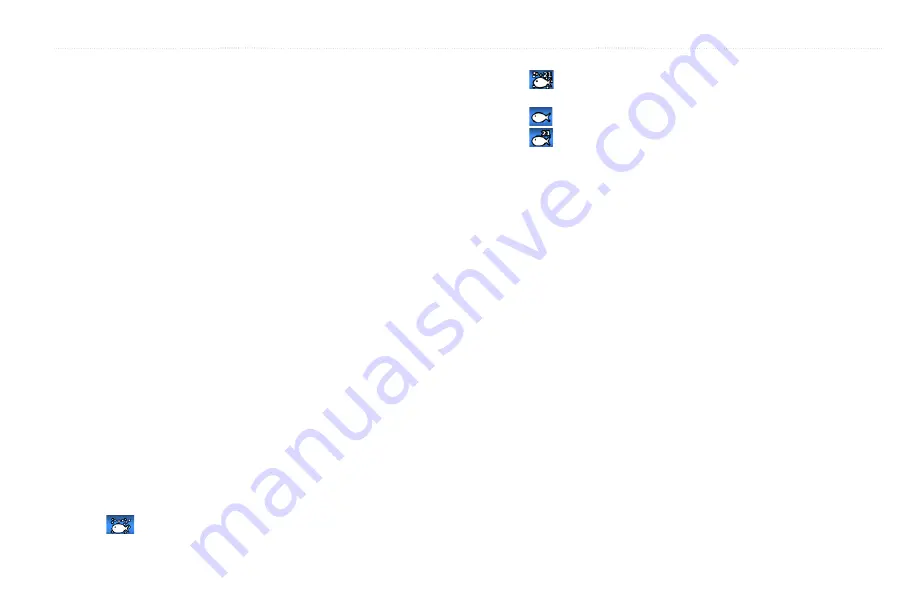
Using Sonar
GPSMAP 400/500 Series Owner’s Manual
57
Setting Up Sonar
Use the Sonar Setup screen to define and adjust settings universal to all sonar
screens.
From the Home screen, select
Sonar
>
Sonar Setup
.
Scroll Speed
—adjust the rate at which the sonar scrolls from right to left
(
Ultrascroll
™
,
fast
,
Medium
, or
Slow
). If using a speed-capable transducer,
select
auto
to have the scroll speed automatically adjust to the water speed of
your boat.
Surface Noise
—show or hide the sonar returns near the surface of the water.
Hide surface noise to help reduce clutter.
depth Line
—quickly reference a specific depth (
Show
or
Hide
). To set the
depth of the reference line, select
Show
, and then press up or down on the
Rocker
.
a-Scope
—display a vertical flasher along the right side of the screen.
data bars
—show or hide depth, water temperature, water speed (if your
transducer is capable), battery voltage, cruising, navigation, and the compass
tape (
).
NOTE:
To display water temperature or water speed, the connected transducer
must be capable of measuring water temperature, water speed, or both. Select
auto
to display the values.
appearance
—customize the display of fish symbols, whiteline, and the sonar
color scheme.
•
fish Symbols
—set how the sonar interprets suspended targets.
Select
to show suspended targets as symbols with background sonar
information.
Select
to show suspended targets as symbols with background sonar
information and target depth information.
Select
to show suspended targets as symbols.
Select
to show suspended targets as symbols with target depth
information.
•
whiteline
—highlights the strongest signal from the bottom to help identify
the hardness or softness.
◦
Off
(default)—turns off whiteline.
◦
High
—the most-sensitive setting. Almost all strong returns are
highlighted in white.
◦
Medium
—many strong returns are highlighted in white.
◦
Low
—the least-sensitive setting. Only the strongest returns are
highlighted in white.
Color Scheme
—select
white
or
blue
. This affects the background on all
sonar screens, but does not change the Temp Log or the Depth Log screen.
Advanced Sonar Settings
To adjust advanced sonar settings, press
MENU
while viewing a sonar screen.
Pause Sonar
—Stops the scrolling of the sonar screen.
To mark a waypoint at a selected depth:
1. While viewing a sonar screen, press
MENU
>
Pause Sonar
.
2. Use the
Rocker
to position the pointer over the fish or structure you want
to mark.
















































