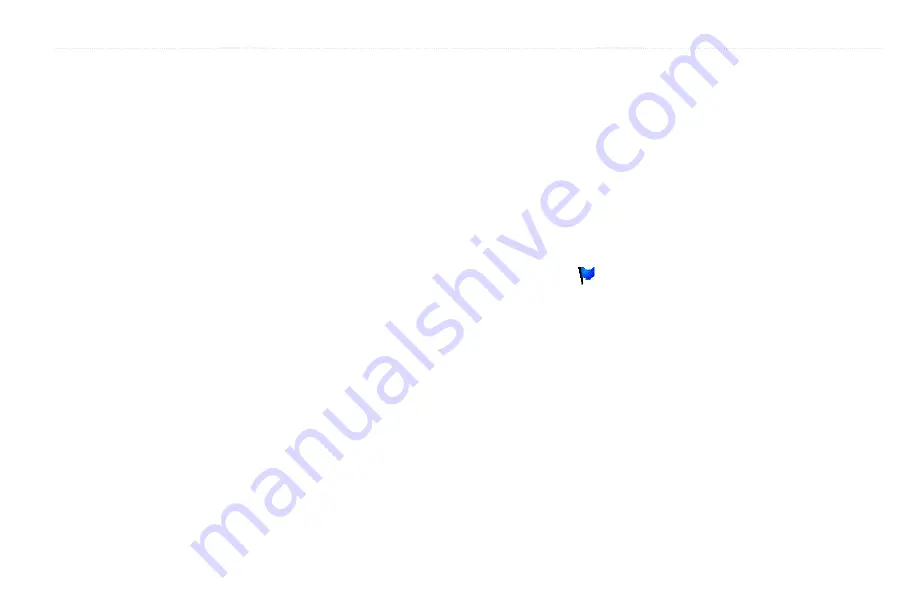
Digital Selective Calling (DSC)
GPSMAP 400/500 Series Owner’s Manual
61
Man-Overboard Distress Calls Initiated from the
Chartplotter
When your Garmin chartplotter is connected to a Garmin NMEA
2000-compatible radio and you activate navigation to a man-overboard
location, the radio displays the Distress Call page to initiate a man-overboard
distress call. On the radio, press and hold the DISTRESS key for at least three
seconds to send the distress call.
For information on placing distress calls from your Garmin radio, see your
Garmin VHF Radio Owner’s Manual. For information on activating navigation
to a man-overboard location, see
Position Tracking
When you connect your Garmin chartplotter to a VHF radio using NMEA
0183, you can track vessels that send position reports. This feature is also
available with NMEA 2000, provided that the vessel sends the correct PGN
data (PGN 129808; DSC Call Information).
Every position report call received is logged in the DSC list (
To view a list of position reports:
1. From the Home screen, select
information
>
Other Vessels
>
dSC List
.
2. Select from the following options:
• Select
Call with Radio
to set up an individual routine call with the
radio to call the vessel that sent the position report. This option is only
available if you are using a Garmin NMEA 2000-compatible VHF
radio.
• Select
Edit
to edit the vessel name and the vessel symbol, and to add
a comment. If your radio is tracking the position of the vessel, select
Trail
to show or hide the trail line for the vessel, and select
Trail Line
to change the line color. Select
Clear Report
to delete the call report.
Select
Create waypoint
to set a waypoint at the position sent with the
distress call.
• Select
Clear Report
to delete the call report.
• Select
Navigate To
to Go To or Route To the location sent with the
).
Configuring Vessel Trails on the navigation Chart
If you have your chartplotter configured to show trails, the Navigation chart
displays a black dot for each reported position, a black line indicating the path
of the vessel, and a Blue Flag symbol indicating the last reported position.
To set the duration of displayed trail points:
1. From a chart screen, press
MENU
>
Other Vessels
>
dSC
>
dSC Trails
.
2. Select the number of hours to show tracked vessels on the Navigation chart.
For example, if you select
4 Hours
, all trail points (less than four hours
old) for tracked vessels are displayed.
To turn trail lines off for tracked vessels:
1. From a chart screen, press
MENU
>
Other Vessels
>
dSC
>
dSC Trails
.
2. Select
Off
to turn trails off for every vessel.


























