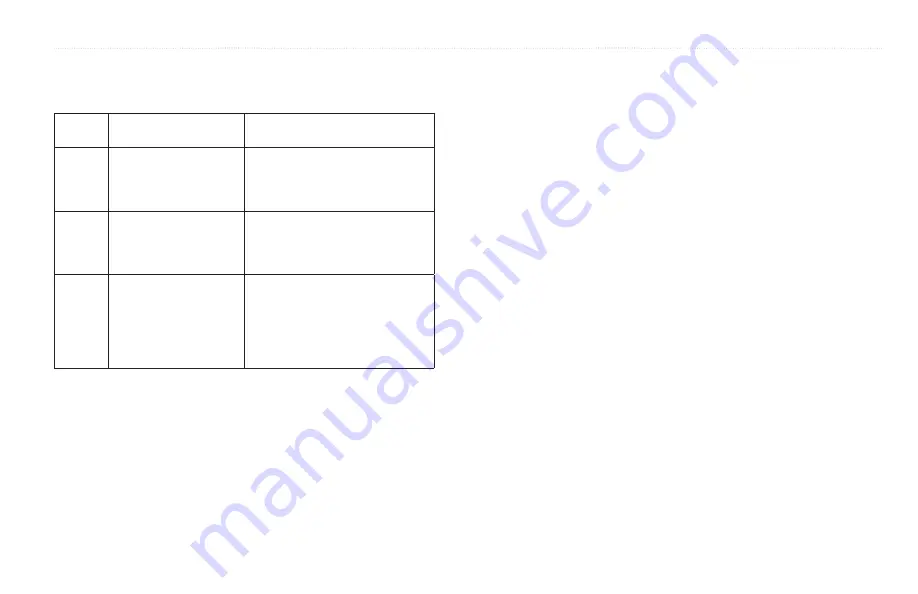
Viewing Information
GPSMAP 400/500 Series Owner’s Manual
35
Selecting True, Apparent, or ground Wind for the Wind gauges
The chartplotter must be connected to the peripheral devices listed below to
capture the data shown on the wind speed graph.
Wind
Speed
Description
required Sensors
Apparent
Wind
Shows wind speed data
based on the flow of air
experienced while on a
boat in motion�
A wind sensor�
True
Wind
Shows wind speed data
based on the flow of air
experienced while on a
stationary boat�
A wind sensor and a water speed
sensor; or a wind sensor and a
GPS antenna�
Ground
Wind
Shows wind speed data
based on the flow of air
experienced while on
shore�
A wind sensor, a water-speed
sensor, a heading sensor, and a
GPS antenna; or a wind sensor and
a GPS antenna; or a wind sensor, a
water-speed sensor, and a heading
sensor�
1. From the Home screen, select
information
>
dashboard
>
wind
>
MENU
>
wind Type
.
2. Select
apparent wind, True wind
or
ground wind
.
Configuring the Heading Source
You can specify the source of the heading displayed on the wind gauge.
Magnetic heading is the heading data received from a heading (or magnetic)
sensor, and GPS heading data is calculated by your chartplotter GPS.
From the Home screen, select
information
>
dashboard
>
wind
>
MENU
>
Heading Source
.
Selecting the range of the Close Hauled Wind gauge
You can specify the range of the close hauled wind gauge for both the upwind
scale and the downwind scale.
From the Home screen, select
information
>
dashboard
>
wind
>
MENU
.
• Select
Change Upwind Scale
. Set the maximum and minimum angle
values that appear when the upwind close hauled wind gauge appears.
• Select
Change downwind Scale
. Set the maximum and minimum
angle values that appear when the downwind close hauled wind gauge
appears.






























