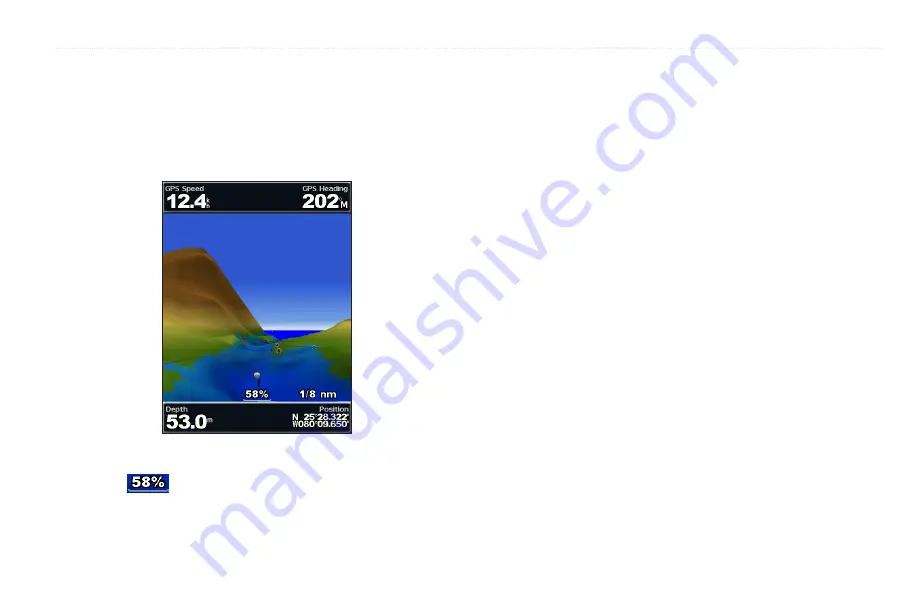
Using Charts
GPSMAP 400/500 Series Owner’s Manual
15
Using Mariner’s Eye 3D
A BlueChart g2 Vision SD card offers Mariner’s Eye 3D that provides a
detailed three-dimensional view from above and behind the boat (according
to your course), and provides a visual navigation aid. This view is helpful
when navigating tricky shoals, reefs, bridges, or channels, and is beneficial
when trying to identify entry routes and exit routes in unfamiliar harbors or
anchorages.
Press the
Range (+)
key to move the view closer to your boat and lower to
the water. Press the
Range (-)
key to move the view away from the boat.
The scale (
) temporarily appears at the bottom of the screen.
To view details about navaids such as beacons, lights, and
obstructions:
1. Use the
Rocker
to point to the navaid. When the cursor is over the navaid,
the navaid is highlighted.
2. Press
SELECT
to view details about the navaid.
Mariner’s Eye 3D Settings
To access additional settings or options from the Mariner’s Eye 3d screen,
press MENU.
weather Radar
—turn the display of NEXRAD weather on or off. See the
GPSMAP 400/500 Series Weather Supplement
for more information.
For settings and options related to Waypoints & Tracks, Other Vessels, and
Data Bars, see “Navigation Chart Menu” on
To customize the appearance of the Mariner’s Eye 3D screen, select
MENU
>
Chart appearance
.
Style
—Selects how chart data is displayed over 3D terrain.
•
Classic
—uses color schemes to indicate 3D terrain.
•
Charts
—provides chart information in a 3D view.
•
Photos
—provides satellite photo imagery in addition to chart information.






























