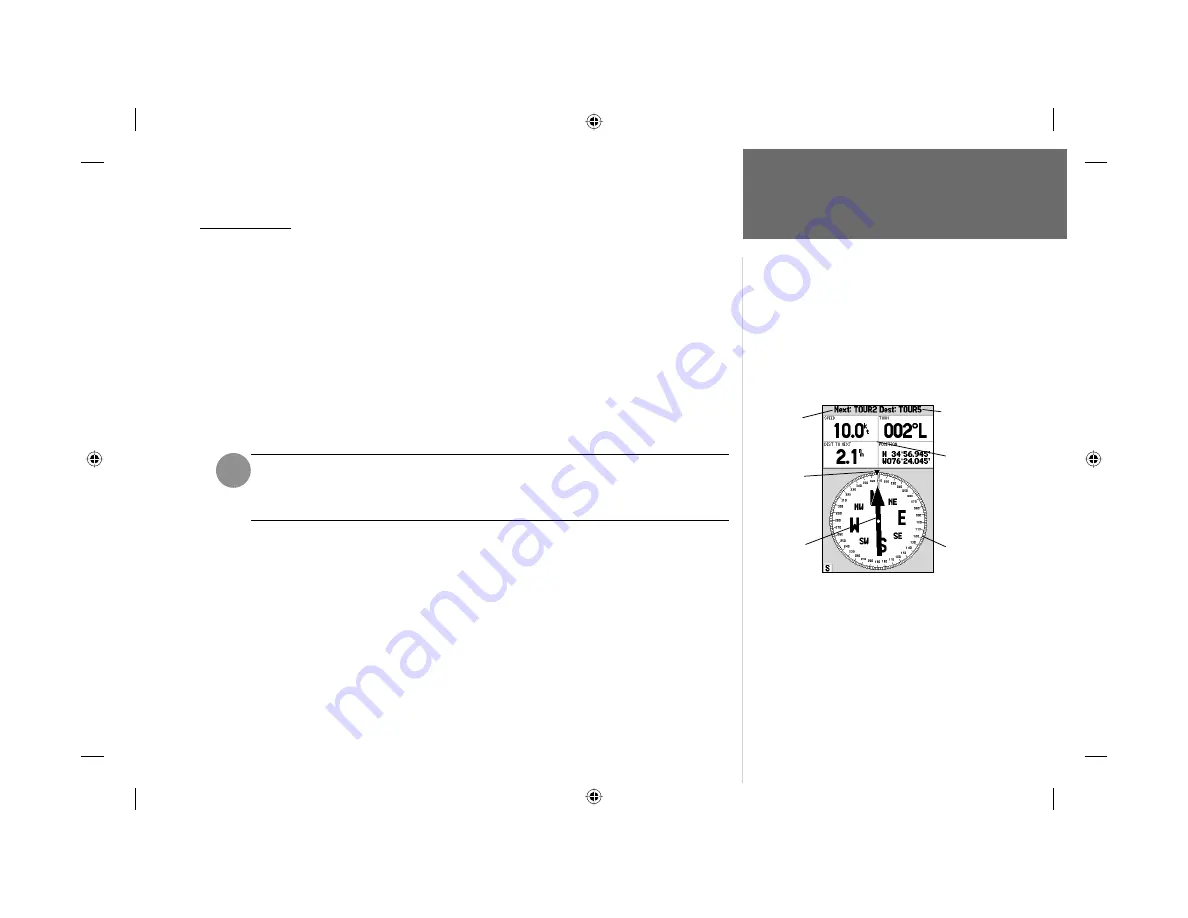
27
Reference
Compass Page
Compass Page
The GPSMAP 182/232 features two different navigation pages: Compass and Highway. Whenever a
NAV
, Follow Track (TracBack) or Follow Route have been activated, the GPSMAP 182/232’s Compass
Page will guide you to your destination with digital readouts and a graphic compass display, which
includes a bearing pointer. Use this page (instead of the Highway Page) when travelling at slower
speeds, when making frequent directional changes, or where straight-line navigation is not possible due
to obstructions or terrain. The middle of the page features a rotating ‘compass ring’ that shows your
course over ground (track) while you’re moving. Your present course over ground is indicated at the top
of the compass ring. A bearing pointer arrow, in the middle of the compass ring, and a bearing ‘bug’
indicator on the outside of the compass ring, indicate the direction of the destination (bearing) relative
to the course over ground. The compass ring and pointer arrow work independently to show—at a
glance—the direction of your movement and the direction to your destination. For instance, if the
arrow points up, you are going directly to the waypoint. If the arrow points any direction other than up,
turn toward the arrow until it points up, then continue in that direction.
The bearing pointer, bearing bug and/or compass ring may point in various directions
when you are stationary or at very low speeds. Once you start moving, the pointer
will be correct.
The GPSMAP 182/232’s Compass Page features a menu page that provides access to layout and
data fi eld options. The data window, located at the top of the page, provides a user-selectable layout
of various types of useful data. Each data fi eld may be confi gured to display several data options.
The data window layout may also be changed to display more/less data fi elds and change the actual
size of the data displayed.
To display the Compass Page options:
1. Press
MENU.
To select a menu option:
1. Use the
ARROW KEYPAD
to highlight the desired option and press
ENTER/MARK.
For detailed
instructions on changing the data fi elds and layout of the Compass Page, see pages 22-23.
I
Bearing
Pointer
Compass
Ring
Data Fields
Current
Go To
Destination
Bearing
‘Bug’
182_232 Manual Part 1.indd
12/21/01, 11:45 AM
27
















































