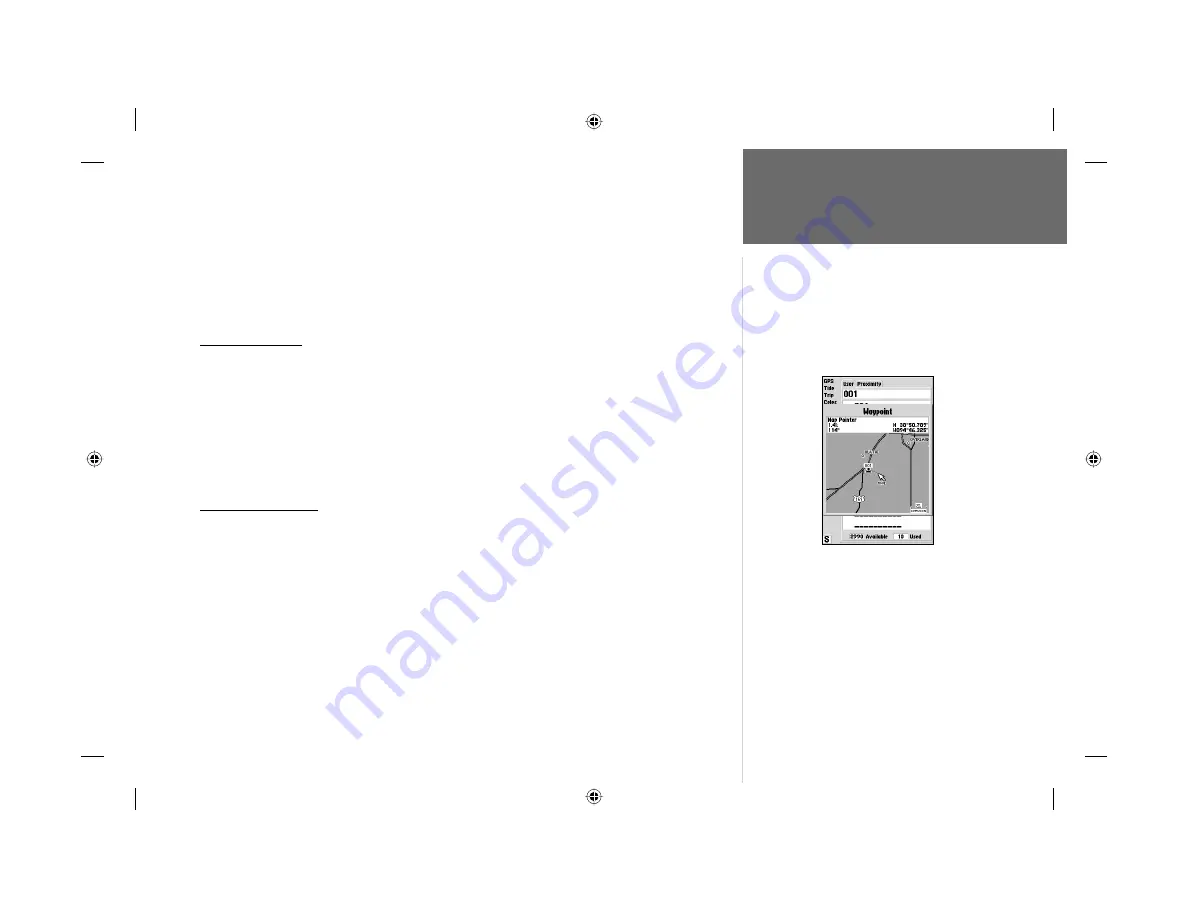
33
Reference
Editing Waypoints
To move the waypoint on the map:
1. From the Waypoint Edit page, highlight ‘Show Map’ and press
ENTER/MARK
. Highlight the
waypoint and press
ENTER/MARK
. A ‘MOVE’ label will now appear under the cursor arrow in
addition to a distance, bearing, and coordinate window. You may also use the IN and OUT keys to
zoom the map. The map scale will appear in the lower right corner.
2. Use the
ARROW KEYPAD
to point to the new position and press
ENTER/MARK
. If you wish to
stop the move process, press
QUIT
.
Point Submenus
The GPSMAP 182/232’s Main Menu Page features two waypoint submenu tabs, ‘User’ and ‘Proxim-
ity’, that let you manage a large number of waypoints quickly and effi ciently. The submenu tabs also
provide a continuously updated proximity waypoint alarm function that can be used to defi ne an alarm
circle around submerged hazards, shallow waters, etc.
To access the Main Menu Page/Waypoint (Points) submenus:
1. Press
MENU
twice, then highlight the ‘Points’ tab using the
ARROW KEYPAD
, then highlight
the desired submenu tab.
User Waypoint List
The fi rst waypoint submenu list available from the ‘Points’ tab is the ‘User’ list, which displays
a master list of all waypoints currently stored in memory. From the User list, you may review, edit,
rename or delete individual waypoints, or delete all user waypoints. The total number of stored and
available waypoints is displayed at the bottom of the ‘User’ page, with the stored waypoints arranged
in numerical/alphabetical order.
The following options are available from the ‘User’ submenu of the ‘Points’ tab:
• Create Waypoint— allows you to create a waypoint. (See page 30 for creating a waypoint)
• Delete Waypoint— deletes selected waypoint from list and any route in which it was used.
• Delete By Symbol— deletes waypoints that use the same symbol.
• Delete All— deletes all waypoints from the unit.
Point to a new location
and press
ENTER/MARK
to move the waypoint.
182_232 Manual Part 2.indd
12/21/01, 11:40 AM
33






























