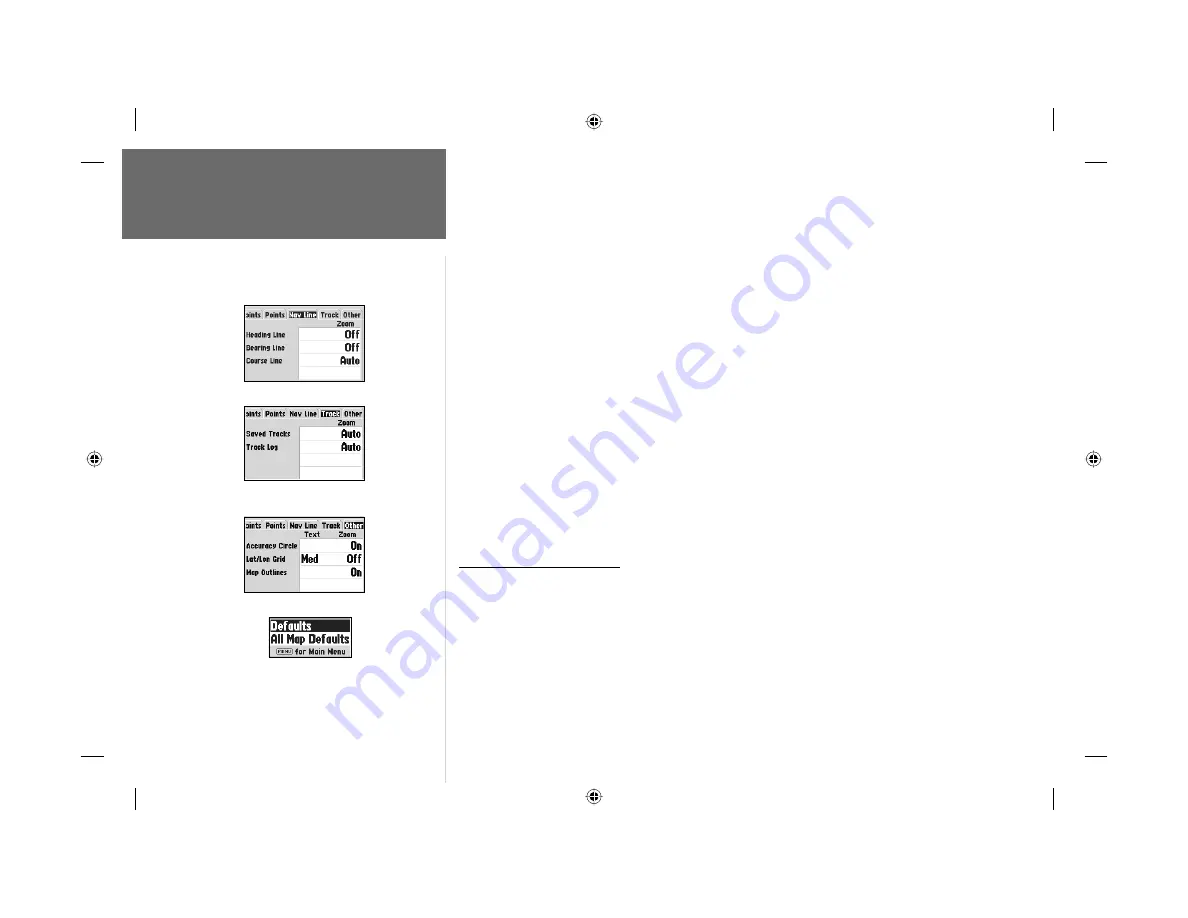
26
Reference
Map Page Options
Nav Line Tab—
Heading Line— On/Off: draws an extension from the end of the boat icon in the direction of travel.
Bearing Line— On/Off: toggles the black/white line which points to the current navigation point.
Course Line— Auto, Off, 120 ft.-800 mi.: sets the maximum zoom scale at which the desired course
line should appear on the screen.
Track Tab—
Saved Tracks/Track Log
Zoom— Auto, Off, 120 ft.-800 mi.: sets the maximum scale at which the feature should appear on the
screen. Some types of data will only show up to certain zoom scales.
Other Tab—
Accuracy Circle— On/Off: toggles the circle “On” and “Off”. The circle represents the approximate
accuracy of the unit based on EPE, DOP, and basemap quality. You position will be within the circle.
Lat/Lon Grid— Text— None, Small, Medium, and Large: controls the screen size of the name.
Zoom— Auto, Off, 120 ft.-800 mi.: sets the maximum scale at which the feature should appear
on the screen.
Map Outlines— On/Off: toggles the coverage boxes for BlueChart/MapSource data “On” and “Off”.
• Turn Declutter On/Off —
toggles between showing spot soundings and map outlines for easier
viewing.
Map Setup Menu Options
From the map setup page, you can access the following menu options:
• Defaults— restores settings back to factory settings for the tab highlighted.
• All Map Defaults— restores settings back to factory settings for all tabs.
To restore defaults for map settings:
1. From the Map tab in the Main Menu, highlight the tab you want to restore settings to and press
MENU
.
2. Highlight ‘Defaults’ (highlight ‘All Map Defaults’ if you want all tabs restored) and press
ENTER/MARK
.
Other Tab
Map Setup
Menu Options
Track Tab
Nav Line Tab
182_232 Manual Part 1.indd
12/21/01, 11:45 AM
26






























