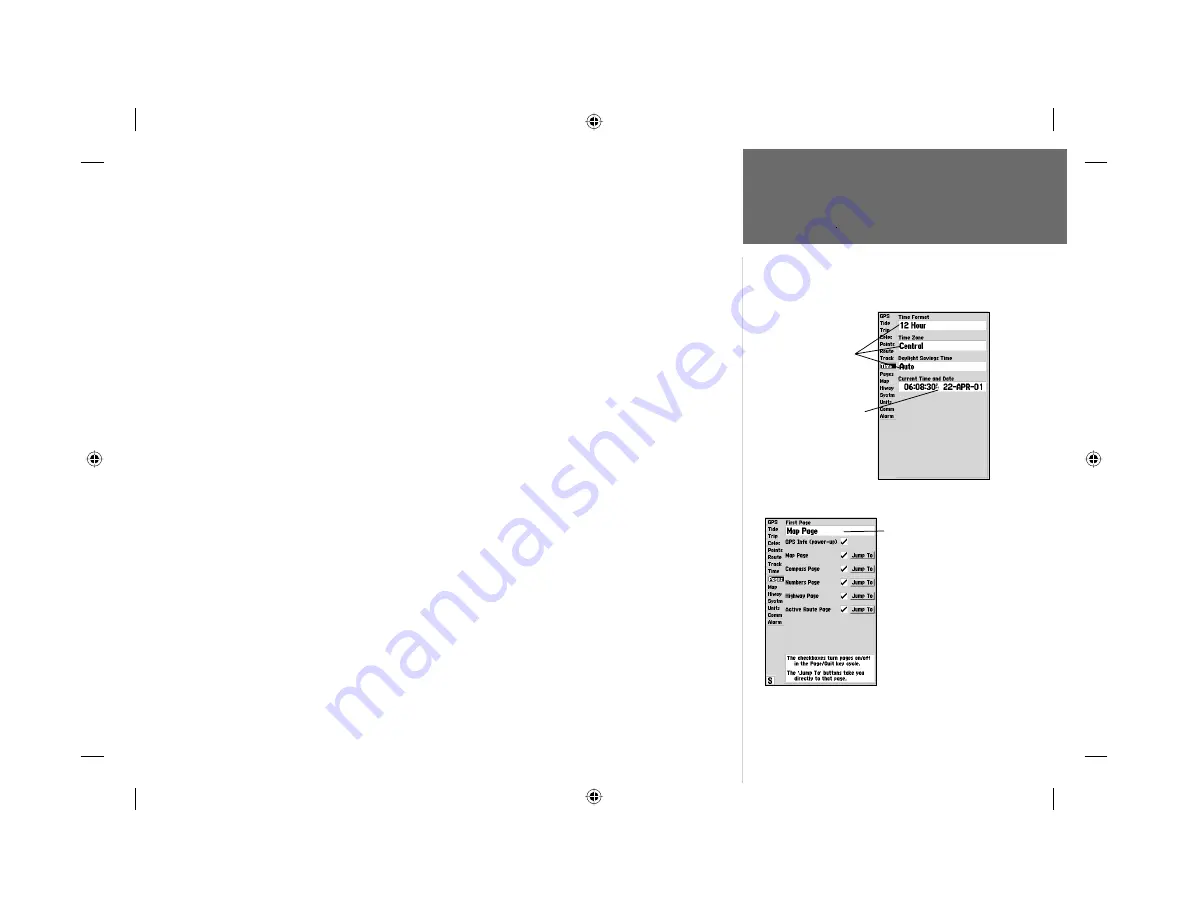
61
Reference
Time Tab—
displays the current time and date, allows you to adjust the 12 or 24 hour time format,
enter a time zone and adjust for daylight savings to show correct local time.
The following options are available:
• Time Format— choose from 12 or 24 hour (military) time format.
• Time Zone- choose your correct time zone to show correct local time or enter a UTC Offset. The
UTC (also called Greenwich Time) offset is how many hours you are ahead or behind the time line.
See the table on page 70 for time offsets.
• Daylight Savings— choose from ‘Auto’, ‘On’, or ‘Off’ to adjust for daylight savings.
Pages Tab—
allows you to turn on/off any of the main pages or ‘Jump To’ a particular page. You
may also set which page appears fi rst when you power the unit on or enable/disable the GPS Info
on power up screen.
To select/deselect a main page:
1. Use the
ARROW KEYPAD
to highlight the box to the left of the page name. Pressing
ENTER/MARK
will select/deselect that page. When a page is selected a ‘
9
’ will appear in the box.
You must leave at least one page checked.
You may also press Menu and choose from one of the following and press
ENTER/MARK
:
• All Pages— selects all pages.
• Chartplotter Only— selects Map page only.
• Nav Tools Only— selects Compass, Numbers, Highway, and Active Route pages only.
• Defaults— selects all pages.
To ‘Jump To’ a specifi c page:
1. Use the
ARROW KEYPAD
to highlight the ‘Jump To’ option to the right of the desired page and
press
ENTER/MARK
.
To set the First Page:
1. Use the
ARROW KEYPAD
to highlight the ‘First page’ option and press
ENTER/MARK
. Highlight
the page you wish to appear fi rst and press
ENTER/MARK
.
Main Menu:
Time and Pages Tabs
First Page Option
Time Tab
Selectable
Data
Fields
Non-Selectable
Data Field
Pages Tab
182_232 Manual Part 2.indd
12/21/01, 11:41 AM
61






























