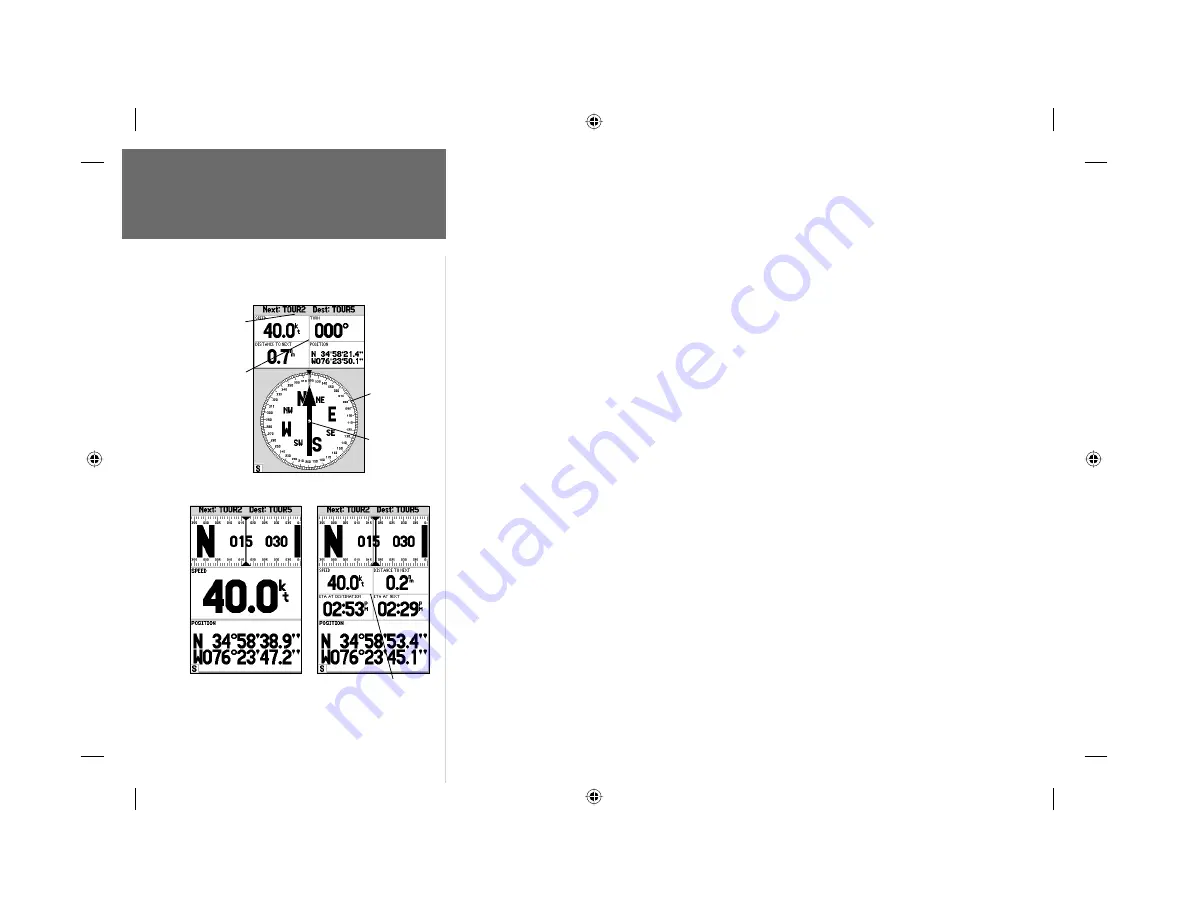
14
Getting Started
Compass/Numbers
Navigation Pages
Now that we’re navigating to an actual destination, let’s move on to the GPSMAP 182/232
navigation pages by pressing the
PAGE
key.
The Compass Page provides graphic steering guidance to a destination waypoint, with an emphasis
on the bearing to your destination and current direction of travel. The middle of the page features a
rotating ‘compass ring’ that shows your course over ground (track) while you’re moving, and a bearing
pointer that indicates the direction of the destination (bearing) relative to the course over ground.
The compass ring and pointer arrow work independently to show—at a glance—the direction of your
movement and the direction to your destination. For instance, if the arrow points up, you are going
directly to the waypoint. If the arrow points any direction other than up, turn toward the arrow until it
points up—then continue in that direction.
The current speed, distance to the next waypoint, turn angle and current position are displayed
at the top of the screen. This page provides better steering guidance when travelling at slower speeds
and/or when making frequent directional changes. When you are not navigating to a waypoint, the
compass will show your direction of travel as you move but the arrow will not appear.
Press
PAGE
to see the next page appearing in the main sequence, the Numbers Page. The
Numbers Page allows for precision navigation to 1 degree of steerage. The default page will display 3
large numbers fi elds. You may customize the Numbers Page to display the size and number of fi elds
along with the type data you wish to see. (See pages 22-23 for changing the types of data.)
To split the data fi elds:
1. Press
MENU
, then press
ENTER/MARK
. Highlight the ‘SPEED’ data fi eld and press
MENU
.
2. Highlight ‘Split Numbers’, then press
ENTER/MARK
. You will now see four new data fi elds. Press
QUIT
when done.
3. To return to the original confi guration, repeat the above steps, but instead of ‘Split Number’, select
either ‘Merge Numbers’ or ‘Defaults’. Press
QUIT
when done.
Let’s move on to the Highway Page by pressing the
PAGE
key.
Compass Ring
Pointer Arrow
Current
Destination
Data Fields
Numbers Page
Numbers Page with
split numbers
Compass Page
182_232 Manual Part 1.indd
12/21/01, 11:44 AM
14






























