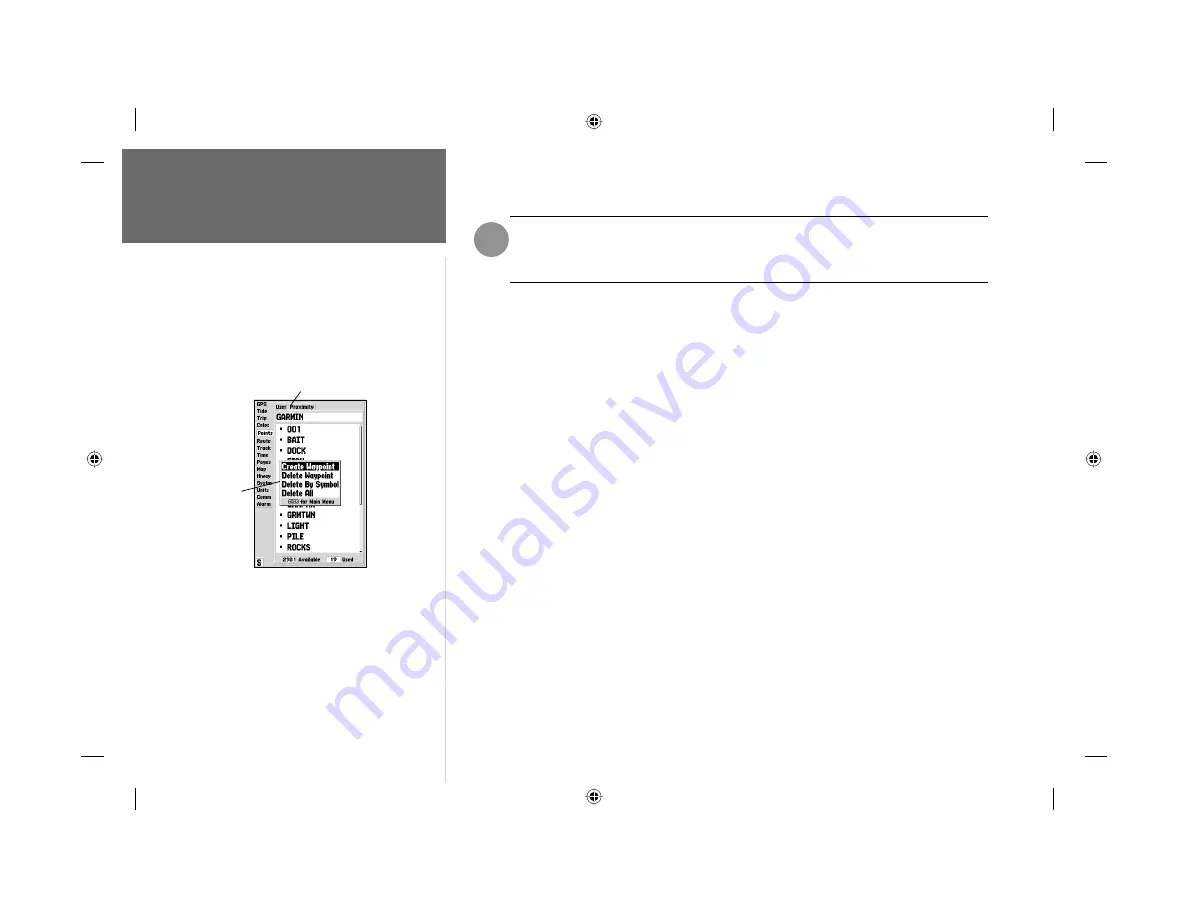
34
Reference
Waypoint Options
Once a waypoint is deleted from the list, it cannot be recovered from the unit. It is
advisable to backup important waypoints to a computer using an optional PC cable and
interface software or record them down manually.
To display the waypoint menu options:
1. Using the
ARROW KEYPAD
, highlight the ‘User’ tab and press the
MENU
key.
To scroll through and review the waypoint list:
1. With the
ARROW KEYPAD
, highlight the ‘Points’ tab from the main menu page and then highlight
‘User’.
2. Use the
ARROW KEYPAD
to scroll through the list in the desired direction.
3. Press
ENTER/MARK
to review the highlighted waypoint on the ‘Waypoint Edit’ page.
4. Press
ENTER/MARK
to return to the list and automatically highlight the next waypoint.
To delete an individual waypoint from the list:
1. Use the
ARROW KEYPAD
to highlight the waypoint to be deleted and press
MENU
.
2. Highlight ‘Delete Waypoint’ and press
ENTER/MARK
.
You may also highlight the waypoint, press
ENTER/MARK
,
then highlight ‘Delete’ and press
ENTER/MARK
.
3. Press the
ENTER/MARK
key to confi rm the deletion warning.
To delete waypoints by symbol:
1. From the ‘User’ tab, highlight the waypoint to be deleted and press the
MENU
key, then select
‘Delete By Symbol’ and press
ENTER/MARK
.
2. Use the
ARROW KEYPAD
to highlight the symbol of the waypoint(s) to be deleted and press
ENTER/MARK
.
3. Press
ENTER/MARK
to confi rm. You may also choose ‘Cancel’ or press
QUIT
to stop the deletion.
To delete all waypoints or the entire waypoint list:
1. Press the
MENU
key to select the options window.
Options
Menu
Submenu Tabs
Point List Status
F
182_232 Manual Part 2.indd
12/21/01, 11:40 AM
34
















































