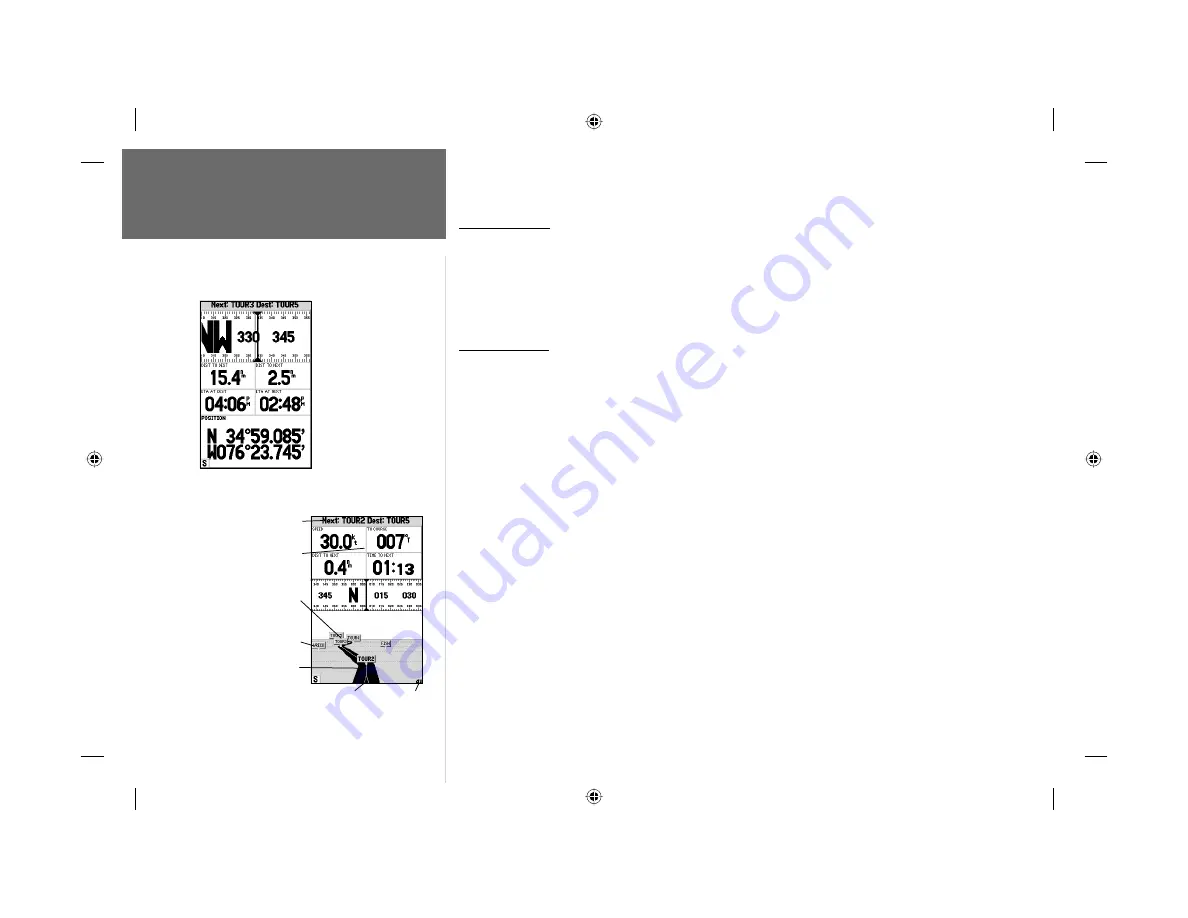
28
Reference
Numbers/Highway Pages
Numbers Page
The Numbers Page provides a quick reference for the important data you want to display. The
default page will display three large, user-selectable data fi elds showing a compass ribbon, speed and
current position coordinates. You may also choose to show the three data fi elds in large lettering for
better readability or you may ‘split’ any or all of the data fi elds to show 4 smaller data fi elds. For
detailed instructions on changing the data fi elds and layout of the Numbers page, see pages 22-23.
Highway Page
Whenever a Go To, TracBack or route has been activated, the GPSMAP 182/232’s Highway Page
will provide digital and graphic steering guidance to the destination with the Navigation Page. The
top half of the Highway Page features user-selectable data fi elds that display useful navigation data.
Additionally, a compass ribbon is displayed to show your current heading along with a dark, vertical
bar which will indicate the bearing to your course. To stay on course, steer towards the dark, vertical
indicator (or arrows) until it lines up with the lighter gray bar in the middle. The bottom section of the
screen provides visual guidance to the waypoint on a graphic highway display. The line down the center
of the highway represents your desired track line.
As you head toward your destination, the highway perspective moves to indicate your progress to
the waypoint and which direction you should steer to stay on course. If you are navigating a route, the
Highway Page shows each route waypoint in sequence connected by a black “road” with a white line
down the middle, which is your desired track line. Nearby waypoints not in the active route can also
be displayed. The highway perspective scale may also be zoomed in or out to display a larger or smaller
view of the highway. Five settings are available from 1X to 16X, with a default setting of 8X.
To change the highway perspective scale:
1. Press the
IN
or
OUT
key to select the desired setting.
The GPSMAP 182/232’s Highway options page allows you to defi ne the data fi elds and select which
waypoints and track are displayed on screen. The data window, located at the top of the page, provides
Data Fields
Current Nav Point
Route Waypoints
Zoom Scale
Desired Track Line
Current Position
User Waypoint
Numbers Page shown
with middle data fi eld
split into four fi elds
182_232 Manual Part 1.indd
12/21/01, 11:45 AM
28
















































