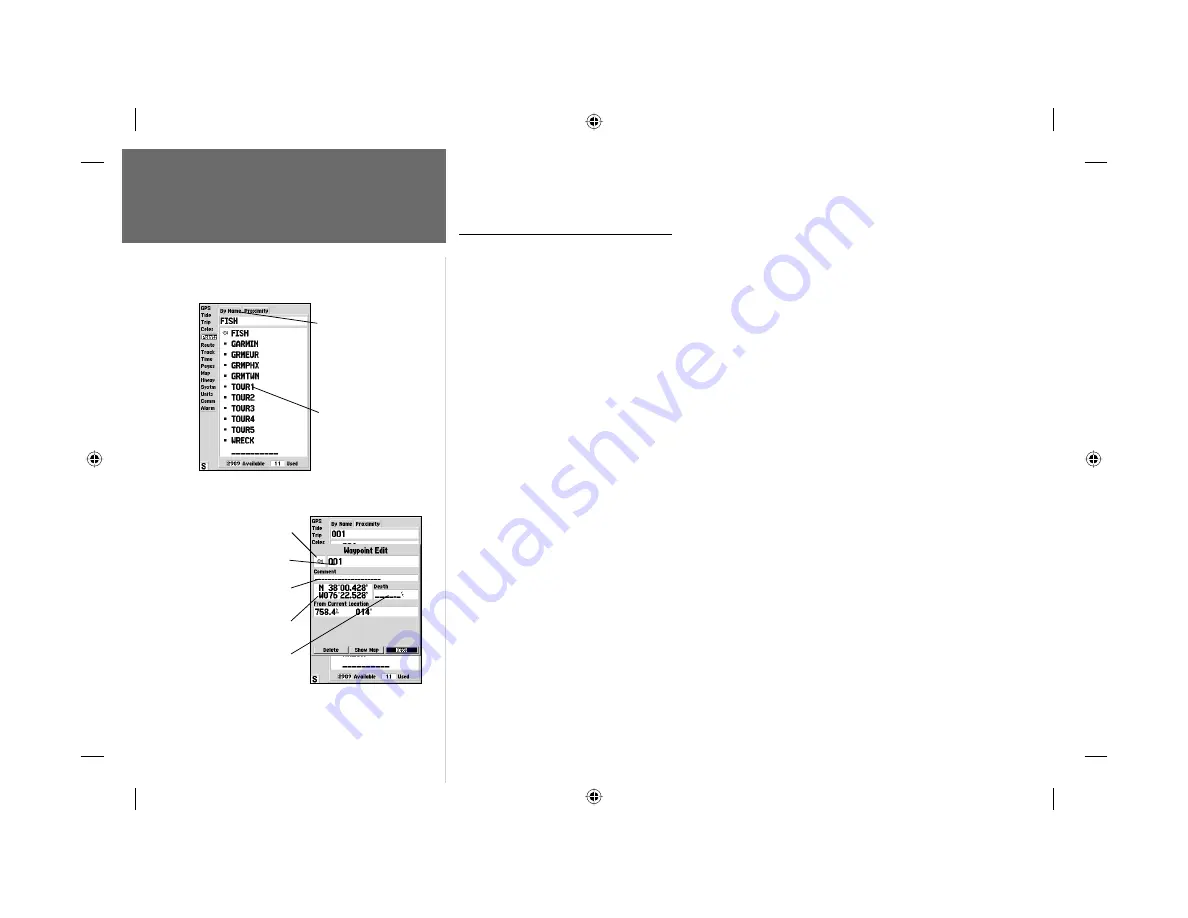
32
Reference
Editing Waypoints
Reviewing and Editing Waypoints
Once you have created and stored a waypoint, it may be modifi ed, reviewed, renamed, moved or
deleted at any time through the Waypoint Edit page. The Waypoint Edit page is available for any stored
waypoint by highlighting the desired waypoint from the map display or selecting it from the waypoint
lists under the ‘Points’ tab in the Main Menu and pressing the
ENTER/MARK
key once.
To access the Waypoint Edit page:
1. Use the
ARROW KEYPAD
to highlight the desired waypoint on the map display. You may also
press
MENU
twice, highlight the ‘Points’ tab, and then highlight a waypoint from the ‘User’, or
‘Proximity’ waypoint lists.
2. Press
ENTER/MARK
to display the Waypoint Edit page.
From the Waypoint Edit page, you may change the name, symbol, comment, position coordinates,
or depth for the selected waypoint. Once the changes have been made, highlight ‘Next’ and press
ENTER/MARK
to save them or press
QUIT
.
To change the waypoint name:
1. Highlight the waypoint name fi eld and press
ENTER/MARK
.
2. Use the
ARROW KEYPAD
to enter a new name and press
ENTER/MARK
when done.
To change the waypoint symbol:
1. Highlight the waypoint symbol fi eld to the left of the waypoint name and press
ENTER/MARK
.
2. Use the
ARROW KEYPAD
to select the desired symbol and press
ENTER/MARK
when done.
To change the Comment/Position Coordinates/Depth:
1. Highlight the desired fi eld and press
ENTER/MARK
.
2. Use the
ARROW KEYPAD
to edit/enter the data. To drop to the next line, press to the right on
the
ARROW KEYPAD
.
3. Press
ENTER/MARK
when done.
Symbol
Name
Depth
Coordinates
Waypoint Edit Page
Submenu
Tabs
Waypoint List
Comment
182_232 Manual Part 2.indd
12/21/01, 11:40 AM
32
















































