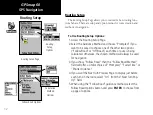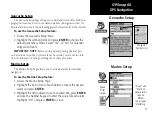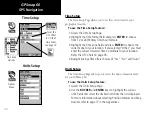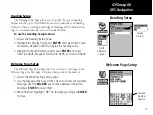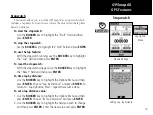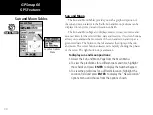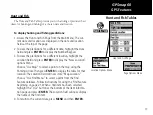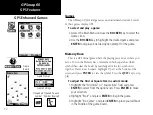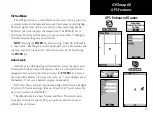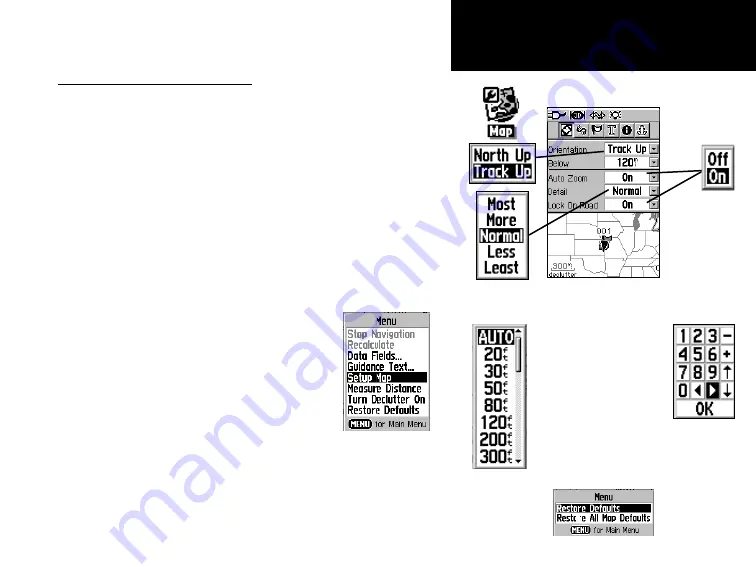
49
GPSmap 60
To customize the Map Page display:
1. To access the Map Setup Pages, press the
MENU
key with the
Map Page is displayed.
2. Scroll down the Menu to the “Setup Map”
option and then press
ENTER
to display the
Map Setup Page. At the top of the page are
icons for each setup page.
3. Use the
ROCKER
switch to move from icon
to icon when selecting a map setup page and
to move up and down to the feature fields on
each page.
4. With a Map Setup feature highlighted, press the
ENTER
key to
display the list of options for that feature. Each Map Setup Page
has a menu of general options. This menu can be accessed by
pressing the
MENU
key with the page displayed.
Using the Map Setup Feature
The map display for your GPSmap 60 can be customized. A factory
set of default settings currently controls the Map Page display and may
be satisfactory for your current requirements. The Map Setup pages allow
you to determine how map features appear on the page by controlling
map orientation, text size, track display, map item display, detailed map
data display and more. It is suggested that you wait until you are more
familiar with the operation of your unit before deciding what features you
want to customize.
Map Setup
The “General Settings” Map Setup Page
Many of the Setup fea-
tures use the same type of
option lists; Off/On, Most
to Least, Small to Large, a
scale from 20 feet to 500
miles and a keypad for
numerical data entry.
The Map Setup
Options Menu
allows you to quickly
restore map settings.
GPS Navigation
Summary of Contents for GPS 60 - Hiking GPS Receiver
Page 1: ...map navigator owner s manual GPSMAP 60 ...
Page 93: ......