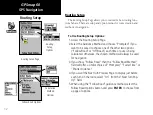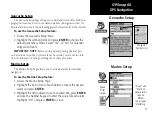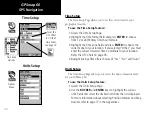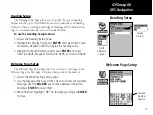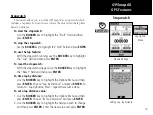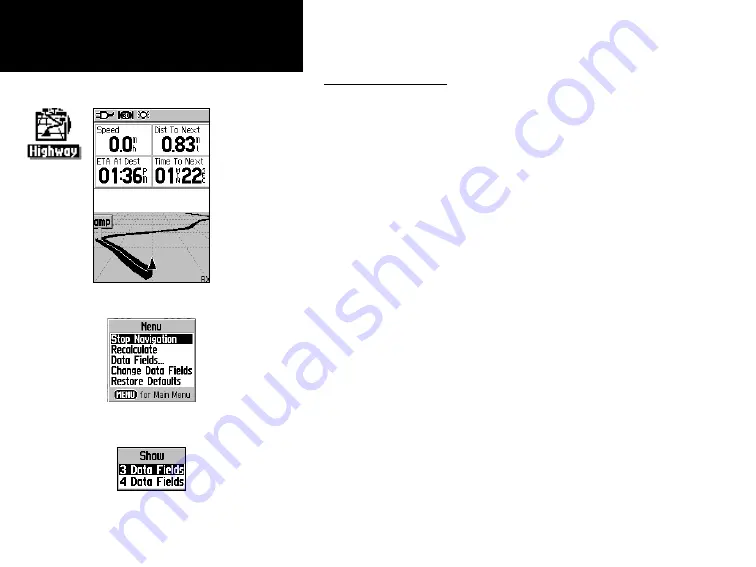
44
GPSmap 60
The Highway Page
GPS Navigation
The Highway Page
When navigating a route, the Highway Page can guide you to the
destination using data fields and a graphic highway. Up to four user
selectable data fields display information such as speed, distance, time to
next point on the route, etc. The list of data to display and the method of
selection is the same as for the Compass Page and is explained in detail
on page 11.
The Highway graphic provides visual guidance, taking you point by
point to your final destination. Your course is represented by a center line
down the middle of the graphic. As you move toward each point on your
route, the graphic will show the direction you should move to stay on
course to the point. Five scale settings allow you to zoom in or out on the
highway.
To navigate using the Highway Page:
1. While navigating, access the Highway Page from the Main
Menu and observe your path of travel displayed on the highway
graphic.
2. Press the
MENU
key to display the options menu. You can do
the following:
Stop Navigation/Resume Navigation, Recalculate, Configure
Data Fields from four to three with a destination guidance
message, Change the Data Fields or restore Defaults to factory
settings.
Highway Page
Options Menu
Highway Page with an
Active Route
Data Field
Display Options
Summary of Contents for GPS 60 - Hiking GPS Receiver
Page 1: ...map navigator owner s manual GPSMAP 60 ...
Page 93: ......