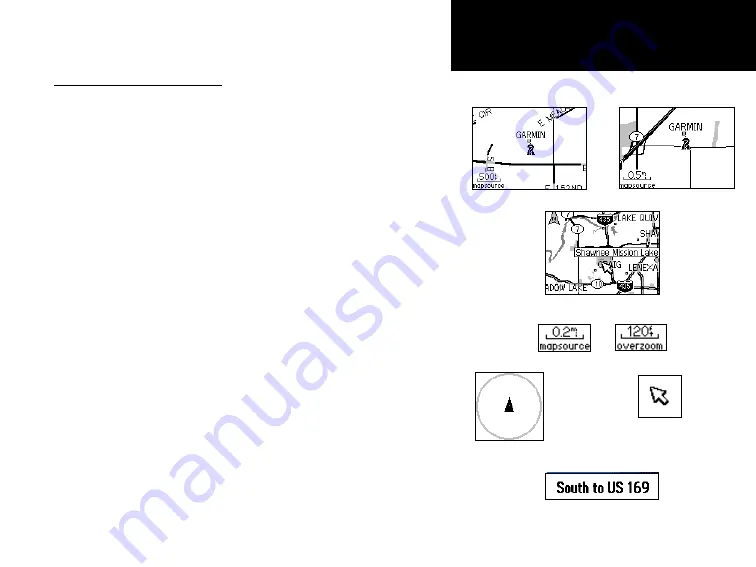
9
GPSmap 60
GPS Navigation
The Map Page
Zoom In
Using Map Page Features
Use the Zoom
IN
and
OUT
buttons to change the map scale. You can
show more map area with less detail or less map area with more detail.
Press and hold to Zoom
the map scale rapidly.
The map scale in the lower left hand side of the display is shown in
units of measurement selected in the “Units” field of the Unit Setup Page.
If you zoom in so far that the resolution of the map data is exceeded and
the appearance of the map is no longer accurate, the word, “overzoom”
displays just below the map scale. When using MapSource detailed maps,
“mapsource” appears below the scale.
In many instances the map displays an “Accuracy Circle” surround-
ing the “Position Icon.” The GPSmap 60 uses both map resolution and
GPS accuracy in defining your location to a point within the circle. The
smaller the circle, the more accurate your location.
When using the “Pan Map” feature, a small outline arrow (Panning
Arrow) can be moved about the page to highlight and identify map items
or to scroll the map to view areas not shown on the display screen. If
there is more than one map item under the Panning Arrow. A list of those
items displays with the item highlighted on the map and on the list.
Optional data fields can be added at the top of the display to provide a
variety of travel and navigational information, see pages that follow.
When navigating, Guidance Text will be displayed at the top of the map.
Zoom Out
Map Features
Map Scales
Accuracy Circle
Panning Arrow
Guidance Text
Summary of Contents for GPS 60 - Hiking GPS Receiver
Page 1: ...map navigator owner s manual GPSMAP 60 ...
Page 93: ......






























