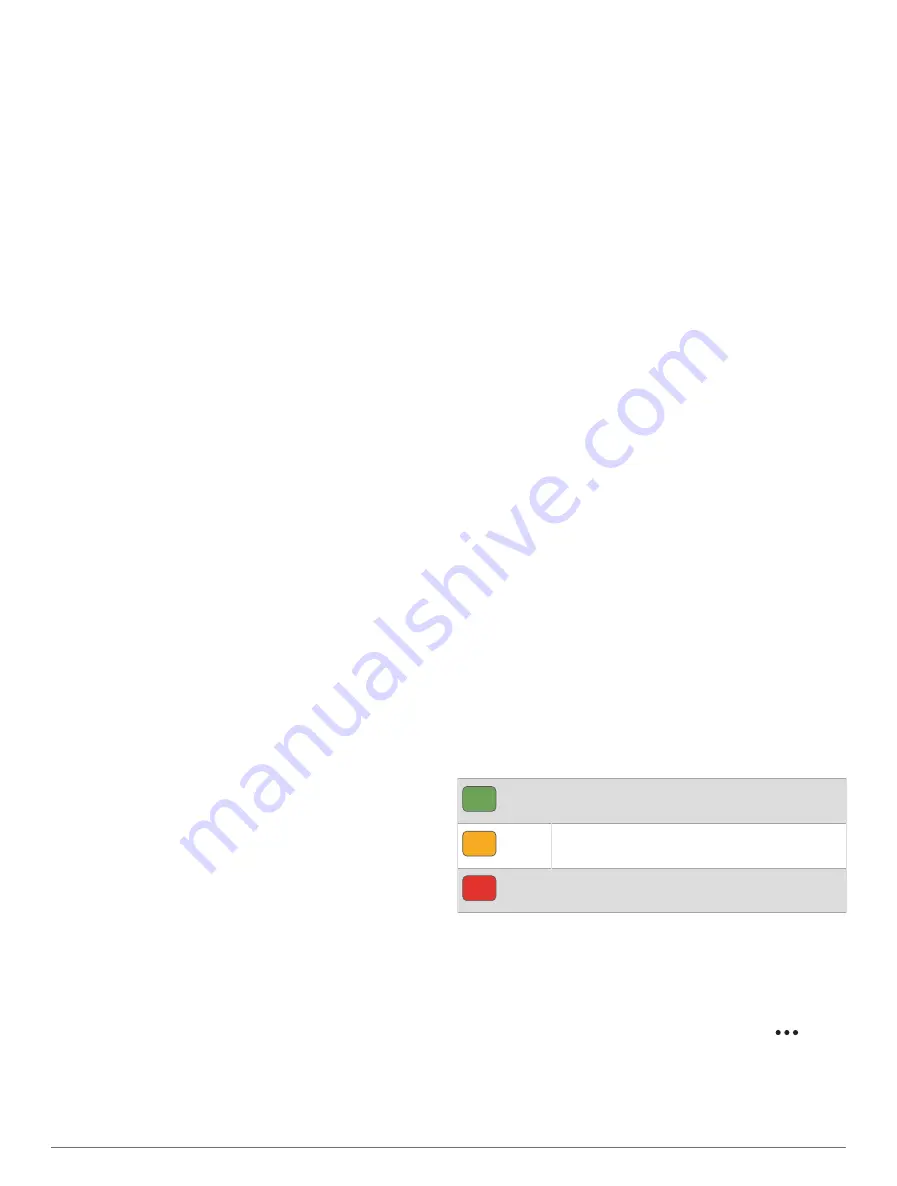
Recent activities and performance measurements from
your other Garmin devices appear on your D2 Mach 1
watch.
Training for a Race Event
Your watch can suggest daily workouts to help you train
for a running or cycling event, if you have a VO2 max.
estimate (
About VO2 Max. Estimates, page 41
).
1 On your phone or computer, go to your Garmin Connect
calendar.
2 Select the day of the event, and add the race event.
You can search for an event in your area or create your
own event.
3 Add details about the event, and add the course if it's
available.
4 Sync your watch with your Garmin Connect account.
5 On your watch, scroll to the primary event glance to see
a countdown to your primary race event.
6 From the watch face, press START, and select a
running or cycling activity.
NOTE: If you have completed at least 1 outdoor run
with heart rate data or 1 ride with heart rate and power
data, daily suggested workouts appear on your watch.
Race Calendar and Primary Race
When you add a race event to your Garmin Connect
calendar, you can view the event on your watch by adding
the primary race glance (
). The event
date must be in the next 365 days. The watch displays a
countdown to the event, your goal time or predicted finish
time (running events only), and weather information.
NOTE: Historical weather information for the location and
date is available right away. Local forecast data appears
approximately 14 days before the event.
If you add more than one race event, you are prompted to
choose a primary event.
Depending on the available course data for your event,
you can view elevation data, the course map, and add a
PacePro
™
plan (
).
Workouts
You can create custom workouts that include goals
for each workout step and for varied distances,
times, and calories. During your activity, you can view
workout-specific data screens that contain workout step
information, such as the workout step distance or average
step pace.
On your watch: You can open the workouts app from the
activity list to show all workouts currently loaded on
your watch (
).
You can also view your workout history.
On the app: You can create and find more workouts, or
select a training plan that has built-in workouts and
transfer them to your watch (
).
You can schedule workouts.
You can update and edit your current workouts.
Starting a Workout
Your device can guide you through multiple steps in a
workout.
1 From the watch face, press START.
2 Select an activity.
3 Hold MENU, and select Training.
4 Select an option:
• To start an interval workout or a workout with a
training target, select Quick Workout (
).
• To start a preloaded or saved workout, select
Workout Library (
Following a Workout From Garmin
).
• To start a scheduled workout from your Garmin
Connect training calendar, select Training Calendar
(
About the Training Calendar, page 35
).
NOTE: Not all options are available for all activity
types.
5 Select a workout.
NOTE: Only workouts that are compatible with the
selected activity appear in the list.
6 If necessary, select Do Workout.
7 Press START to start the activity timer.
After you begin a workout, the device displays each step
of the workout, step notes (optional), the target (optional),
and the current workout data. For strength, yoga, cardio, or
Pilates activities, an instructional animation appears.
Workout Execution Score
After you complete a workout, the watch displays your
workout execution score based on how accurately you
completed the workout. For example, if your 60 minute
workout has a target pace range, and you stay in that
range for 50 minutes, your workout execution score is
83%.
Good, 67 to 100%
Average, 34 to 66%
Low, 0 to 33%
Following a Workout From Garmin Connect
Before you can download a workout from Garmin
Connect, you must have a Garmin Connect account
(
).
1 Select an option:
• Open the Garmin Connect app, and select
.
• Go to
.
2 Select Training & Planning > Workouts.
3 Find a workout, or create and save a new workout.
Training
33






























