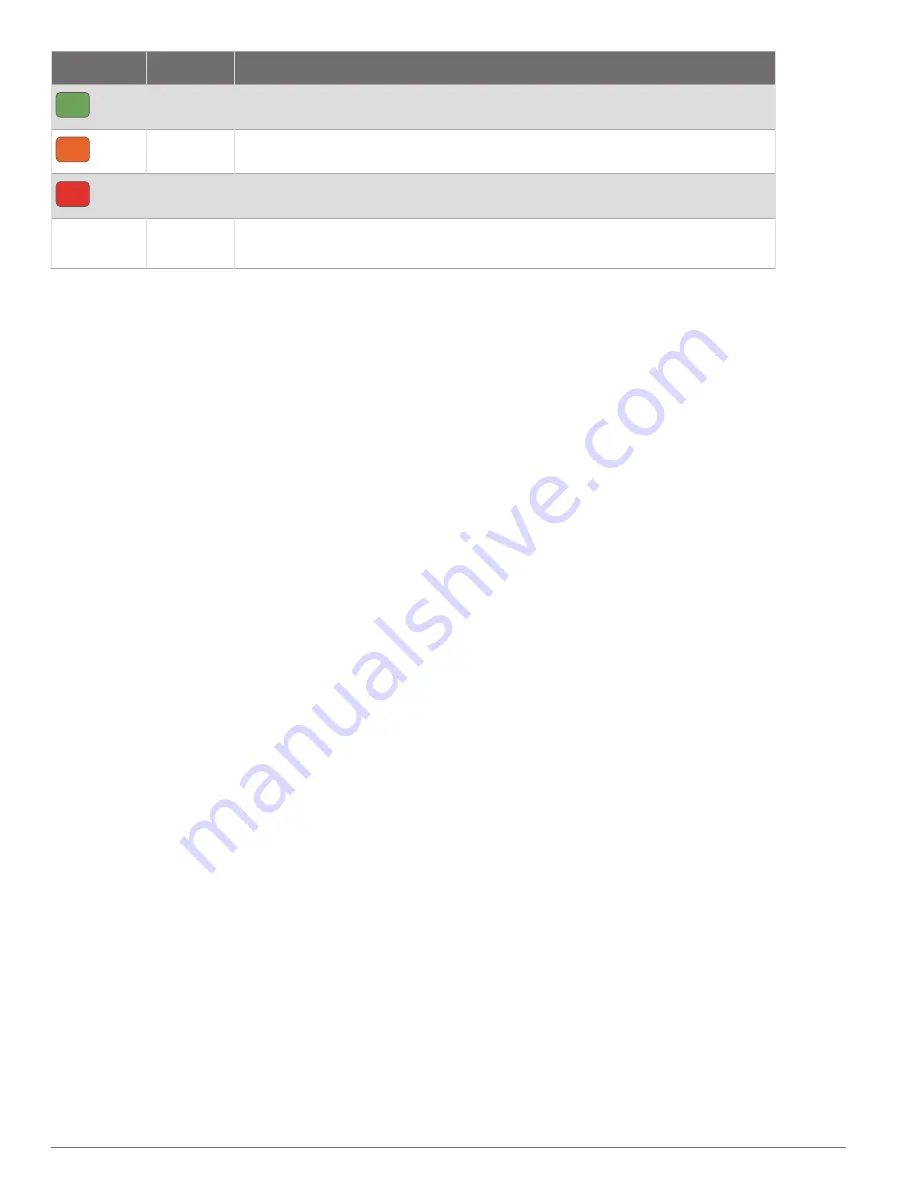
Color Zone
Status
Description
Green
Balanced
Your seven-day average HRV is within your baseline range.
Orange Unbalanced Your seven-day average HRV is above or below your baseline range.
Red
Low
Your seven-day average HRV is well below your baseline range.
No color
Poor
No status
Your HRV values are averaging well below the normal range for your age.
No status means that there is insufficient data to generate a seven-day average.
You can sync your watch with your Garmin Connect
account to view your current heart rate variability status,
trends, and educational feedback.
Heart Rate Variability and Stress Level
Stress level is the result of a three-minute test performed
while standing still, where the D2 Mach 1 device analyzes
heart rate variability to determine your overall stress.
Training, sleep, nutrition, and general life stress all impact
how a runner performs. The stress level range is from 1
to 100, where 1 is a very low stress state and 100 is a
very high stress state. Knowing your stress level can help
you decide if your body is ready for a tough training run or
yoga.
Viewing Your Heart Rate Variability and Stress Level
This feature requires a Garmin chest heart rate monitor.
Before you can view your heart rate variability (HRV)
stress level, you must put on a heart rate monitor and
pair it with your device (
Pairing Your Wireless Sensors,
).
TIP: Garmin recommends that you measure your stress
level at approximately the same time and under the same
conditions every day.
1 If necessary, press START, and select Add > HRV
Stress to add the stress app to the apps list.
2 Select Yes to add the app to your list of favorites.
3 From the watch face, press START, select HRV Stress,
and press START.
4 Stand still, and rest for 3 minutes.
Performance Condition
As you complete your activity, such as running or cycling,
the performance condition feature analyzes your pace,
heart rate, and heart rate variability to make a real-time
assessment of your ability to perform compared to
your average fitness level. It is approximately your real-
time percentage deviation from your baseline VO2 max.
estimate.
Performance condition values range from -20 to +20.
After the first 6 to 20 minutes of your activity, the device
displays your performance condition score. For example, a
score of +5 means that you are rested, fresh, and capable
of a good run or ride. You can add performance condition
as a data field to one of your training screens to monitor
your ability throughout the activity. Performance condition
can also be an indicator of fatigue level, especially at the
end of a long training run or ride.
NOTE: The device requires a few runs or rides with a heart
rate monitor to get an accurate VO2 max. estimate and
learn about your running or riding ability (
).
Viewing Your Performance Condition
This feature requires wrist-based heart rate or a
compatible chest heart rate monitor.
1 Add Performance Condition to a data screen
(
Customizing the Data Screens, page 23
).
2 Go for a run or ride.
After 6 to 20 minutes, your performance condition
appears.
3 Scroll to the data screen to view your performance
condition throughout the run or ride.
Getting Your FTP Estimate
Before you can get your functional threshold power (FTP)
estimate, you must pair a chest heart rate monitor and
power meter with your watch (
), and you must get your VO2 max.
estimate (
Getting Your VO2 Max. Estimate for Cycling,
).
The watch uses your user profile information from the
initial setup and your VO2 max. estimate to estimate your
Appearance
43






























