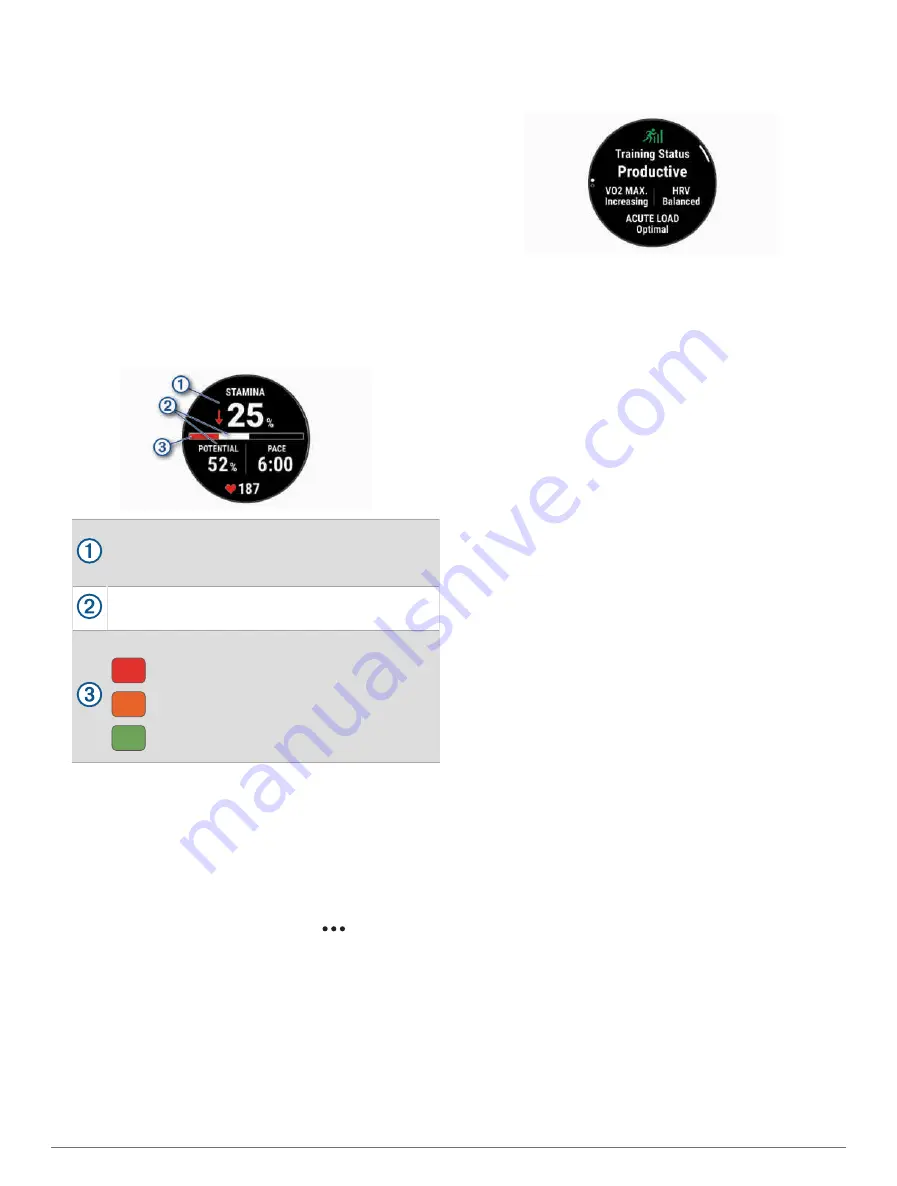
Viewing Your Real-Time Stamina
Your watch can provide real-time stamina estimates
based on your heart rate data and VO2 max. estimate
(
About VO2 Max. Estimates, page 41
).
1 Hold MENU.
2 Select Activities & Apps.
3 Select a run or bike activity.
4 Select the activity settings.
5 Select Data Screens > Add New > Stamina.
6 Press UP or DOWN to change the location of the data
screen (optional).
7 Press START to edit the primary stamina data field
(optional).
8 Start your activity (
).
9 Press UP or DOWN to scroll to the data screen.
Primary stamina data field. Shows your current
stamina percentage, distance remaining, or time
remaining.
Potential stamina.
Current stamina.
Red: Stamina is depleting.
Orange: Stamina is steady.
Green: Stamina is recharging.
Viewing Your Power Curve
Before you can view your power curve, you must record a
ride that's at least one hour long using a power meter in
the last 90 days (
Pairing Your Wireless Sensors, page 58
).
You can create workouts in your Garmin Connect account.
The power curve displays your sustained power output
over time. You can view your power curve for the previous
month, three months, or twelve months.
1 From the Garmin Connect app, select
.
2 Select Performance Stats > Power Curve.
Training Status
These measurements are estimates that can help
you track and understand your training activities. The
measurements require you to complete activities for two
weeks using wrist-based heart rate or a compatible chest
heart rate monitor. Cycling performance measurements
require a heart rate monitor and a power meter. The
measurements may seem inaccurate at first when the
watch is still learning about your performance.
These estimates are provided and supported by Firstbeat
Analytics. For more information, go to
Training status: Training status shows you how your
training affects your fitness and performance. Your
training status is based on changes to your VO2 max.,
acute load, and HRV status over an extended time
period.
VO2 max.: VO2 max. is the maximum volume of oxygen
(in milliliters) you can consume per minute per kilogram
of body weight at your maximum performance (
). Your watch displays
heat and altitude corrected VO2 max. values when
you are acclimating to high heat environments or high
altitude (
Heat and Altitude Performance Acclimation,
).
HRV: HRV is your heart rate variability status over the last
seven days (
Heart Rate Variability Status, page 42
).
Acute load: Acute load is a weighted sum of your recent
exercise load scores including exercise duration and
intensity. (
).
Training load focus: Your watch analyzes and distributes
your training load into different categories based on
the intensity and structure of each activity recorded.
Training load focus includes the total load accumulated
per category, and the focus of the training. Your watch
displays your load distribution over the last 4 weeks
(
).
Recovery time: The recovery time displays how much time
remains before you are fully recovered and ready for
the next hard workout (
).
Training Status Levels
Training status shows you how your training affects your
fitness level and performance. Your training status is
based on changes to your VO2 max., acute load, and HRV
status over an extended time period. You can use your
training status to help plan future training and continue
improving your fitness level.
No Status: The watch needs you to record multiple
activities over two weeks, with VO2 max. results from
running or cycling, to determine your training status.
Detraining: You have a break in your training routine or
you are training much less than usual for a week or
more. Detraining means that you are unable to maintain
your fitness level. You can try increasing your training
load to see improvement.
Recovery: Your lighter training load is allowing your body
to recover, which is essential during extended periods
Appearance
45






























