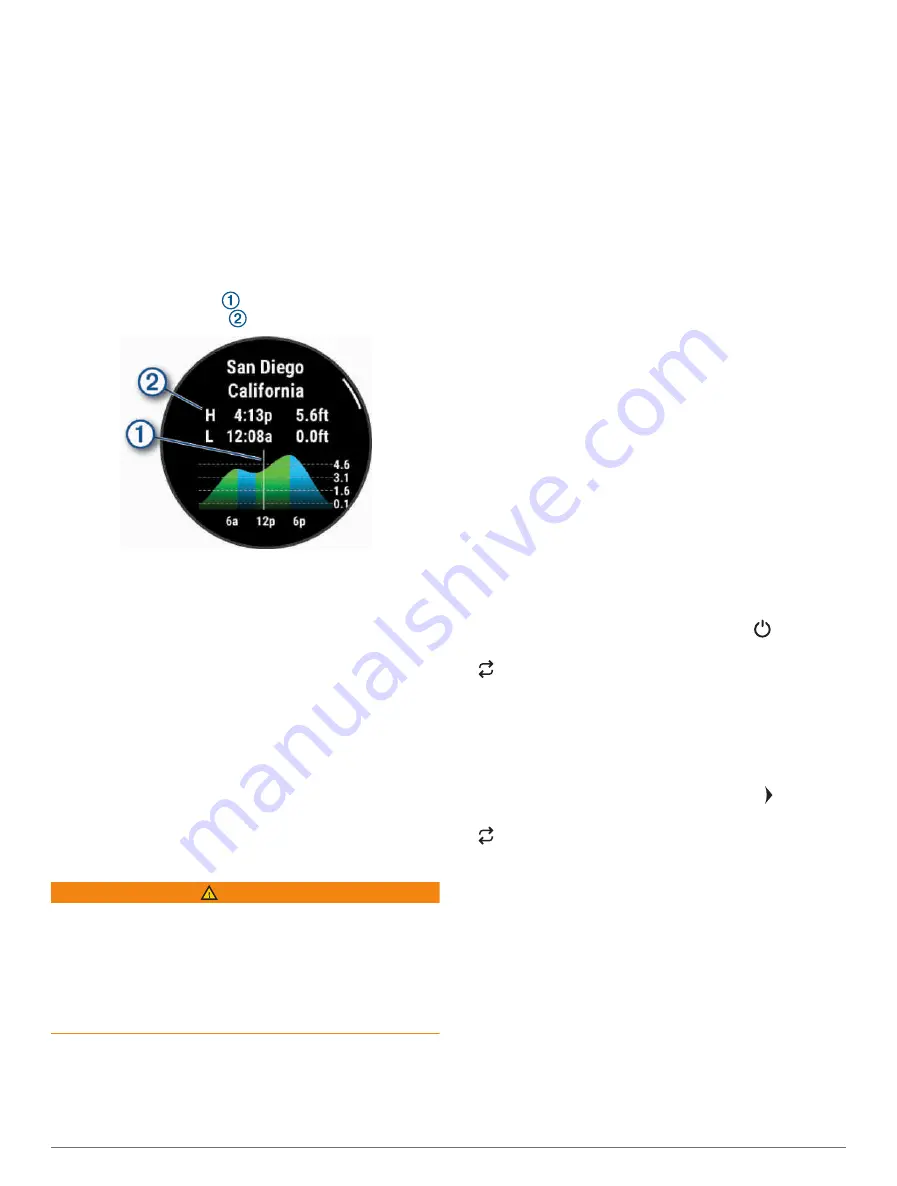
3 Select an option:
• To use your current location when you are near a
tide station, select Add > Current Location.
• To select a location on the map, select Add > Use
Map.
• To enter the name of a city, select Add > City
Search.
• To select a saved location, select Add > Saved
Locations.
• To enter coordinates for a location, select Add >
Coordinates.
A 24-hour tide chart appears for the current date with
the current tide height and information about the
next high and low tides .
4 Press DOWN to see tide information for upcoming
days.
5 Press START, and select Set as Favorite to set this
location as your favorite tide station.
Your favorite tide station appears at the top of the list
in the app and in the glance.
Setting a Tide Alert
1 From the Tides app, select a saved tide station.
2 Press START, and select Set Alerts.
3 Select an option:
• To set an alarm to sound before the peak tide, select
Til High Tide.
• To set an alarm to sound before the low tide, select
Til Low Tide.
Anchor
WARNING
The anchor feature is a tool for situational awareness
only and may not prevent groundings or collisions in
all circumstances. You are responsible for the safe and
prudent operation of your vessel, for remaining aware of
your surroundings, and for using safe judgment on the
water at all times. Failure to heed this warning could result
in property damage, serious personal injury, or death.
Marking Your Anchor Location
1 From the watch face, press START.
2 Select Anchor.
3 Wait while the watch locates satellites.
4 Press START, and select Drop Anchor.
Anchor Settings
From the watch face, press START, select Anchor, hold
MENU, and select the activity settings.
Drift Radius: Sets the allowable drift distance while
anchored.
Update Interval: Sets the time interval for updating anchor
data.
Anchor Alarm: Allows you to enable or disable an alarm
for when the boat moves beyond the drift radius.
Anchor Alarm Duration: Allows you to set the anchor
alarm duration. When the anchor alarm is enabled, an
alert appears each time the boat moves beyond the
drift radius during the specified alarm duration.
Trolling Motor Remote
Pairing Your Watch and Trolling Motor
You can pair your watch with a Garmin trolling motor and
use it as a remote control. For more information about
using a remote control, see your trolling motor owner's
manual.
1 Turn on the trolling motor.
2 Bring the watch within 1 m (3 ft.) of the display panel
on the trolling motor.
3 On the watch, press START, and select Trolling Motor.
TIP: If necessary, you can pair your watch with
another trolling motor (
Pairing Your Wireless Sensors,
).
4 On the trolling motor display panel, press three
times to enter pairing mode.
on the trolling motor display panel illuminates blue
as it searches for a connection.
5 On the watch, press START to enter pairing mode.
6 Verify that the passkey shown on your trolling motor
remote control matches your watch.
7 On the watch, press START to confirm the passkey.
8 On the trolling motor remote control, press to confirm
the passkey.
on the trolling motor display panel illuminates green
when the connection to your watch is successful.
Skiing and Winter Sports
You can add skiing and snowboarding activities to your
activity list (
Customizing Activities and Apps, page 22
).
You can customize the data screens for each activity
(
Customizing the Data Screens, page 23
).
Viewing Your Ski Runs
Your watch records the details of each downhill skiing
or snowboarding run using the auto run feature. This
feature is turned on by default for downhill skiing and
Activities and Apps
17






























