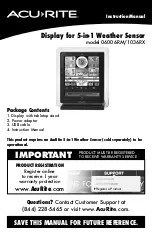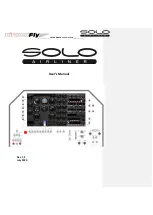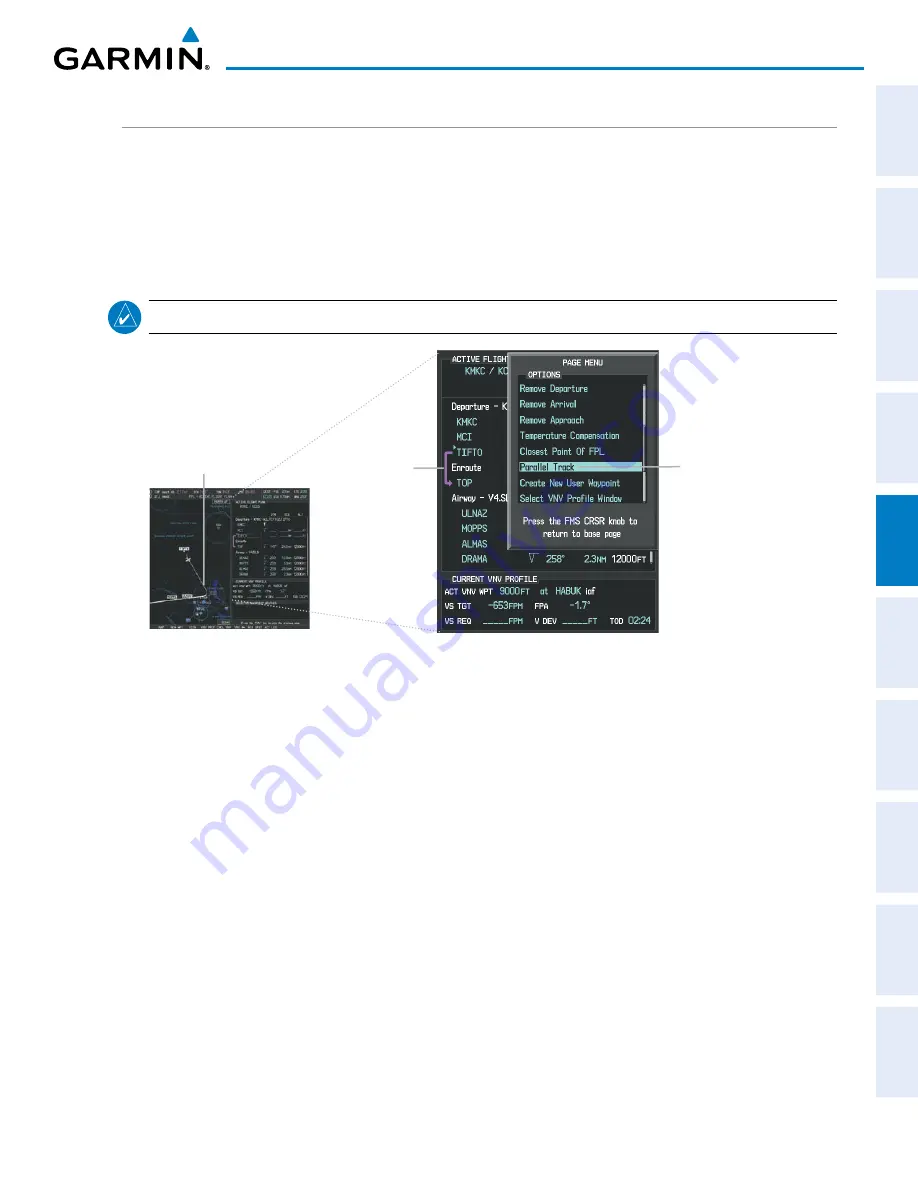
190-00820-11 Rev. A
Pilot’s Guide for the Cirrus SR2x with Cirrus Perspective by Garmin
249
FLIGHT MANAGEMENT
SY
STEM
O
VER
VIEW
FLIGHT
INSTRUMENTS
EIS
AUDIO P
ANEL
& CNS
FLIGHT
MANA
GEMENT
HAZARD
AV
OID
ANCE
AFCS
ADDITIONAL
FEA
TURES
APPENDICES
INDEX
PARALLEL TRACK
The Parallel Track (PTK) feature allows creation of a parallel course offset of 1 to 50 nm left or right of the
current flight plan. When Parallel Track is activated, the course line drawn on the map pages shows the parallel
course, and waypoint names have a lower case “p” placed after the identifier.
Using direct-to, loading an approach, a holding pattern, or editing and activating the flight plan automatically
cancels Parallel Track. Parallel Track is also cancelled if a course change occurs greater than 120° or the parallel
tracks overlap as a result of the course change.
NOTE:
Vertical navigation is unavailable while the Parallel Track feature is active.
Figure 5-80 Active Flight Plan Window - Selecting Parallel Track
Selecting Parallel
Track
Active Flight Plan prior to Parallel Track
Activating parallel track:
1)
Press the
FPL
Key to display the Active Flight Plan Page (MFD) or the Active Flight Plan Window (PFD).
2)
Press the
MENU
Key, highlight ‘Parallel Track’, and press the
ENT
Key. The Parallel Track Window is displayed
with the direction field highlighted.
3)
Turn the small
FMS
Knob to select ‘Left’ or ‘Right’ and press the
ENT
Key. The ‘DISTANCE’ field is highlighted.
4)
Turn the small
FMS
Knob to enter a distance from 1-99 nm and press the
ENT
Key. ‘ACTIVATE PARALLEL
TRACK’ is highlighted.
5)
Press the
ENT
Key to activate parallel track. Press the
FMS
Knob or the
CLR
Key to cancel the parallel track
activation.