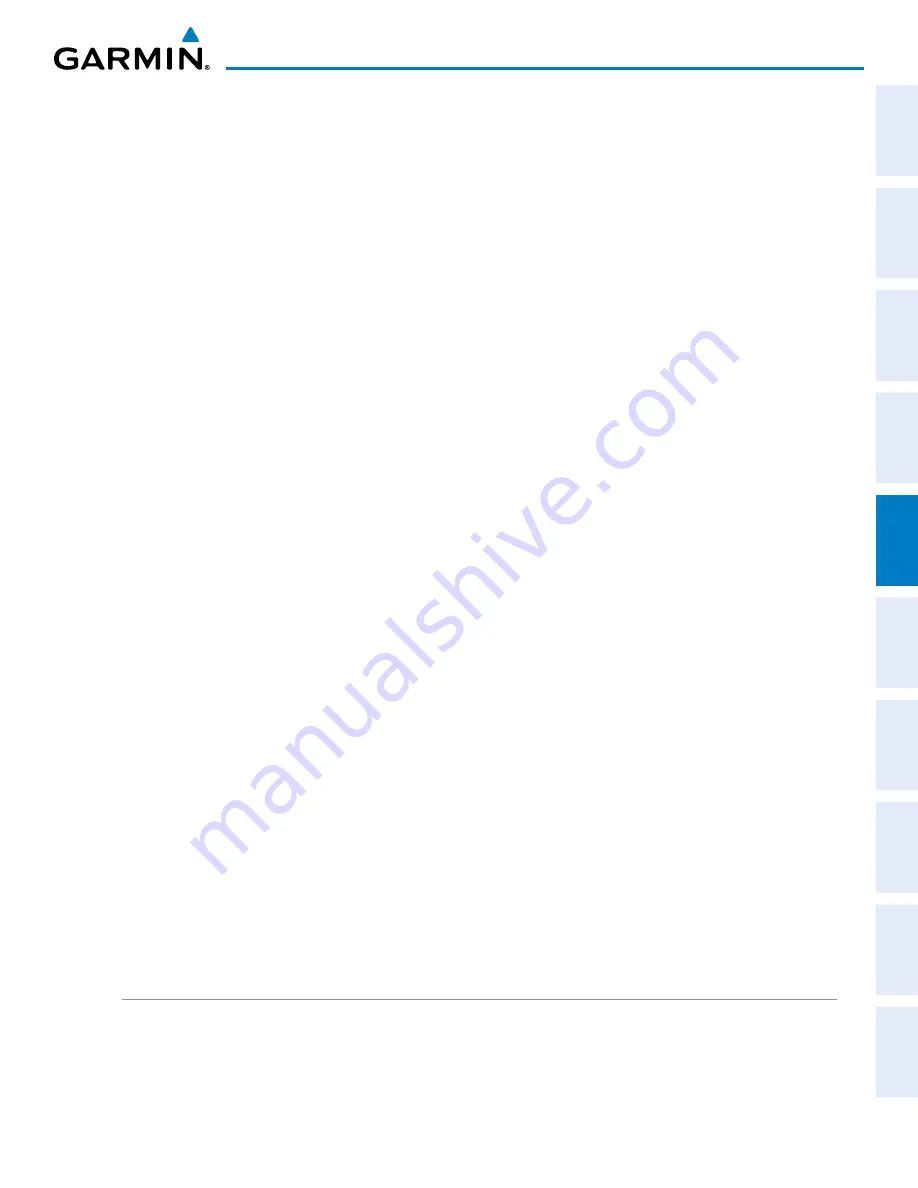
190-00820-11 Rev. A
Pilot’s Guide for the Cirrus SR2x with Cirrus Perspective by Garmin
247
FLIGHT MANAGEMENT
SY
STEM
O
VER
VIEW
FLIGHT
INSTRUMENTS
EIS
AUDIO P
ANEL
& CNS
FLIGHT
MANA
GEMENT
HAZARD
AV
OID
ANCE
AFCS
ADDITIONAL
FEA
TURES
APPENDICES
INDEX
5)
Press the
MENU
Key to display the Page Menu and turn the
FMS
Knob to highlight ‘Remove <procedure>’.
6)
Press the
ENT
Key. The ‘Remove <procedure name> from flight plan?’ window is displayed.
7)
With ‘OK’ highlighted, press the
ENT
Key. To cancel the request, press the
CLR
Key, or highlight ‘CANCEL’ and
press the
ENT
Key.
8)
Press the
FMS
Knob to remove the flashing cursor.
CHANGING FLIGHT PLAN COMMENTS (NAMES)
The comment field (or name) of each flight plan can be changed to something that is useful for identification
and sorting.
Changing the active flight plan comment:
1)
Press the
FPL
Key to display the Active Flight Plan Page.
2)
Press the
FMS
Knob to activate the cursor and turn the large
FMS
Knob to highlight the comment field.
3)
Use the
FMS
Knobs to edit the comment.
4)
Press the
ENT
Key to accept the changes.
5)
Press the
FMS
Knob to remove the flashing cursor.
Or
:
1)
Press the
FPL
Key to display the Active Flight Plan Page.
2)
Use the Joystick to place the Quick Select Box on the comment field.
3)
Use the alphanumeric keys on the PFD/MFD Control Unit to edit the comment.
4)
Press the
ENT
Key to accept the changes.
Changing a stored flight plan comment:
1)
Press the
FPL
Key to display the Active Flight Plan Page.
2)
Turn the small
FMS
Knob clockwise to display the Flight Plan Catalog Page.
3)
Press the
FMS
Knob to activate the cursor and turn the
FMS
Knob to highlight the flight plan to be edited.
4)
Press the
EDIT
Softkey; or press the
MENU
Key, select ‘Edit Flight Plan’ and press the
ENT
Key. The Stored
Flight Plan Page is displayed.
5)
Turn the large
FMS
Knob to highlight the comment field.
6)
Use the
FMS
Knobs to edit the comment.
7)
Press the
ENT
Key to accept the changes.
8)
Press the
FMS
Knob to remove the flashing cursor.
ALONG TRACK OFFSETS
A waypoint having an “along track offset” distance from an existing waypoint can be entered into a flight plan.
Along track offset waypoints lie along the path of the existing flight plan, and can be used to make the system
reach a specified altitude before or after reaching the specified flight plan waypoint. Offset distances can be






























