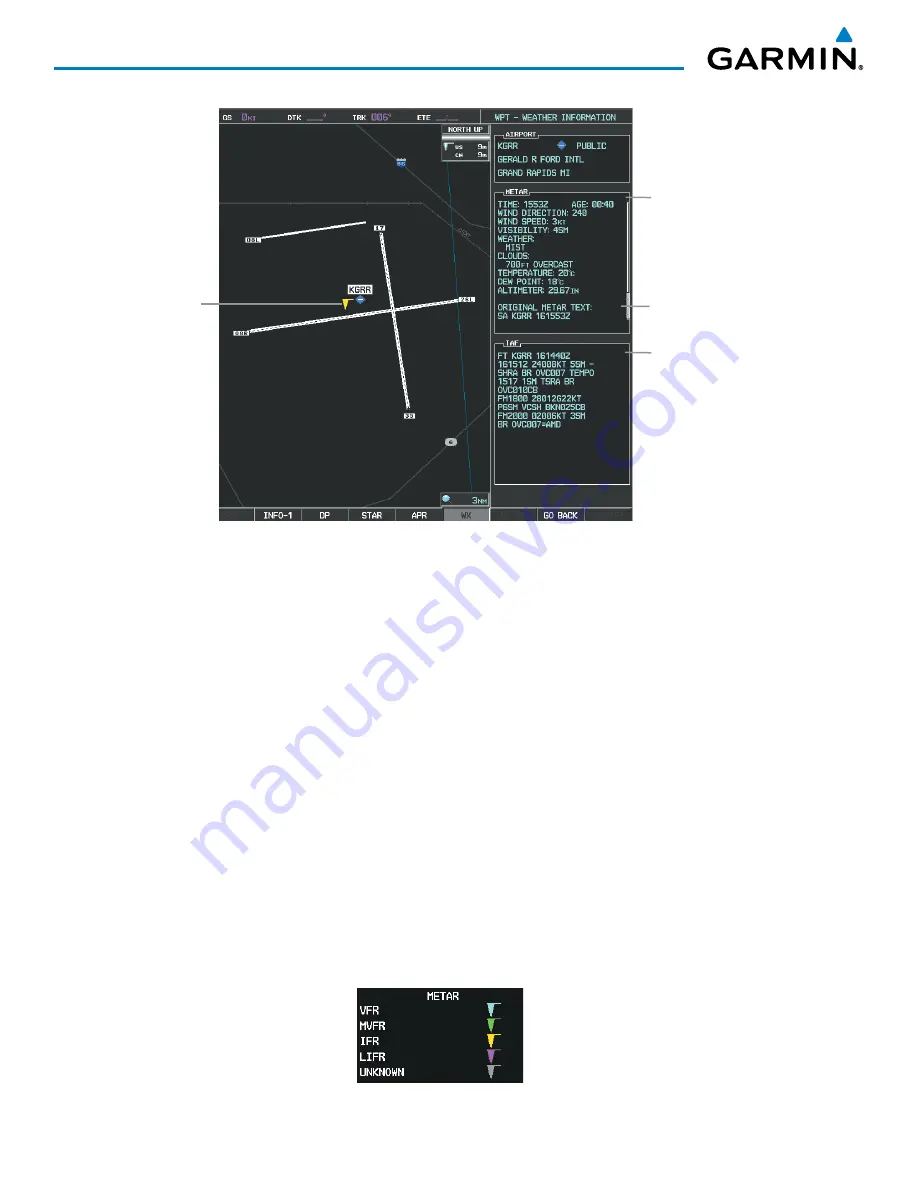
Garmin G1000 Pilot’s Guide for the Socata TBM 850/900
190-00709-05 Rev. D
352
HAZARD AVOIDANCE
Figure 6-25 METAR and TAF with Text
Decoded
METAR Text
Original TAF
Text
METAR
Symbol
Original
METAR Text
Raw METAR text is also accessible while panning the map cursor over a METAR flag on any map page on
which a METAR is displayed. The METAR text is shown in a box near the METAR flag.
In addition, METAR flags and their associated text are displayed on the Active Flight Plan Page on the MFD.
METAR flags appears next to waypoints in the flight plan with an associated METAR.
Displaying raw METAR text on the Active Flight Plan Page:
1)
Select the Active Flight Plan Page on the MFD.
2)
Press the
FMS
Knob to activate the cursor.
3)
Turn the large
FMS
Knob to highlight a waypoint with an associated METAR. The METAR text will appear in the
‘SELECTED WAYPOINT WEATHER’ Window below.
4)
When finished, press the
FMS
Knob to remove the cursor or press the
FPL
Key to exit the Active Flight Plan
Page.
To display the METAR legend on the Weather Data Link (XM) Page, select the
LEGEND
Softkey when
METARs are selected for display.
The METAR flag color is determined by the information in the METAR text. The METAR flag is gray when
the METAR text does not contain adequate information.
Figure 6-26 METAR Legend






























