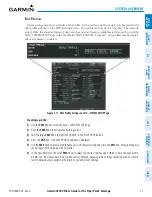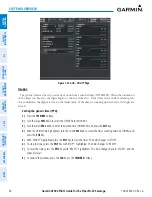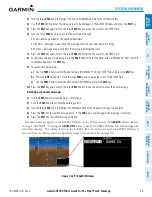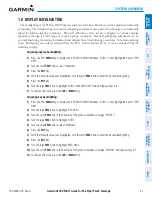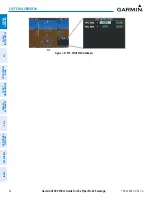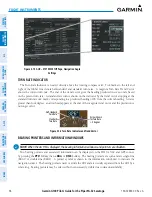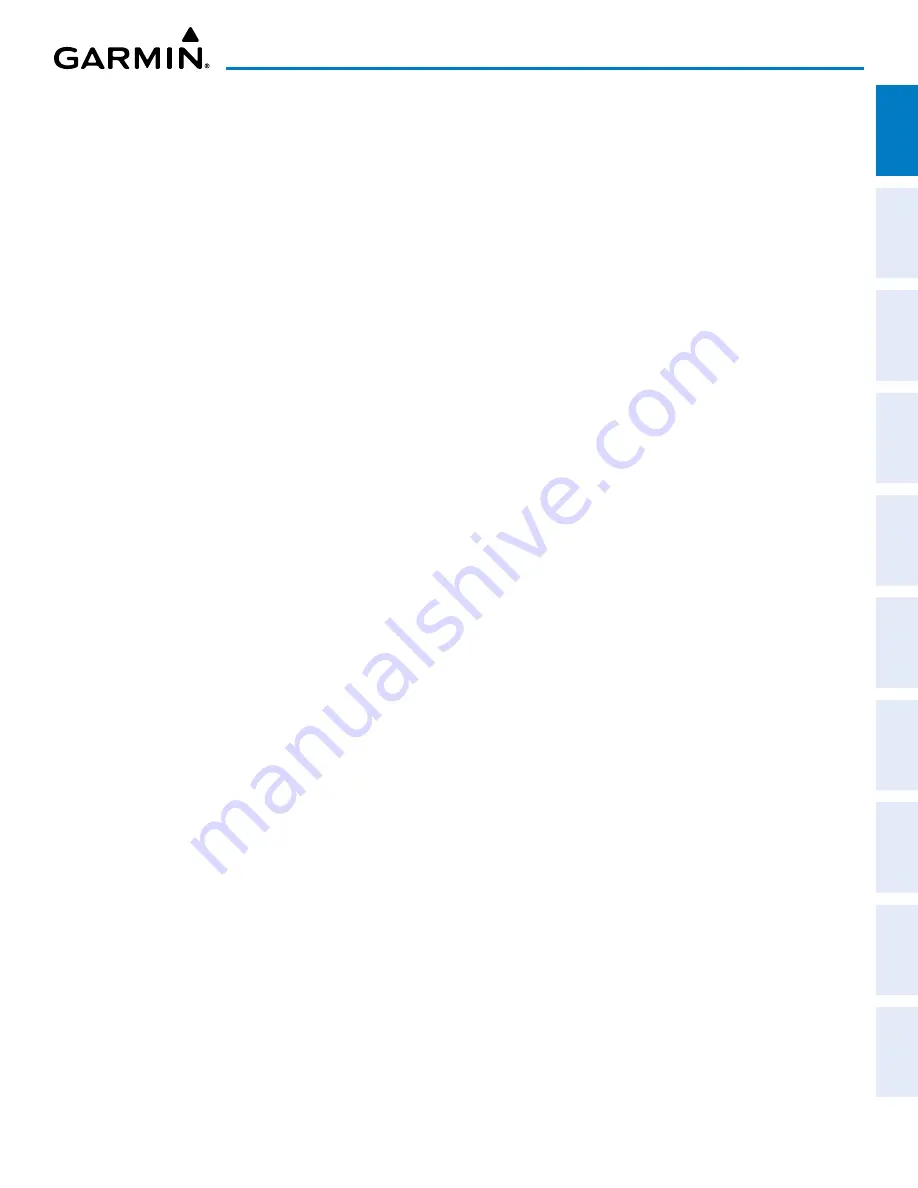
190-02692-00 Rev. A
Garmin G1000 Pilot’s Guide for the Piper PA-32 Saratoga
41
SYSTEM OVERVIEW
SY
STEM
O
VER
VIEW
FLIGHT
INSTRUMENTS
EIS
AUDIO P
ANEL
& CNS
FLIGHT
MANA
GEMENT
HAZARD
AV
OID
ANCE
AFCS
ADDITIONAL
FEA
TURES
APPENDICES
INDEX
1.8 DISPLAY BACKLIGHTING
The backlighting of the PFD and MFD displays and bezel and Audio Panel keys can be adjusted automatically
or manually. The default setting (automatic backlighting adjustment) uses photocell technology to automatically
adjust for ambient lighting conditions. Photocell calibration curves are pre-configured to optimize display
appearance through a broad range of cockpit lighting conditions. Manual backlighting adjustment can be
accomplished using the existing instrument panel dimmer bus or the following procedures. In normal operating
mode, backlighting can only be adjusted from the PFD. In Reversionary Mode, it can be adjusted from the
remaining display.
Adjusting display backlighting:
1)
Press the PFD
MENU
Key to display the PFD SETUP MENU Window. ‘AUTO’ is now highlighted next to ‘PFD
DSPL’.
2)
Turn the small
FMS
Knob to select ‘MANUAL’.
3)
Press the
ENT
Key.
4)
With the intensity value now highlighted, turn the small
FMS
Knob to enter the desired backlighting.
5)
Press the
ENT
Key.
6)
Turn the large
FMS
Knob to highlight ‘AUTO’ in the MFD DSPL Field and repeat steps 2-4.
7)
To remove the menu, press the
CLR
or
MENU
Key.
Adjusting key backlighting:
1)
Press the PFD
MENU
Key to display the PFD SETUP MENU Window. ‘AUTO’ is now highlighted next to ‘PFD
DSPL’.
2)
Turn the large
FMS
Knob to highlight ‘PFD DSPL’.
3)
Turn the small
FMS
Knob in the direction of the green arrowhead to display ‘PFD KEY’.
4)
Turn the large
FMS
Knob to highlight ‘AUTO’.
5)
Turn the small
FMS
Knob to select ‘MANUAL’.
6)
Press the
ENT
Key.
7)
With the intensity value now highlighted, turn the small
FMS
Knob to enter the desired backlighting.
8)
Press the
ENT
Key.
9)
Turn the large
FMS
Knob to highlight ‘MFD DSPL’.
10)
Turn the small
FMS
Knob in the direction of the green arrowhead to display ‘MFD KEY’ and repeat steps 4-7.
11)
To remove the menu, press the
CLR
or
MENU
Key.