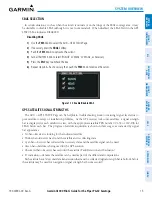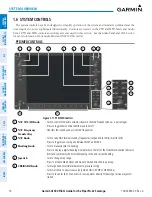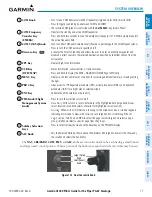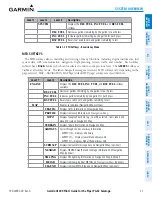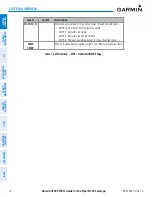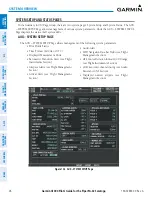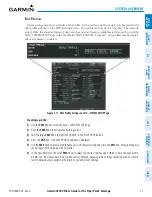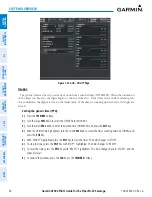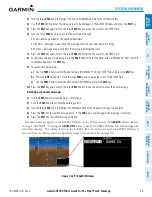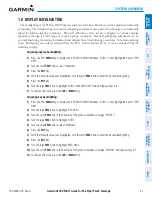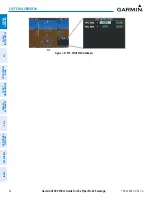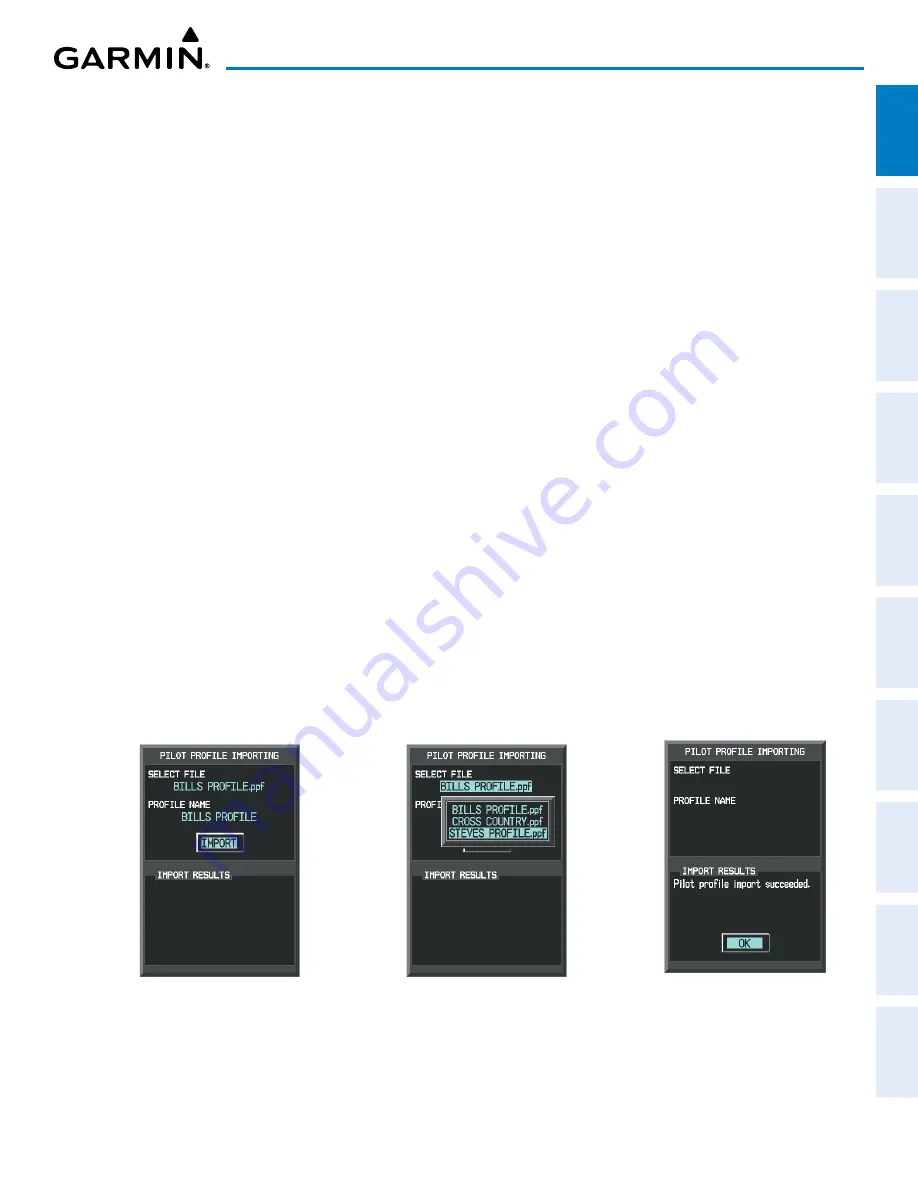
190-02692-00 Rev. A
Garmin G1000 Pilot’s Guide for the Piper PA-32 Saratoga
29
SYSTEM OVERVIEW
SY
STEM
O
VER
VIEW
FLIGHT
INSTRUMENTS
EIS
AUDIO P
ANEL
& CNS
FLIGHT
MANA
GEMENT
HAZARD
AV
OID
ANCE
AFCS
ADDITIONAL
FEA
TURES
APPENDICES
INDEX
Because system settings may vary from one airframe to another, always verify system settings from an
imported profile are consistent with the desired settings.
Importing a profile from an SD card:
1)
Insert an SD card containing the pilot profile(s) into the top card slot on the MFD.
2)
Use the
FMS
Knob to select the AUX – SYSTEM SETUP Page.
3)
Press the
IMPORT
Softkey.
Or
:
a)
Press the
MENU
Key.
b)
Turn the
FMS
Knob to highlight ‘Import Pilot Profile’ and press the
ENT
Key.
4)
The system displays the PILOT PROFILE IMPORTING Window with ‘IMPORT’ highlighted. To change the selected
profile to be imported from the SD card (shown as ‘SELECT FILE’), turn the large FMS Knob to highlight the
PROFILE NAME Field, then turn the small
FMS
Knob to highlight a profile from the list, and press the
ENT
Key.
5)
If desired, the profile name to be used after a profile has been imported can be changed by turning the
FMS
Knob to highlight the profile file name, then use the
FMS
Knob to enter the new desired name and press
the
ENT
Key. Imported profile names cannot begin with a blank space or be named ‘DEFAULT’, ‘GARMIN
DEFAULTS’ or ‘DEFAULT SETTINGS’.
6)
With ‘IMPORT’ highlighted, press the
ENT
Key.
7)
If the imported profile name is the same as an existing profile on the system, the system displays an ‘Overwrite
existing file? OK or CANCEL’ prompt. Press the
ENT
Key to replace profile on the system with the profile
imported from the SD card, or turn the
FMS
Knob to highlight ‘CANCEL’ and press the
ENT
Key to return to the
PILOT PROFILE IMPORTING Window.
8)
If successful, the system displays ‘Pilot profile import succeeded.’ in the IMPORT RESULTS Window. With ‘OK’
highlighted, press the
ENT
or
CLR
Keys or push the
FMS
Knob to return to the AUX – System Setup Page. The
imported profile becomes the active profile.
PILOT PROFILE IMPORTING and IMPORT
RESULTS Windows
Pilot Profiles Available for Import from
SD Card (‘STEVE’S PROFILE’ Selected)
Import Successful
Figure 1-18 Pilot Profile Import on AUX – SYSTEM SETUP Page