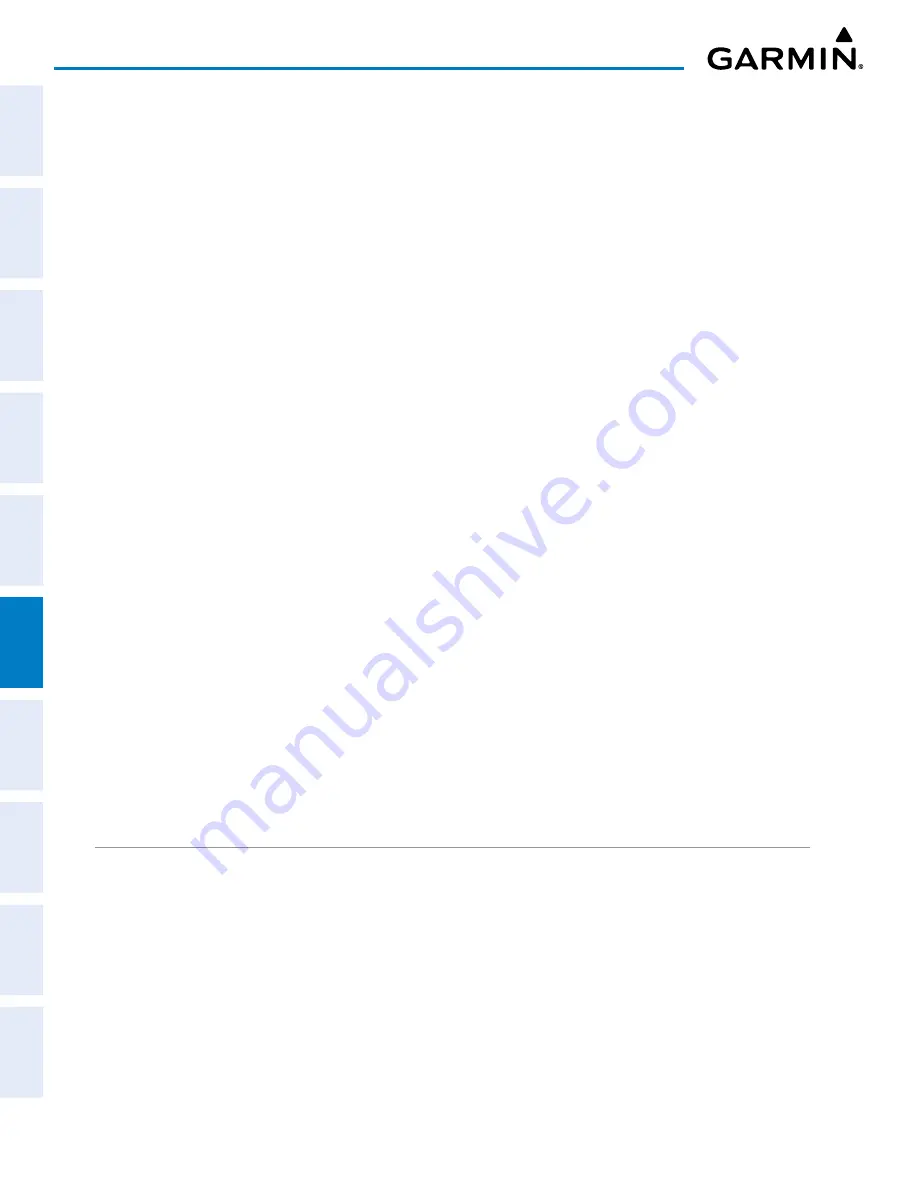
Garmin G1000 Pilot’s Guide for the Piper PA-32 Saratoga
190-02692-00 Rev. A
344
HAZARD AVOIDANCE
SY
STEM
O
VER
VIEW
FLIGHT
INSTRUMENTS
EIS
AUDIO P
ANEL
& CNS
FLIGHT
MANA
GEMENT
HAZARD
AV
OID
ANCE
AFCS
ADDITIONAL FEA
TURES
APPENDICES
INDEX
Displaying traffic information (PFD Inset Map):
1)
Press the
INSET
Softkey.
2)
Press the
TRAFFIC
Softkey to display traffic data on the inset map (TRFC-1).
3)
Press the softkey again to display the traffic-only inset (TRFC-2).
4)
Press the softkey again to remove traffic data.
The MAP - NAVIGATION MAP Page Setup Menu provides a means in addition to the softkey for enabling/
disabling display of traffic. The setup menu also controls the map range settings above which traffic data
(symbols and labels) are decluttered from the display. If a map range larger than the map range setting is
selected, the data is removed from the map. Maps besides the Traffic Map Page use settings based on those
selected for the MAP - NAVIGATION MAP Page.
Customizing traffic display on the MAP - NAVIGATION MAP Page:
1)
Select the MAP - NAVIGATION MAP Page.
2)
Press the
MENU
Key.
3)
With ‘Map Setup’ highlighted, press the
ENT
Key.
4)
Turn the small
FMS
Knob to select the ‘Traffic’ Group and press the
ENT
Key.
5)
Turn the large
FMS
Knob or press the
ENT
Key to scroll through product selections.
• TRAFFIC – Turns the display of traffic data on or off
• TRAFFIC MODE – Selects the traffic mode for display; select from:
- All Traffic - Displays all traffic
- TA ONLY - Displays Traffic Advisories only
•
TRAFFIC SMBL – Selects the maximum range at which traffic symbols are shown
•
TRAFFIC LBL – Selects the maximum range at which traffic labels are shown (with the option to turn off)
6)
Turn the small
FMS
Knob to scroll through options for each product (ON/OFF, range settings, etc.).
7)
Press the
ENT
Key to select an option.
8)
Push the
FMS
Knob or
CLR
Key to return to the MAP - NAVIGATION MAP Page with the changed settings.
MAP - TRAFFIC MAP PAGE
The MAP - TRAFFIC MAP Page is specialized to show surrounding TIS traffic data in relation to the aircraft’s
current position and altitude, without clutter from the basemap. It is the principal map page for viewing TIS
traffic information. Aircraft orientation on this map is always heading up unless there is no valid heading. Map
range is adjustable with the
Joystick
from two to 12 nm, as indicated by the map range rings.
The traffic mode is annunciated in the upper left corner of the MAP - TRAFFIC MAP Page. When the aircraft
is on the ground, TIS automatically enters Standby Mode. Once the aircraft is airborne, TIS switches from
Standby to Operating Mode and the system begins to display traffic information. Refer to the System Status
discussion for more information.






























