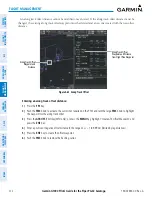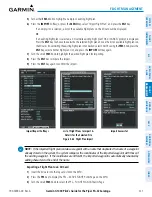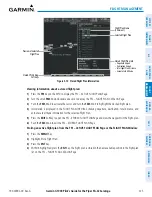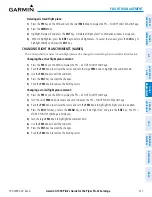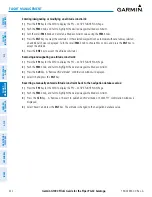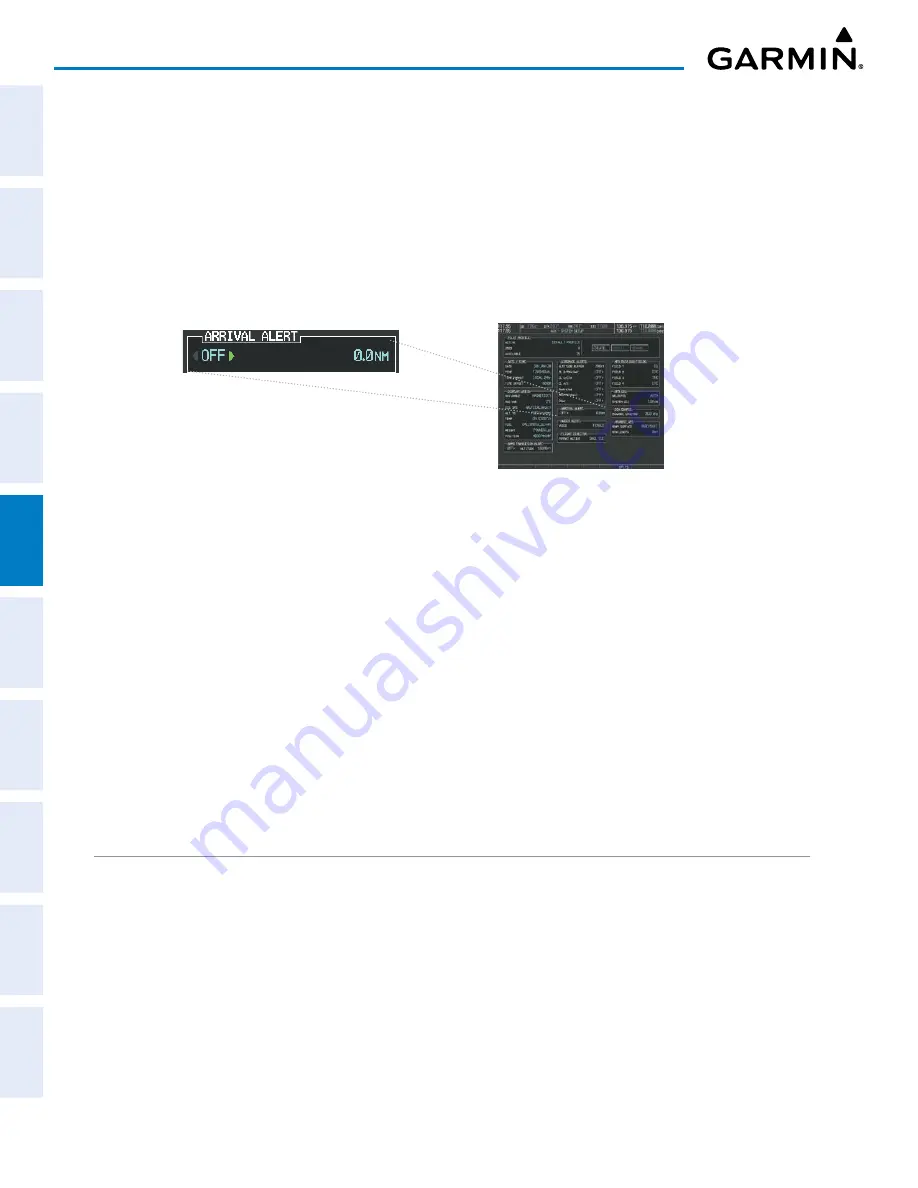
Garmin G1000 Pilot’s Guide for the Piper PA-32 Saratoga
190-02692-00 Rev. A
220
FLIGHT MANAGEMENT
SY
STEM
O
VER
VIEW
FLIGHT
INSTRUMENTS
EIS
AUDIO P
ANEL
& CNS
FLIGHT
MANA
GEMENT
HAZARD
AV
OID
ANCE
AFCS
ADDITIONAL FEA
TURES
APPENDICES
INDEX
ARRIVAL ALERTS
The ARRIVAL ALERTS Box on the AUX – SYSTEM SETUP Page allows arrival alert messages to be turned
On/Off and the alert trigger distance (up to 99.9 units) set for alerts provided on the PFD alerts window and
Navigation Status Box. An arrival alert can be set to notify the pilot with a message upon reaching a user-
specified distance from the final destination (the direct-to waypoint or the last waypoint in a flight plan).
When Arrival Alerts is set to ‘On’, and the set distance is reached, an “Arrival at waypoint” message is displayed
in the PFD Navigation Status Box, and a “WPT ARRIVAL – Arriving at waypoint – [xxxx]” is displayed on the
PFD. When Arrival Alerts is set to ‘Off’, only the PFD Navigation Status Box message “Arriving at waypoint”
is displayed, and it is displayed when the time to the final destination is approximately ten seconds.
Figure 5-67 Arrival Alert Settings
Enabling/disabling the Arrival Alert:
1)
Use the
FMS
Knob to select the AUX – SYSTEM SETUP Page.
2)
Push the
FMS
Knob momentarily to activate the flashing cursor.
3)
Turn the large
FMS
Knob to select the On/Off Field in the ARRIVAL ALERT Box.
4)
Turn the small
FMS
Knob clockwise to turn the airspace alert On or counterclockwise to turn the alert Off.
Changing the arrival alert trigger distance:
1)
Use the
FMS
Knob to select the AUX – SYSTEM SETUP Page.
2)
Push the
FMS
Knob momentarily to activate the flashing cursor.
3)
Turn the large
FMS
Knob to highlight the distance field in the ARRIVAL ALERT Box.
4)
Use the
FMS
Knob to enter a trigger distance and press the
ENT
Key.
MANAGING FLIGHT PLANS
The pilot can manage flight plans by importing/exporting via SD Card and by storing, copying, inverting,
and deleting. Also, the comment field (name) of each flight plan can be changed to something that is useful for
identification and sorting.
Importing a Flight Plan from an SD Card
1)
Insert the SD card containing the flight plan in the top card slot on the MFD.
2)
Press the
FPL
Key to display the FPL – ACTIVE FLIGHT PLAN Page on the MFD.
3)
Turn the small
FMS
Knob to select the FPL – FLIGHT PLAN CATALOG Page.
4)
Push the
FMS
Knob to activate the cursor.