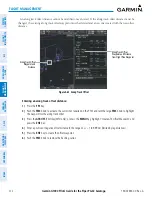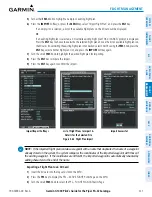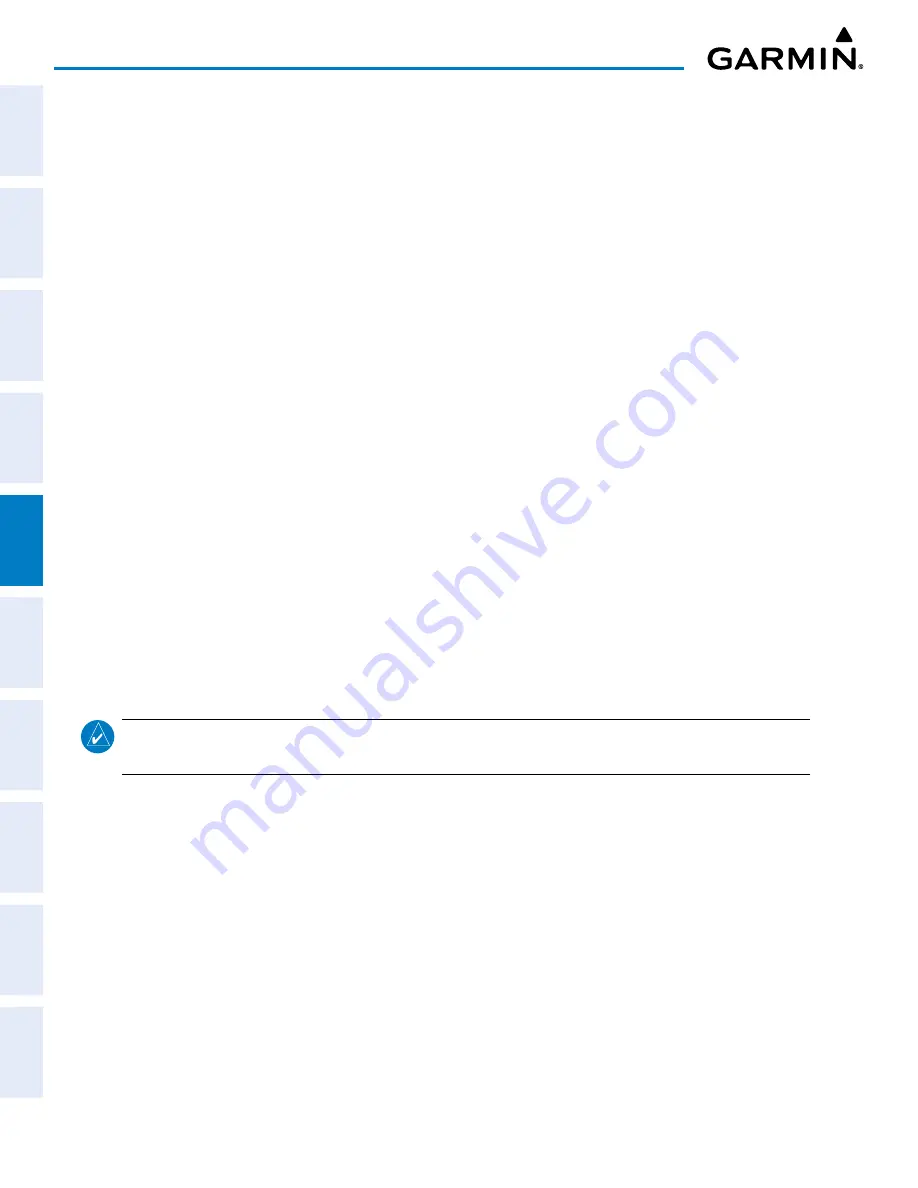
Garmin G1000 Pilot’s Guide for the Piper PA-32 Saratoga
190-02692-00 Rev. A
206
FLIGHT MANAGEMENT
SY
STEM
O
VER
VIEW
FLIGHT
INSTRUMENTS
EIS
AUDIO P
ANEL
& CNS
FLIGHT
MANA
GEMENT
HAZARD
AV
OID
ANCE
AFCS
ADDITIONAL FEA
TURES
APPENDICES
INDEX
Adding a waypoint to the active flight plan:
1)
Press the
FPL
Key.
2)
Push the
FMS
Knob to activate the cursor (not required on the PFD).
3)
Select the point in the flight plan before which to add the new waypoint. The new waypoint is placed directly
in front of the highlighted waypoint.
4)
Turn the small
FMS
Knob to display the WAYPOINT INFORMATION Window. (Turning it clockwise displays a
blank WAYPOINT INFORMATION Window, turning it counter-clockwise displays the WAYPOINT INFORMATION
Window with a waypoint selection submenu allowing selection of active flight plan, nearest, recent, user, or
airway waypoints).
5)
Enter the identifier, facility, or city name of the waypoint or select a waypoint from the submenu of waypoints
and press the
ENT
Key. The active flight plan is modified as each waypoint is entered.
Creating and adding user waypoints to the active flight plan:
1)
Push the
Joystick
to activate the panning function on the FPL – ACTIVE FLIGHT PLAN Page and pan to the map
location of the desired user waypoint.
2)
Press the
LD WPT
Softkey; or press the
MENU
Key, select ‘Load Waypoint’, and press the
ENT
Key. The user
waypoint is created with a name of USRxxx (using the next available in sequence) and is added to the end of
the active flight plan.
r
emovinG
W
ayPoints
Individual waypoints and airways can be removed from a flight plan. Some waypoints in the final
approach segment (such as the FAF or MAP) can not be removed individually. Attempting to remove a
waypoint that is not allowed results in a window displaying ‘Invalid flight plan modification’. To remove a
waypoint, choose the flight plan, select the desired point of insertion or waypoint to remove, enter/remove
the waypoint, and it is added in front of the selected waypoint.
NOTE:
If removal of a flight plan item (waypoint, procedure, etc.) results in the removal of the end waypoint
of the active leg, an off-route direct-to to the removed waypoint is created and activated.
Removing an individual waypoint from a flight plan:
1)
For the active flight plan, press the
FPL
Key, and push the
FMS
Knob to activate the cursor (not required on PFD).
Or:
For
a stored flight plan:
a)
Press the
FPL
Key for the MFD. Turn the small
FMS
Knob to select the FPL – FLIGHT PLAN CATALOG Page
and push the
FMS
Knob to activate the cursor.
b)
Turn the
FMS
Knob to highlight the desired flight plan.
c)
Press the
EDIT
Softkey; or press the
ENT
Key, turn the large
FMS
Knob clockwise to select ‘Edit’ and press
the
ENT
Key; or press the
MENU
Key, select ‘Edit Flight Plan’ and press the
ENT
Key. The FPL – STORED
FLIGHT PLAN Page is displayed.
2)
Turn the large
FMS
Knob to highlight the waypoint to be removed.