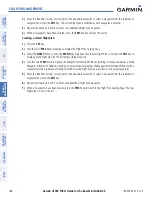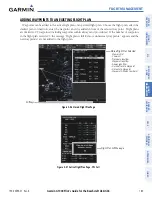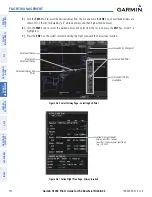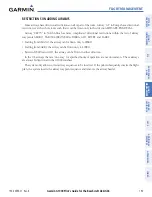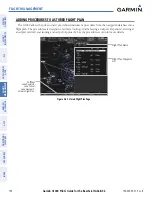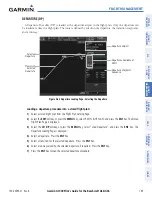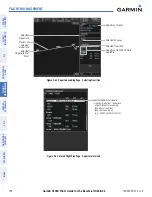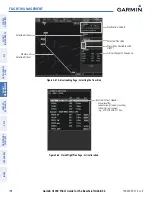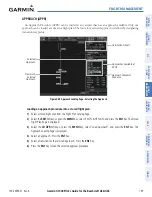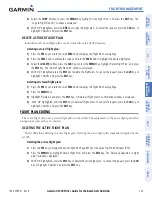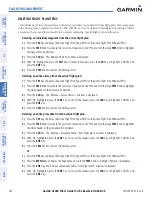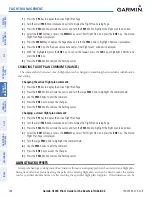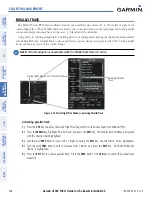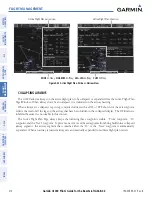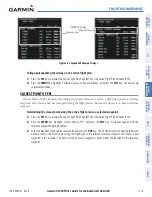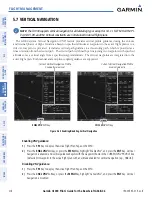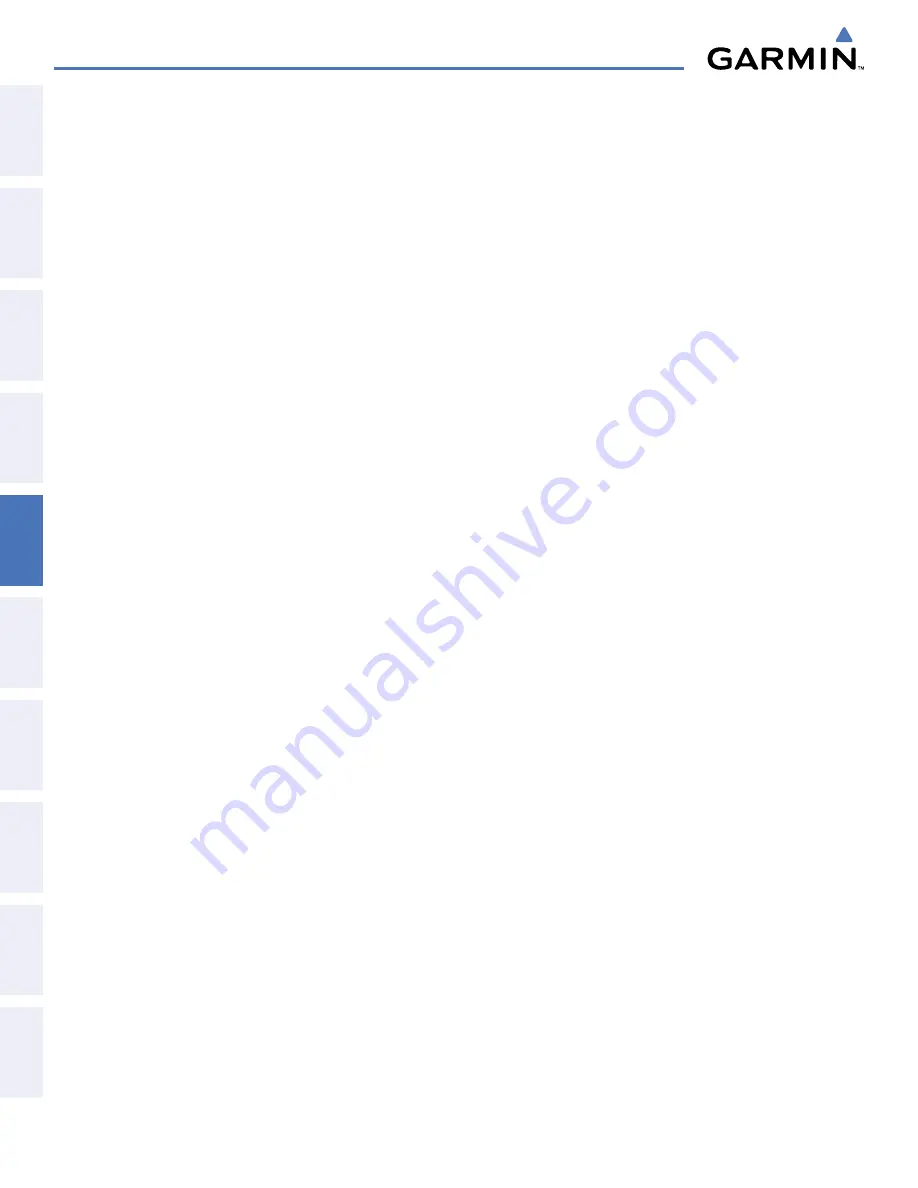
Garmin G1000 Pilot’s Guide for the Beechcraft A36/G36
190-00595-01 Rev. B
202
FLIGHT MANAGEMENT
SY
STEM
O
VER
VIEW
FLIGHT
INSTRUMENTS
EIS
AUDIO P
ANEL
& CNS
FLIGHT
MANA
GEMENT
HAZARD
AV
OID
ANCE
AFCS
ADDITIONAL FEA
TURES
APPENDICES
INDEX
SORT FLIGHT PLANS
The stored flight plans can be sorted alphanumerically based on the flight plan name (comment) assigned
to each flight plan.
Sorting by flight plan name (comment):
1)
Press the
FPL
Key and turn the small
FMS
Knob to display the Flight Plan Catalog Page.
2)
Press the
MENU
Key.
3)
Highlight ‘Sort By Comment’ and press the
ENT
Key. A confirmation window is displayed.
4 )
With ‘OK’ highlighted, press the
ENT
Key to change flight plan ordering. To cancel the request, press the
CLR
Key, or highlight ‘CANCEL’ and press the
ENT
Key.
ACTIVATE A FLIGHT PLAN
Activating a stored flight plan erases the active flight plan and replaces it with the flight plan being activated.
Inverting a stored flight plan reverses the waypoint order and activates it.
Activating a stored flight plan on the MFD:
1)
Press the
FPL
Key and turn the small
FMS
Knob to display the Flight Plan Catalog Page.
2)
Press the
FMS
Knob to activate the cursor, and turn the
FMS
Knob to highlight the desired flight plan.
3)
Select the
ACTIVE
Softkey; or press the
MENU
Key, highlight ‘Activate Flight Plan’, and press the
ENT
Key. The
‘Activate Stored Flight Plan?’ window is displayed.
4)
With ‘OK’ highlighted, select the
ENT
Key. To cancel the request, press the
CLR
Key, or highlight ‘CANCEL’ and
press the
ENT
Key.
Inverting and activating a stored flight plan on the MFD:
1)
Press the
FPL
Key and turn the small
FMS
Knob to display the Flight Plan Catalog Page.
2)
Press the
FMS
Knob to activate the cursor, and turn the
FMS
Knob to highlight the desired flight plan.
3)
Select the
INVERT
Softkey; or press the
MENU
Key, highlight ‘Invert & activate FPL?’, and press the
ENT
Key.
The ‘Invert and activate stored flight plan?’ window is displayed.
4)
With ‘OK’ highlighted, press the
ENT
Key. To cancel the request, press the
CLR
Key, or highlight ‘CANCEL’ and
press the
ENT
Key.
COPY A FLIGHT PLAN
The G1000 allows copying a flight plan into a new flight plan memory slot, allowing editing, etc., without
affecting the original flight plan. This can be used to duplicate an existing stored flight plan for use in creating
a modified version of the original stored flight plan.
Copying a stored flight plan on the MFD:
1)
Press the
FPL
Key and turn the small
FMS
Knob to display the Flight Plan Catalog Page.
2)
Press the
FMS
Knob to activate the cursor, and turn the
FMS
Knob to highlight the desired flight plan.