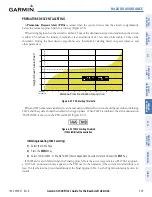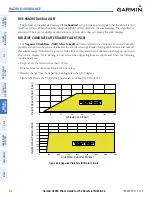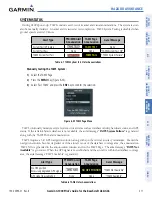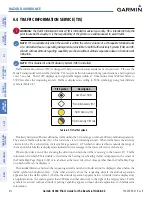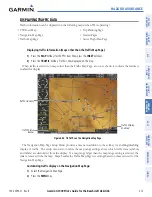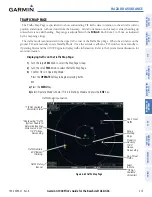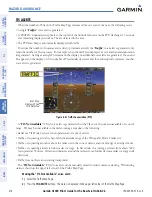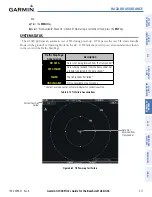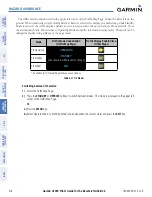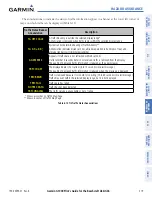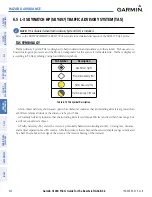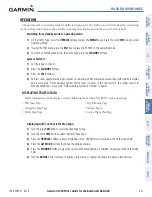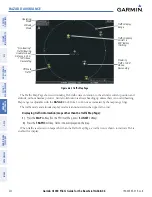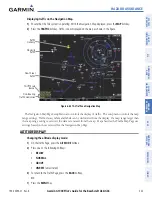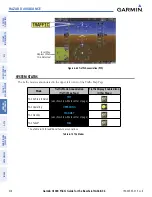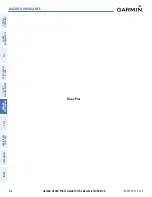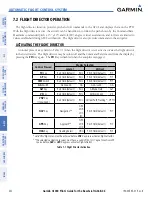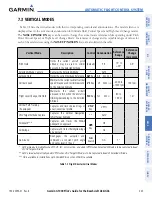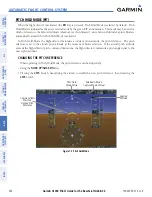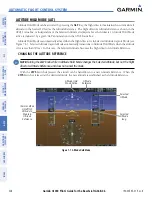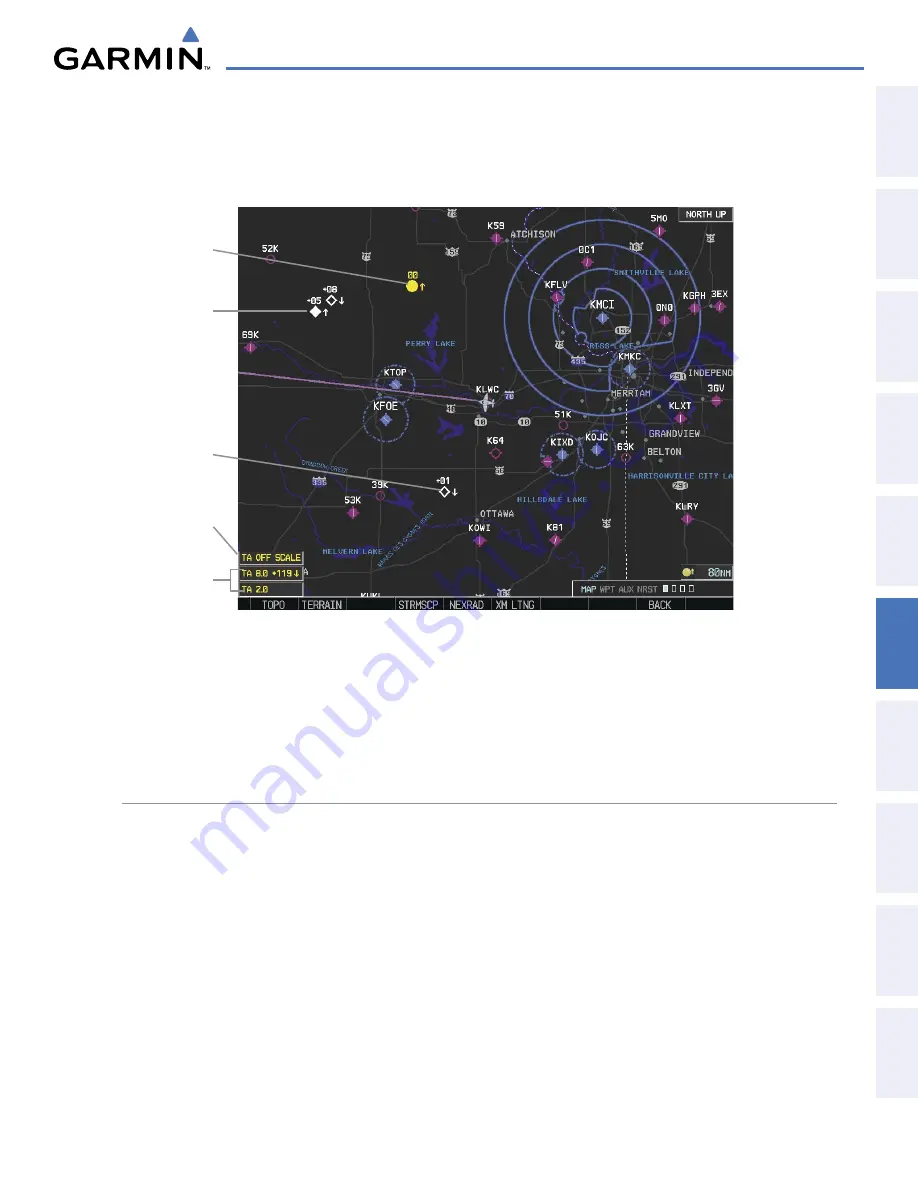
190-00595-01 Rev. B
Garmin G1000 Pilot’s Guide for the Beechcraft A36/G36
323
HAZARD AVOIDANCE
SY
STEM
O
VER
VIEW
FLIGHT
INSTRUMENTS
EIS
AUDIO P
ANEL
& CNS
FLIGHT
MANA
GEMENT
HAZARD
AV
OID
ANCE
AFCS
ADDITIONAL
FEA
TURES
APPENDICES
INDEX
Displaying traffic on the Navigation Map
1)
Ensure that the TAS system is operating. With the Navigation Map displayed, press the
MAP
Softkey.
2)
Press the
TRAFFIC
Softkey. Traffic is now displayed on the map as shown in the figure.
Proximity
Traffic
Figure 6-64 TAS Traffic on Navigation Map
Traffic
Advisory
TA Off Scale
Banner
Non-Bearing
Traffic Advisories
Non-Threat
Traffic
The Navigation Map Page Setup Menu also controls the display of traffic. The setup menu controls the map
range settings. Traffic data symbols and labels can be decluttered from the display. If a map range larger than
the map range setting is selected, the data is removed from the map. Maps besides the Traffic Map Page use
settings based on those selected for the Navigation Map Page.
ALTITUDE DISPLAY
Changing the altitude display mode:
1)
On the Traffic Page, press the
ALT MODE
Softkey.
2)
Press one of the following Softkeys:
•
BELOW
•
NORMAL
•
ABOVE
•
UNREST
(unrestricted)
3)
To return to the Traffic Page, press the
BACK
Softkey.
Or
:
1)
Press the
MENU
Key.