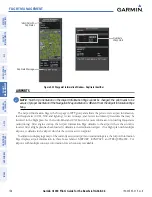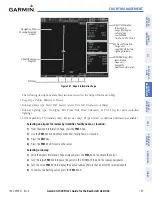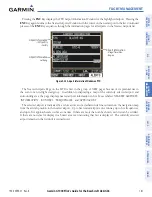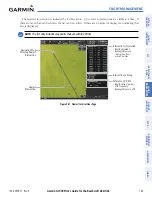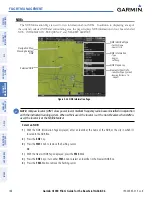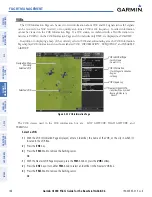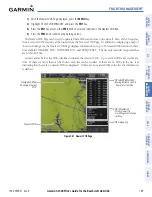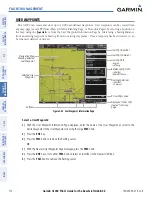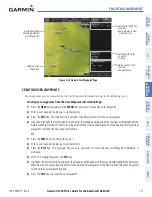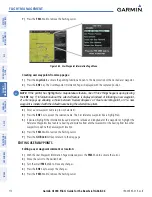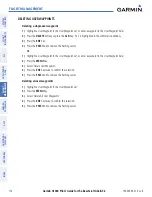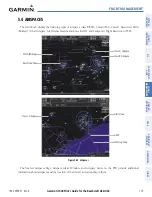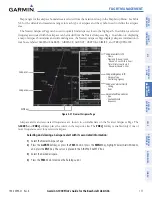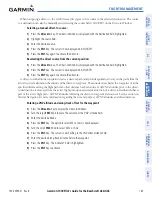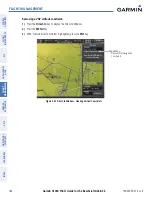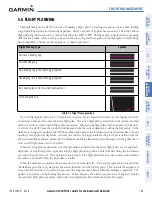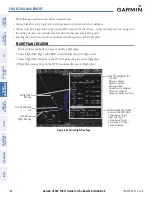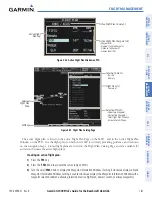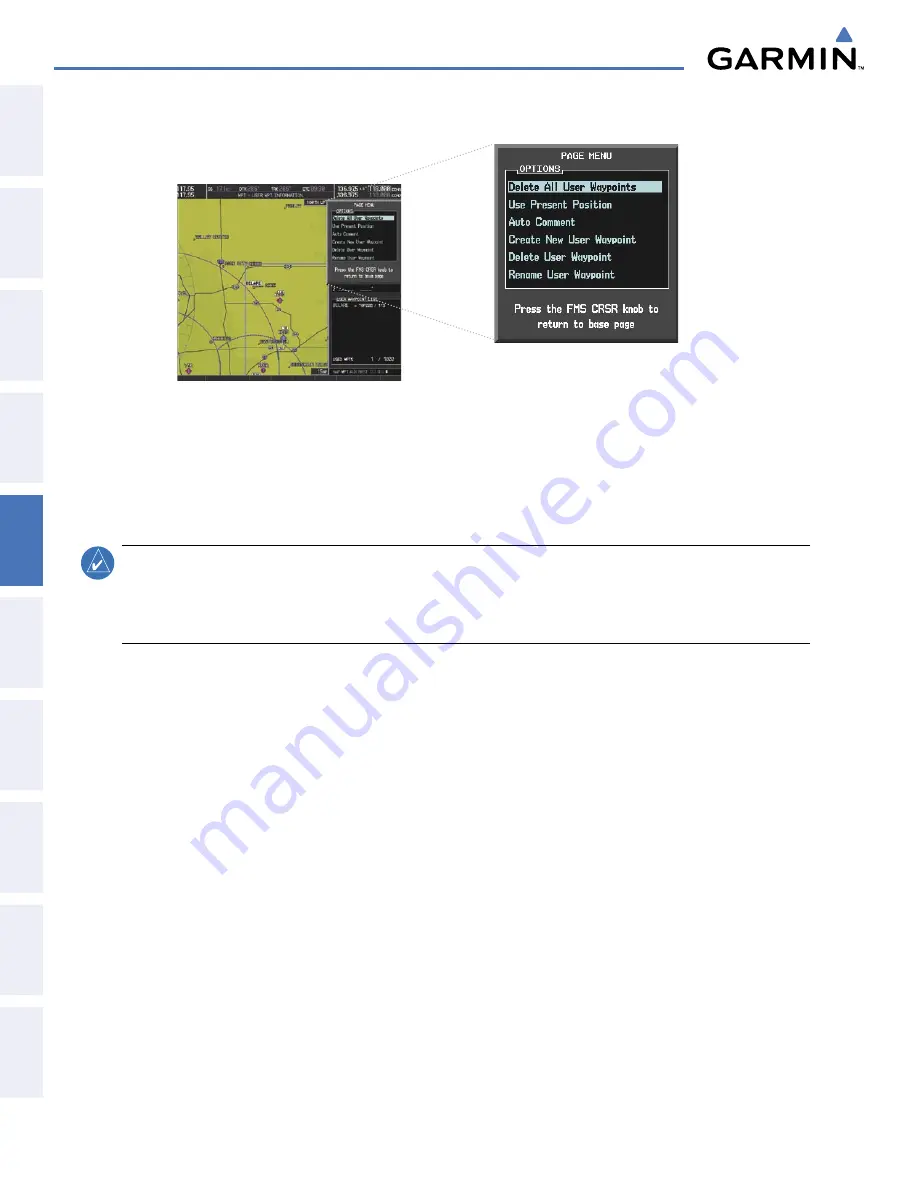
Garmin G1000 Pilot’s Guide for the Beechcraft A36/G36
190-00595-01 Rev. B
172
FLIGHT MANAGEMENT
SY
STEM
O
VER
VIEW
FLIGHT
INSTRUMENTS
EIS
AUDIO P
ANEL
& CNS
FLIGHT
MANA
GEMENT
HAZARD
AV
OID
ANCE
AFCS
ADDITIONAL FEA
TURES
APPENDICES
INDEX
7)
Press the
FMS
Knob to remove the flashing cursor.
Figure 5-44 User Waypoint Information Page Menu
Creating user waypoints from map pages:
1)
Press the
Joystick
to activate the panning function and pan to the map location of the desired user waypoint.
2)
Press the
ENT
Key. The User Waypoint Information Page is displayed with the captured position.
NOTE:
If the pointer has highlighted a map database feature, one of three things happens upon pressing
the
ENT
Key: 1) information about the selected feature is displayed instead of initiating a new waypoint,
2) a menu pops up allowing a choice between ‘Review Airspaces’ or ‘Create User Waypoint’, or 3) a new
waypoint is initiated with the default name being the selected map item.
3)
Enter a user waypoint name (up to six characters).
4)
Press the
ENT
Key to accept the selected name. The first reference waypoint box is highlighted.
5)
If desired, highlight the Information Box and enter the latitude and longitude for the waypoint or highlight the
Reference Waypoints Box to enter a bearing and distance from another waypoint or the bearing from two other
waypoints to define the new waypoint location.
6)
Press the
FMS
Knob to remove the flashing cursor.
7)
Press the
GO BACK
Softkey to return to the map page.
EDITING USER WAYPOINTS
Editing a user waypoint comment or location:
1)
With the User Waypoint Information Page displayed, press the
FMS
Knob to activate the cursor.
2)
Move the cursor to the desired field.
3)
Turn the small
FMS
Knob to make any changes.
4)
Press the
ENT
Key to accept the changes.
5)
Press the
FMS
Knob to remove the flashing cursor.