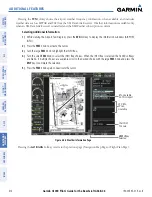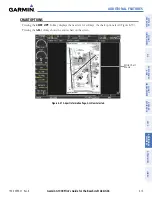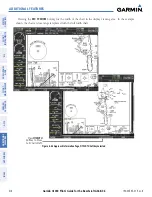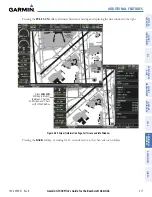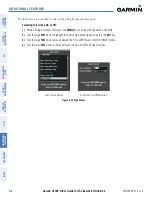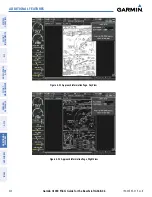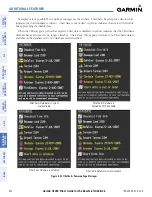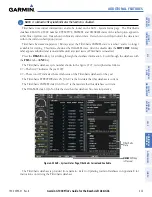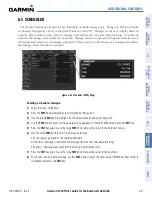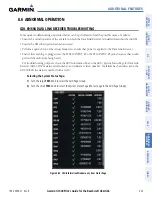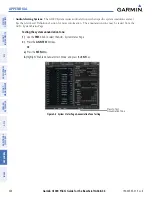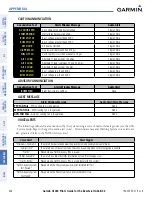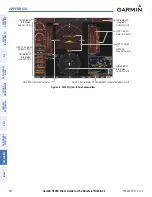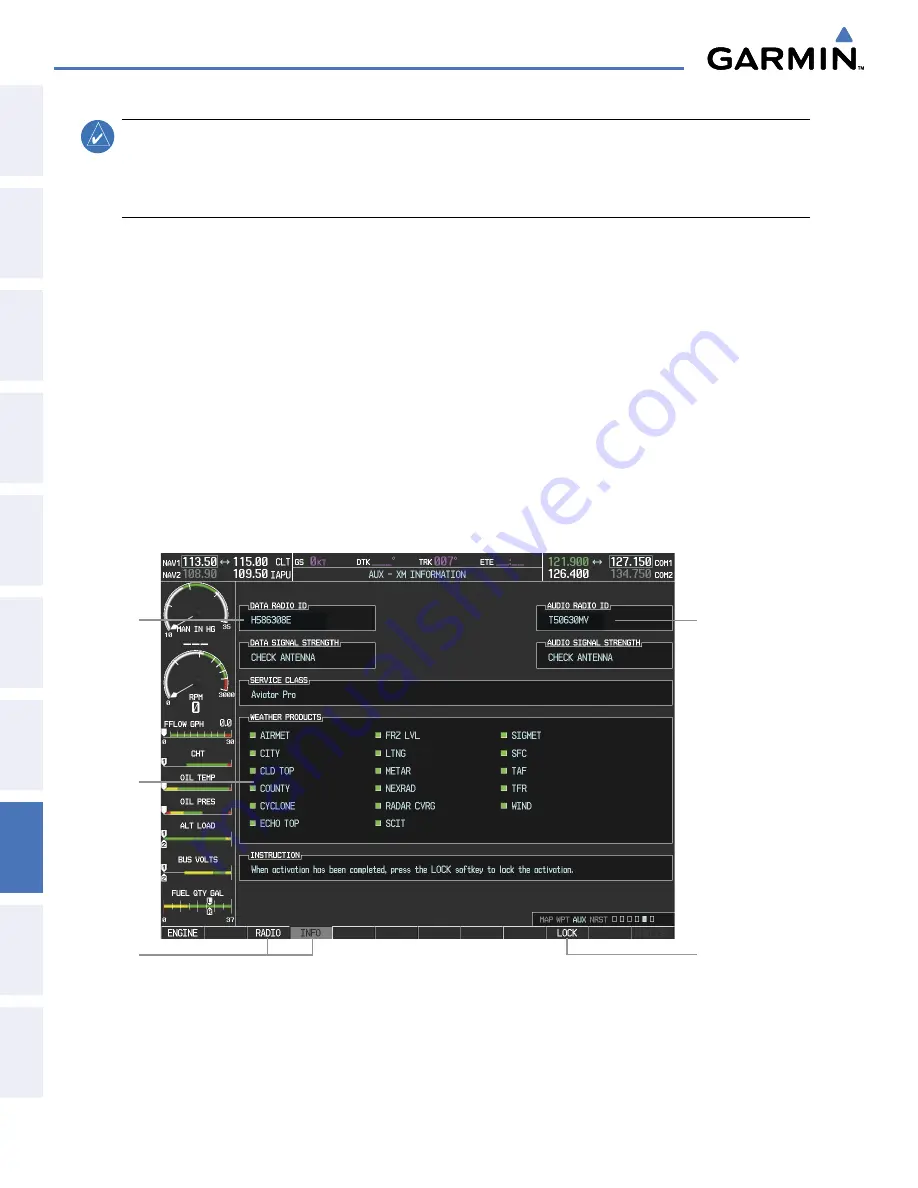
Garmin G1000 Pilot’s Guide for the Beechcraft A36/G36
190-00595-01 Rev. B
426
ADDITIONAL FEATURES
SY
STEM
O
VER
VIEW
FLIGHT
INSTRUMENTS
EIS
AUDIO P
ANEL
& CNS
FLIGHT
MANA
GEMENT
HAZARD
AV
OID
ANCE
AFCS
ADDITIONAL FEA
TURES
APPENDICES
INDEX
NOTE
:
The
LOCK
Softkey on the XM Information Page (Auxiliary Page Group) is used to save GDL 69A
activation data when the XM services are initially set up. It is not used during normal XM Radio operation,
but there should be no adverse effects if inadvertently pressed during flight. Refer to the GDL 69/69A XM
Satellite Radio Activation Instructions (190-00355-04, Rev F or later) for further information.
Activating the XM Satellite Radio services:
1)
Contact XM Satellite Radio through the email address listed on their website (www.xmradio.com) or by the
customer service phone number listed on the website. Follow the instructions provided by XM Satellite Radio
services.
2)
Select the Auxiliary Page Group.
3)
Select the next to last page in the AUX Page Group.
4)
Press the
INFO
Softkey to display the XM Information Page.
5)
Verify that the desired services are activated.
6)
Press the
LOCK
Softkey.
7)
Turn the large
FMS
Knob to highlight YES.
8)
To complete activation, press the
ENT
Key.
RADIO
and
INFO
Softkeys
Figure 8-57 XM Information Page
Audio
Radio ID
Weather
Products
Window
Data
Radio ID
LOCK
Softkey
is Used to Save
Activation Data
During Initial Setup
If XM weather services have not been activated, all the weather product boxes are blank on the XM Information
Page and a yellow Activation Required message is displayed in the center of the Weather Data Link Page (Map
Page Group). The Service Class refers to the groupings of weather products available for subscription.