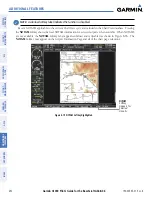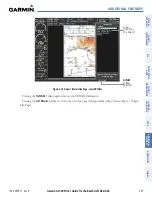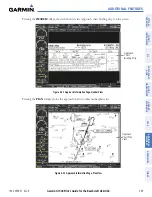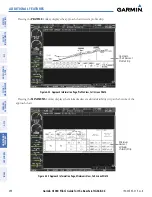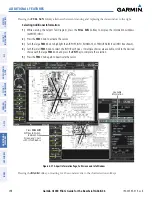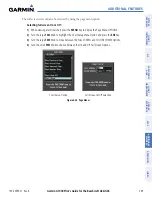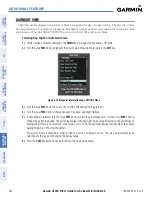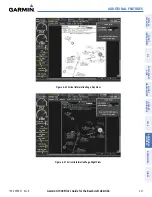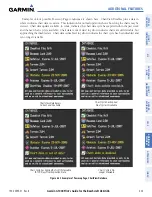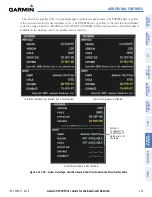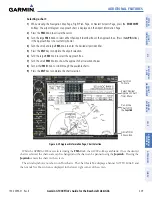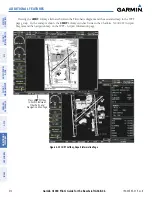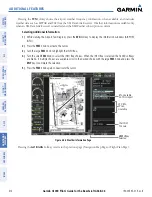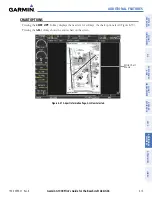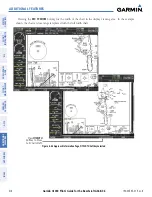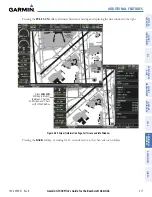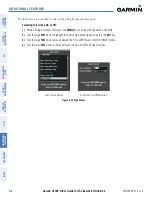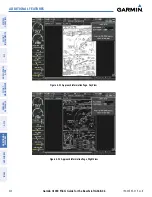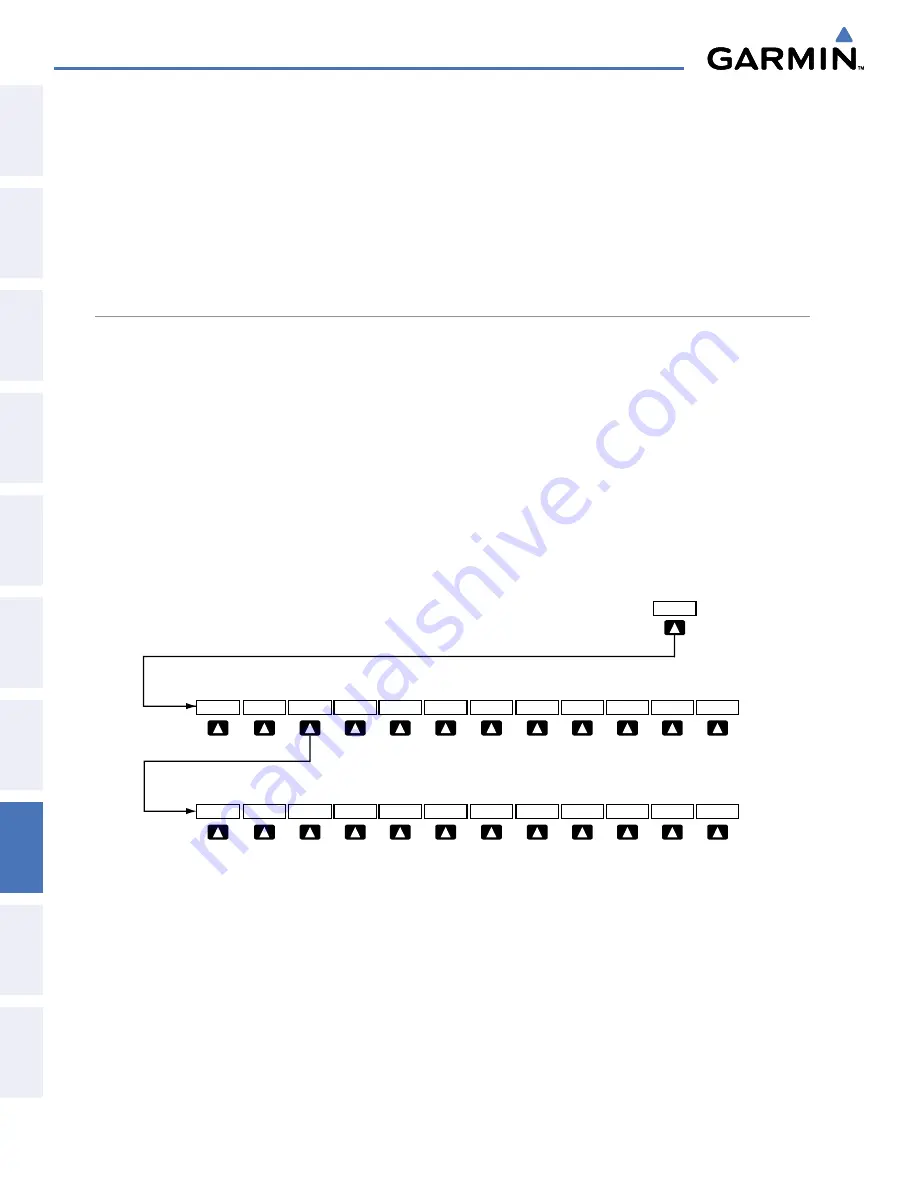
Garmin G1000 Pilot’s Guide for the Beechcraft A36/G36
190-00595-01 Rev. B
406
ADDITIONAL FEATURES
SY
STEM
O
VER
VIEW
FLIGHT
INSTRUMENTS
EIS
AUDIO P
ANEL
& CNS
FLIGHT
MANA
GEMENT
HAZARD
AV
OID
ANCE
AFCS
ADDITIONAL FEA
TURES
APPENDICES
INDEX
8.3 FLITECHARTS
FliteCharts resemble the paper version of National Aeronautical Charting Office (NACO) terminal procedures
charts. The charts are displayed with high-resolution and in color for applicable charts. FliteCharts database
subscription is available from Garmin. Available data includes:
• Arrivals (STAR)
• Departure Procedures (DP)
• Approaches
• Airport Diagrams
FLITECHARTS SOFTKEYS
FliteCharts functions are displayed on three levels of softkeys. While on the Navigation Map Page, Nearest
Airports Page, or Flight Plan Page, pressing the
SHW CHRT
Softkey displays the available terminal chart and
advances to the chart selection level of softkeys:
CHRT OPT
,
CHRT
,
INFO
,
DP
,
STAR
,
APR
,
WX
, and
GO BACK
. The chart selection softkeys appear on the Airport Information Page.
Pressing the
GO BACK
Softkey reverts to the top level softkeys and previous page.
Pressing the
CHRT OPT
Softkey displays the available terminal chart and advances to the next level of
softkeys:
ALL
,
FIT WDTH
,
FULL SCN
, and
BACK
.
While viewing the
CHRT OPT
Softkeys, after 45 seconds of softkey inactivity, the system reverts to the chart
selection softkeys.
NOTAMs are not available with FliteCharts. The NOTAM Softkey label appears subdued and is disabled.
Figure 8-35 FliteCharts SHW CHRT, Chart Selection, and Chart Option Softkeys
Presssing the
GO BACK
Softkey returns
to the top-level softkeys and previous page.
Pressing the
BACK
Softkey returns
to the Chart Selection Softkeys.
ALL
GO BACK
SHW CHRT
WX
APR
STAR
DP
INFO
CHRT
CHRT OPT
FIT WDTH FULL SCN
BACK