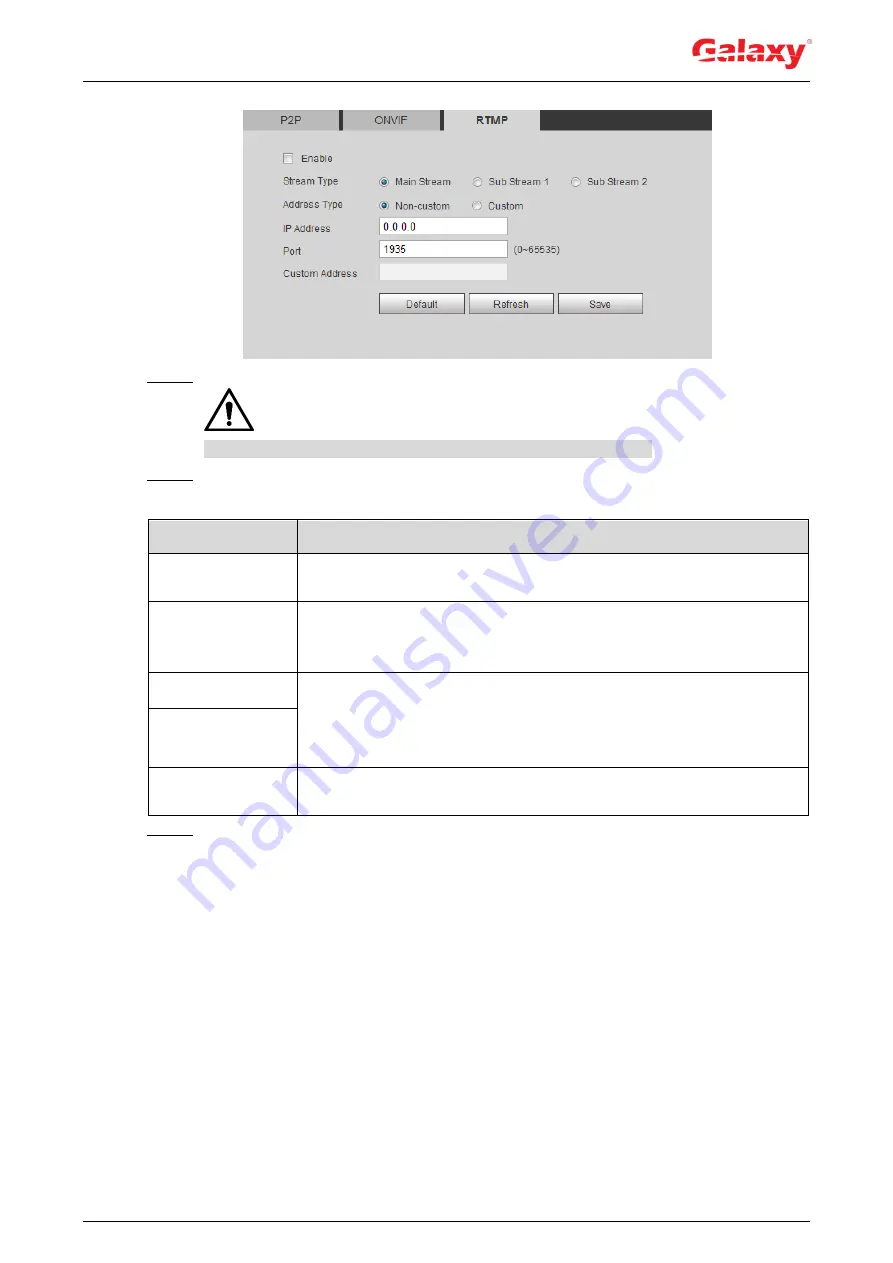
85
Figure 4-82 ONVIF
Step 2 Select the
Enable
check box.
Make sure that the IP address is trustable when enabling RTMP.
Step 3 Configure RTMP parameters. For details, see Table 4-31.
Table 4-31 Description of RTMP parameters
Parameter
Description
Stream Type
The stream for live view. Make sure that the video format is the H.264,
H.264 B and H.264H, and the audio format is AAC.
Address Type
Includes
Non-custom
and
Custom
.
Non-custom
:
Enter the server IP and domain name.
Custom
:
Enter the path allocated by the server.
IP Addreaa
When selecting
Non-custom
, you need to enter server IP address and
port.
IP address
: Support IPv4 or domain name.
Port
: We recommend that you use the default one.
Port
Custom Address
When selecting
Custom
, you need to enter the path allocated by the
server.
Step 4 Click
Save
.
4.7 Storage
This section introduces how to manage saved resources (such as recorded video) and storage
space. The storage management helps to make best use of storage space.
4.7.1 Setting Storage Plan
Setting record plan and record control to achieve all-time recording, recording in specific
period or alarm linked recording. For details, see "5.1.1.2.1 Setting Record Plan" and
"5.1.1.2.2 Setting Record Control."
Set the snapshot schedule as needed. "5.1.1.3.1 Setting Snapshot Plan."















































