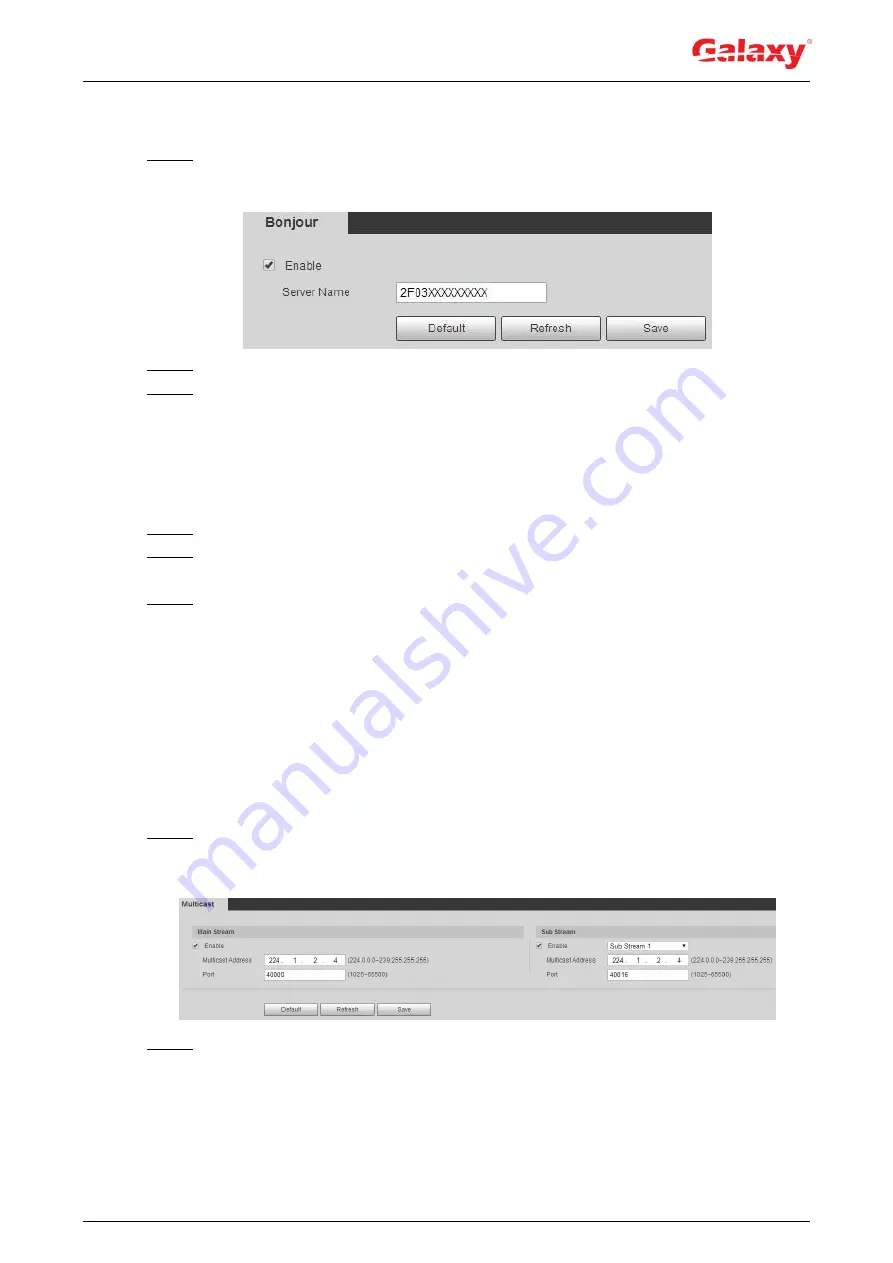
81
Procedure
Step 1 Select
Setting > Network > Bonjour
.
The
Bonjour
interface is displayed. See Figure 4-76.
Figure 4-76 Bonjour
Step 2 Select the
Enable
check box, and then configure server name.
Step 3 Click
Save
.
Verification
In the OS and clients that support Bonjour, follow the steps blow to visit the network camera
with Safari browser.
Step 1 Click
Show All Bookmarks
in Safari.
Step 2 Enable
Bonjour
. The OS or client automatically detects the network cameras with
Bonjour enabled in the LAN.
Step 3 Click the camera to visit the corresponding web interface.
4.6.9 Multicast
When multiple users are previewing the device video image simultaneously through network, it
might fail due to limited bandwidth. You can solve this problem by setting up a multicast IP
(224.0.1.0
–238.255.255.255) for the camera and adopt the multicast protocol.
Procedure
Step 1 Select
Setting > Network > Multicast
.
The
Multicast
interface is displayed. See Figure 4-77.
Figure 4-77 Multicast
Step 2 Select the
Enable
check box, and enter IP address and port number. For details, see
Table 4-28 Description of multicast parameters






























