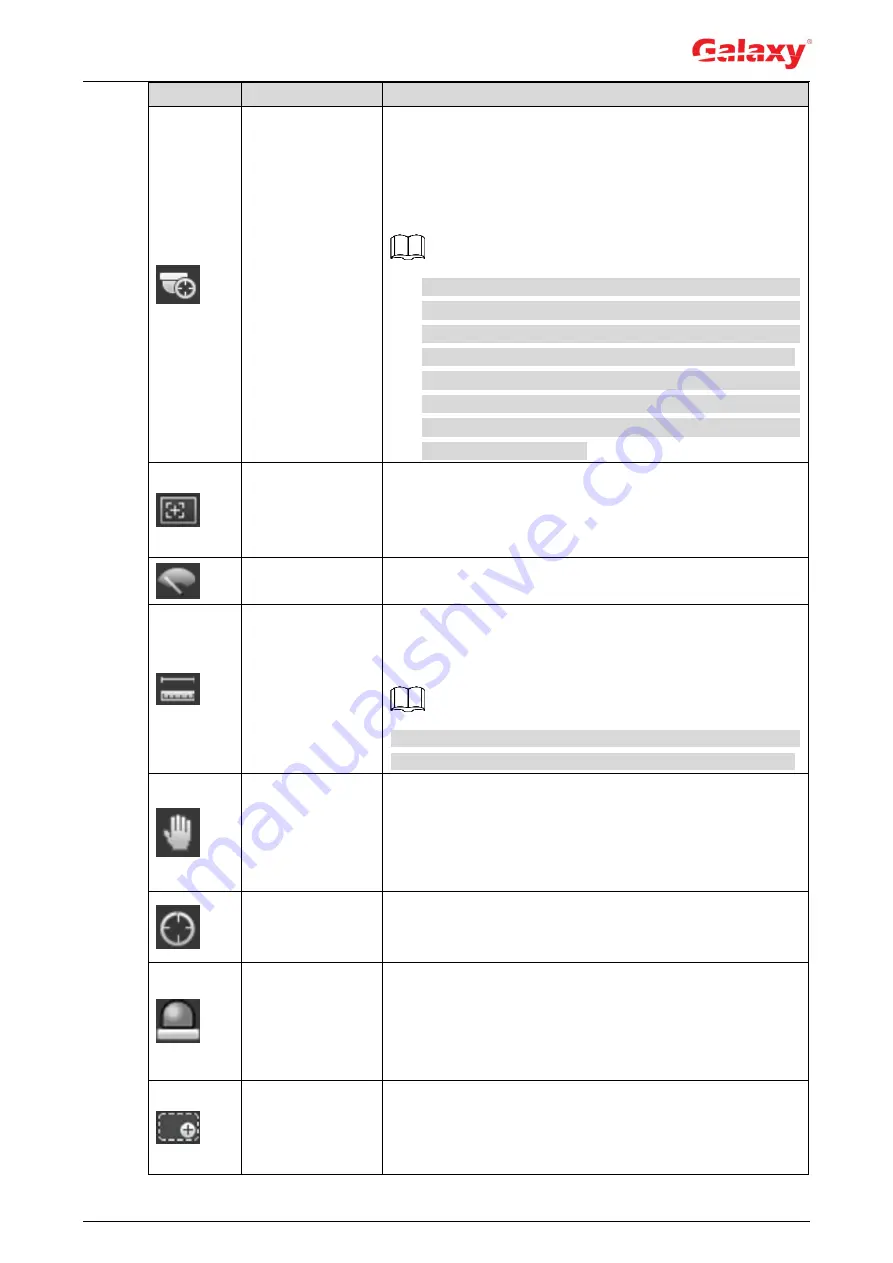
11
Icon
Function
Description
Manual Position
Manually position the tracking speed dome to the selected
location of corresponding panoramic camera.
Click the icon and click or select randomly on the image of
panoramic camera channel, the tracking speed dome will
automatically position the selected location.
For multi-sensor panoramic network camera + PTZ
camera, before enabling manual position, make sure
that you have enabled alarm track and smart track
calibration. For details, see "5.2 Setting Smart Track."
For panoramic network camera, before enabling
manual position, make sure that you have enabled
panoramic linkage. For details, see "5.3 Setting
Regional Focus
Select channel image of the tracking speed dome, click the
icon and click or select randomly on the channel image of
the tracking speed dome, and then the speed dome can
realize auto focus upon the selected region.
Wiper
Controls the wiper of the camera.
Click the icon to enable or disable wiper function.
Ranging
Click the icon, select a point on the ground, and the
distance between the camera and the selected point will be
displayed.
Before using this function, you need to set the installation of
device first. For details, see "4.5.2.3.11Configuring Ranging."
Gesture
Controls PTZ by operating the mouse on the live view of
tracking speed dome.
Select the live view of tracking speed dome, click the icon,
press left-button and drag image to control PTZ. And you
can zoom the image through rolling mouse wheel.
Manual Track
Click the icon, and select tracking target on the live view of
tracking speed dome, the camera tracks the selected
target automatically.
Relay-out
Displays alarm output state. Click the icon to force to
enable or disable alarm output.
Alarm output state description:
Red: Alarm output enabled.
Grey: Alarm output disabled.
Digital Zoom
You can zoom video image through two operations.
Click the icon, and then select an area in the video
image to zoom in; right-click on the image to resume
the original size. In zoom in state, drag the image to






























