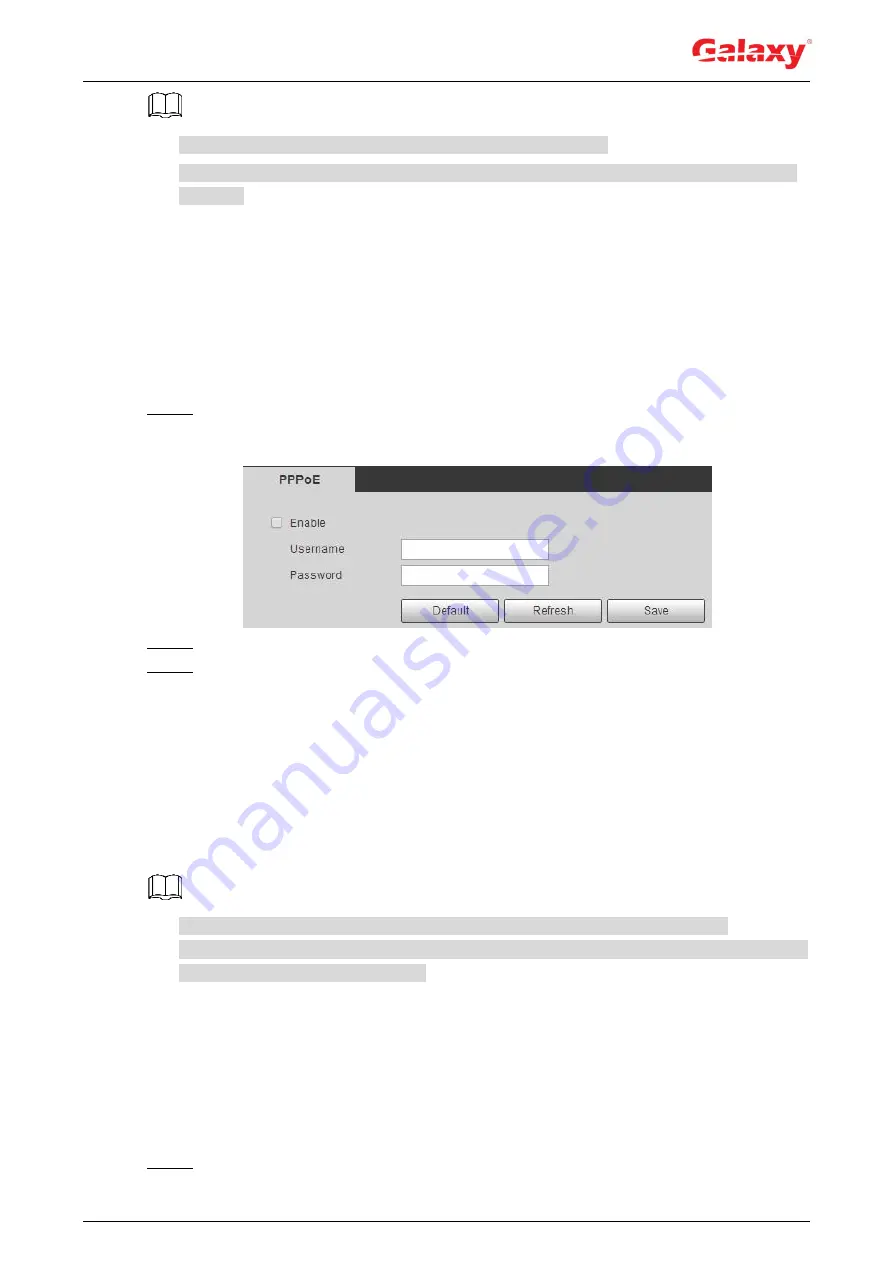
74
Disable UPnP while using PPPoE to avoid possible influence.
After making PPPoE connection, the device IP address cannot be modified through web
interface.
Preparation
The camera has connected to the network.
You have gotten the account and password from Internet Service Provider.
Procedure
Step 1 Select
Setting > Network > PPPoE
.
The
PPPoE
interface is displayed. See Figure 4-70.
Figure 4-70 PPPoE
Step 2 Select the
Enable
check box, and then enter user name and password.
Step 3 Click
Save
.
The success prompt box is displayed, and then the real-time WAN IP address is
displayed. You can visit camera through the IP address.
4.6.4 DDNS
Properly configure DDNS, and then the domain name on the DNS server matches your IP
address and the matching relation refreshes in real time. You can always visit the camera with
the same domain name no matter how the IP address changes.
Third party server might collect your device information after DDNS is enabled.
Register and log in to the DDNS website, and then you can view the information of all the
connected devices in your account.
Preparation
Check the type of DNS server supported by the camera.
Procedure
Step 1 Select
Setting > Network > DDNS
.






























