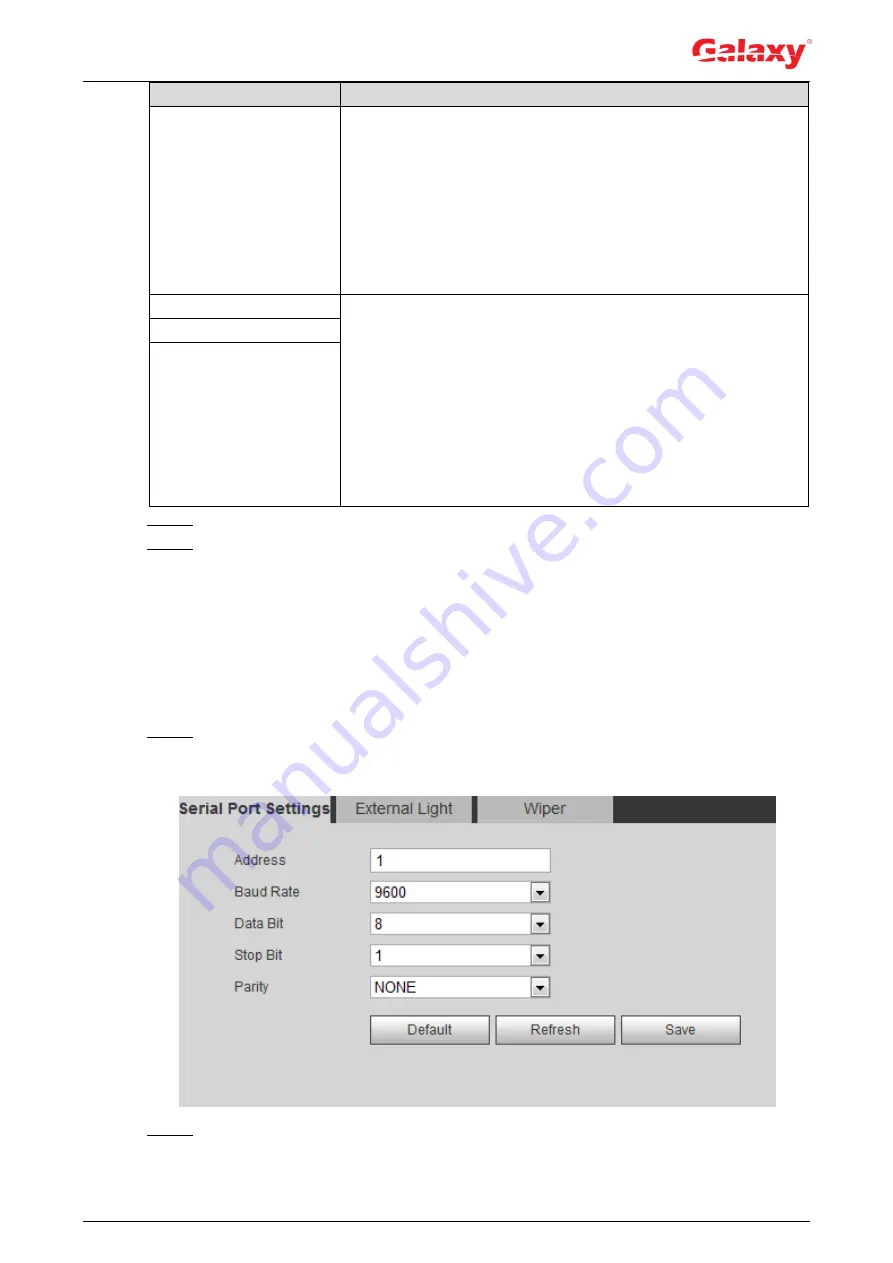
106
Parameter
Description
Rule Type
Select IP address, IP segment, MAC address or all IP addresses.
IP address: Select IP version and enter the IP address of the
host to be added.
IP segment: Select IP version and enter the start address
and end address of the segment to be added.
MAC address: Enter MAC address of the host to be added.
All IP addresses: Set all IP addresses in trusted list or
restricted list.
Device All Ports
Set access ports. You can select all ports or the ports in defined
areas.
Device all ports: Set all IP port in trust list or Banned list.
When selecting
BannedList
in
Mode
, and
All IP Address
in
Rule Type,
you cannot select the
Device All Ports
check
box.
Device start server port and Device end server port: Set
Device start server port and device end server port, and the
range is 1
–65535.
Device Start Server Port
Device End Server Port
Step 4 Click
OK
, and the
Firewall
interface is displayed.
Step 5 Click
Save
.
4.8.6 Peripheral
4.8.6.1 Serial Port Settings
Set the serial port of the external device.
Step 1 Select
Setting > System > Peripheral > Serial Port Setting
s.
The
Serial Port Settings
interface is displayed. See Figure 4-111.
Figure 4-111 Serial port settings
Step 2 Configure serial port settings parameters. For details, see Table 4-41.
Table 4-41 Description of serial port settings parameters






























