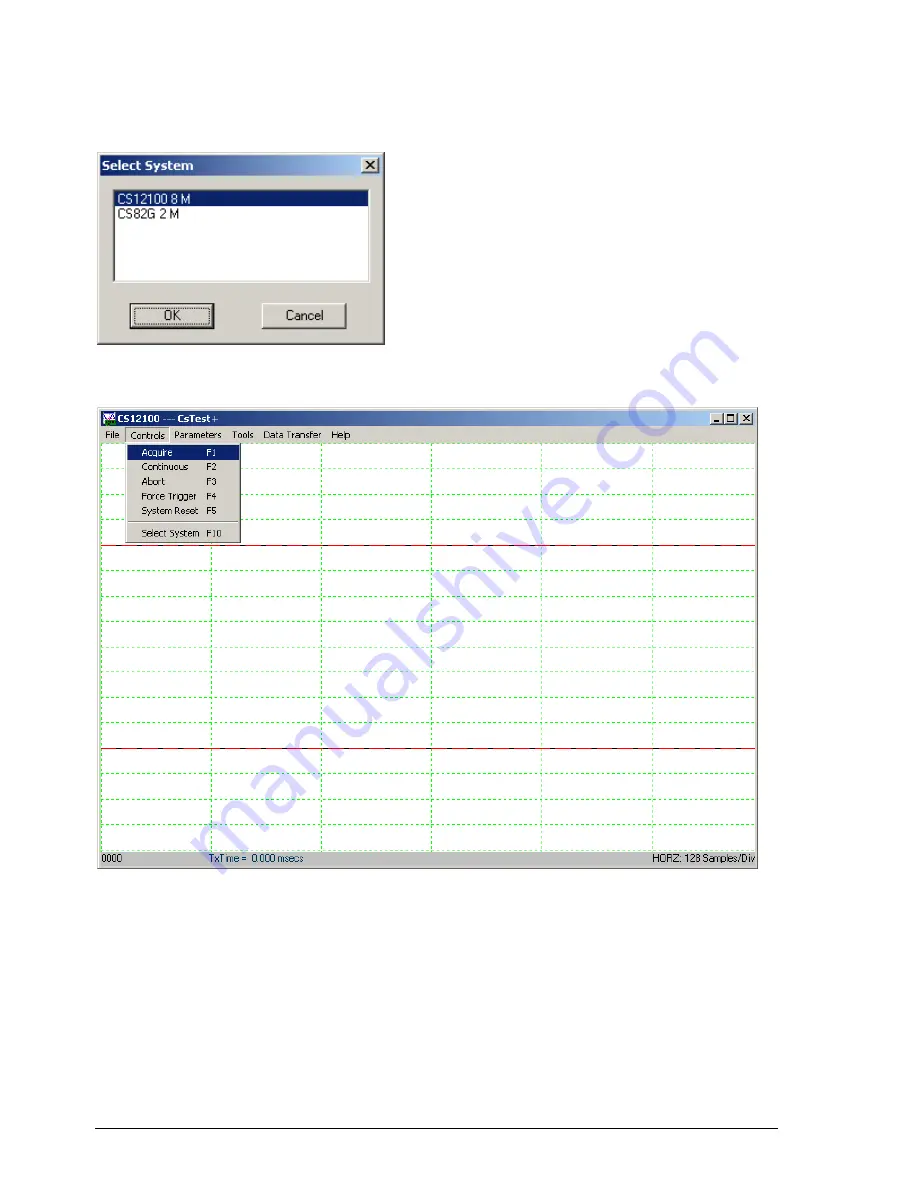
56
Driver installation guide
If there is more than one acquisition system installed on the same computer, you should see the
Select System
dialog pop-up. Select the acquisition system you want to test then click OK. You will not see this dialog if there
is only one acquisition system installed in the computer.
You should now see a window labeled
. You can view the sine wave that you have generated using the
function generator that you have previously connected by selecting
Acquire
from the
Controls
menu:
To view the sine wave continuously in time, go to the
Controls
menu and click on
Continuous
. Note that the
sine wave on the screen starts from the positive slope. As you change the frequency of the sine wave on your
function generator, you will see a corresponding change in the sine wave displayed in .
Note:
You may have noticed the four-digit number in the bottom left corner of the window. This is a
counter. Every time acquires data, the counter is incremented by 1.
On the right of the counter is the acquisition status. The acquisition status can be one of the following:
Ready
Ready for another data acquisition.
Waiting For Trigger
Data acquisition is in progress, the trigger condition has not been met.
Triggered…
Data acquisition is in progress.
Data Transfer…
Data transfer from on-board memory to PC memory is in progress.
Summary of Contents for CompuScope 14100C
Page 6: ......
Page 24: ...18 Installing CompactPCI PXI Master Slave multi card systems Notes ...
Page 30: ...24 Memory organization on CompuScopes except for CS85GC Notes ...
Page 75: ...Driver installation guide 69 Help About CsTest ...
Page 76: ...70 Driver installation guide Notes ...
Page 90: ...84 CompuScope 85GC Notes ...
Page 174: ...168 Notes Notes ...






























