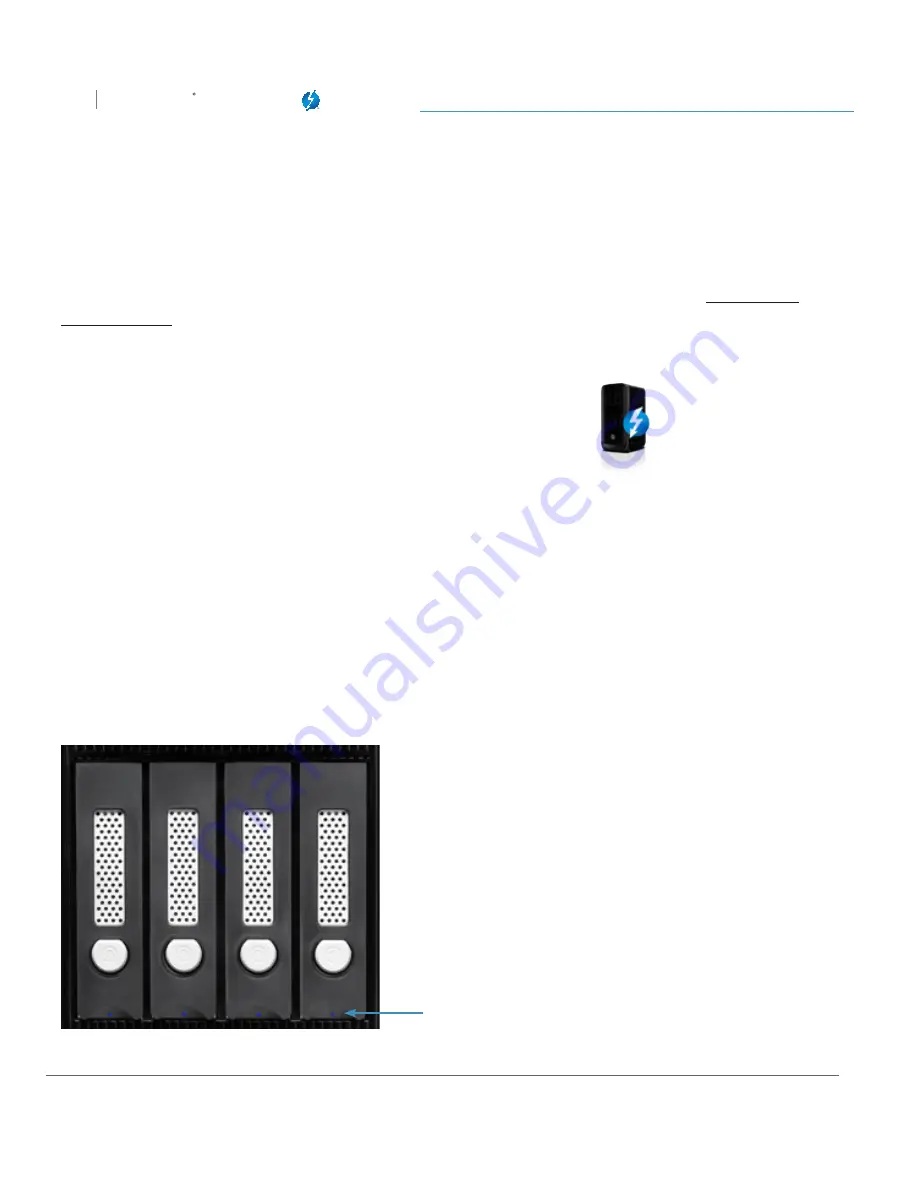
Configuring G-SPEED Studio XL
G SPEED
STUDIO
XL
with Thunderbolt™
p. 84
Formatting Your Logical Drives
If you left the
Format
box checked when you created your logical drives, they will be formatted
automatically.
If you Unchecked the Format box, you must format your logical drives manually. See
Formatting
Logical Drives
.
When the G-SPEED Studio Software Utility finishes formatting, new drive icons, each
representing one logical drive, will appear on your desktop (right).
When you see the icon, your logical drive will be ready to use.
Locating a Logical Drive
This feature causes the drive carrier LEDs to flash for one minute to assist you in locating the physical
drives that make up a logical drive.
To locate a logical drive:
1. Click the
Logical Drive
icon. The list of logical drives will appear.
2. Mouse-over the logical drive you want, then click the
Locate
button. The drive power/status LEDs
for the physical drives that make up the logical drive will blink blue for one minute.
Running the Locate function to identify a disk array:
Drive power/status
LEDs blink blue






























